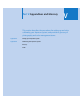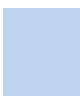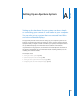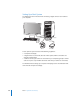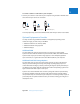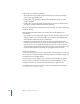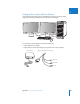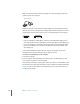User Manual
Chapter 22 Backing Up Your Images 621
IV
Restoring Your Aperture System
If you buy a new computer or use another system at a different location and want
access to the Aperture library, you can install Aperture and then transfer the library
from your vault (on your backup disk) to the other computer. If you experience
equipment failure or other unexpected events, such as fire or weather-related damage
to your equipment, you can easily restore the entire library to your new computer from
a backup disk.
To restore the entire library from an external backup disk:
1 Connect the hard disk drive that contains the most up-to-date vault to your computer
and open Aperture.
2 Choose File > Vault > Restore Library.
The Restore Library dialog appears.
3 Choose Select Source Vault from the Source Vault pop-up menu.
4 Navigate to the vault from which you want to restore, then click Select.
5 Choose Select Destination from the Library Destination pop-up menu.
6 Navigate to the location where you want to place the library, then click Select.
7 Click Restore, then click Restore again.