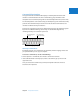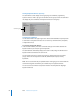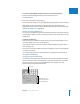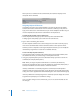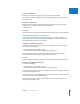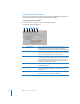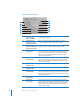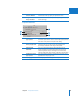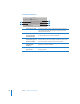User Manual
84 Part I Interface and Acquisition
When you select a command in the Command list, the Detail area displays a brief
description of the command.
Assigning Keyboard Shortcuts
Customizing shortcuts in the Command Editor is fast and easy. Because the default
Standard Set includes commands for which no shortcut is defined, you may want to
apply a new shortcut to a command. Because you cannot modify the Standard Set, you
must first duplicate that set and then customize the new duplicate set.
To duplicate the currently active command set:
1 Choose Duplicate from the pop-up menu at the top of the Command Editor.
A dialog appears and prompts you to name the new command set.
2 Type a name in the dialog, then click OK.
The new duplicate command set is saved and appears as an item in both the pop-up
menu in the Command Editor and the Command submenu of the Aperture menu.
Now that you have a duplicate set of assigned keyboard shortcuts, you can modify the
individual key assignments to create new or modified shortcuts.
To add or modify a keyboard shortcut:
1 Using the search field (or browsing the Command list) of the Command Editor, select
the command to which you want to assign a new keyboard shortcut.
2 Using your physical keyboard, press the combination of keys you want to use for the
command (for example, Shift-Option-T).
Note: When you assign a keyboard combination to a command, the Delete key
becomes an assignable key when one of the modifier keys (Command, Shift, Option, or
Control) is held down. See how to delete a command set below.
If the key combination is not already assigned to a command, the virtual keyboard
updates to show the new key assignment. A gray dot appears on the newly assigned key
or keys, and a color is applied if the command belongs to a color-coded command group.
If the key combination is already assigned to a command, Aperture displays the current
assignment and prompts you to confirm the change.
Once you make changes to the command set, you can use several methods to save
the changes.