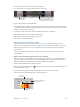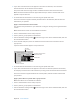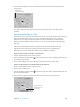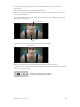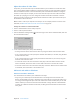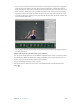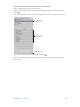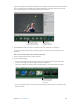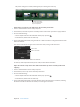User guide
Chapter 10 Create slideshows 392
4 If you chose a transition that can be applied in more than one direction, click a transition
direction button to set the direction of the transition.
The preview area shows the angle at which animated transitions enter and exit the frame.
Note: The transition direction buttons appear dimmed if you choose a transition that can be
applied in only one direction.
5 Set the duration of the transition in seconds using the Speed value slider.
The chosen transition is applied uniformly between slides in the slideshow, with the direction
and duration you specied.
Apply a transition between selected slides
You can add a unique transition in your slideshow or change an existing one using the Transition
controls.
Note: The Transition controls are not available in all themes.
1 Select a slideshow album in the Library inspector.
2 Select a photo or group of photos in the Browser.
3 Click the Slideshow Settings button in the lower-right corner of the Slideshow Editor, and click
the Selected Slides button.
4 In the Selected Slides pane, select the Transition checkbox and choose a transition from the
pop-up menu.
A preview of the transition appears in the preview area.
Make sure this
checkbox is selected.
Transition direction buttons
Speed value slider
Preview area
Transition
pop-up menu
5 Set the duration of the transition in seconds using the Speed value slider.
6 If you chose a transition that can be applied in more than one direction (the Move In transition,
for example), set the direction of the transition by clicking one of the transition direction buttons.
The chosen transition is applied between the selected photos, with the duration and direction
you specied.
Apply a photo eect to a specic slide or group of slides
Note: Photo eects are not available in all themes.
1 Select a slideshow album in the Library inspector.
2 Select a photo or group of photos in the Browser.
3 Click the Slideshow Settings button in the lower-right corner of the Slideshow Editor, and click
the Selected Slides button.
67% resize factor