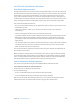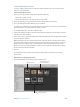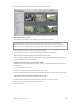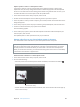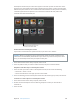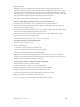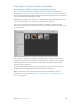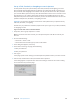User guide
Chapter 12 Share photos online 447
4 In the Info inspector, choose Comments from the Metadata View pop-up menu, and do either or
both of the following:
•
To like the photo: Click the Like button (with a smiley face).
Click the Like button
to “like” a photo.
•
To add a comment to the photo: Type the comment in the text eld, and click Post.
When you like or comment on an item in a shared stream, that information is sent to all the
Apple devices of the photo stream’s creator and subscribers. You can delete comments you
added to an item by placing the pointer over the comment and clicking the Delete button
that appears.
Save photos from shared photo streams you subscribe to
Photos and video clips in shared photo streams are view-only. However, you can import shared
items into your Aperture library, apply image adjustments, share the updated items, and add
them to your slideshows and books.
1 In the Shared section of the Library inspector, select iCloud.
2 Double-click the shared stream containing the items you want to save.
3 Select the photos or video clips.
4 Import the items by doing one of the following:
•
Drag the photos into a project in the Library inspector.
•
In the histogram area of the Adjustments inspector, click the Import Photo button.
67% resize factor