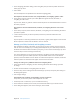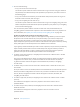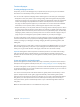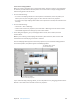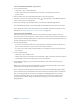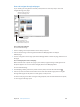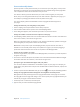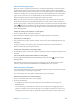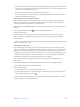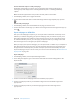User guide
Chapter 12 Share photos online 462
4 Do one of the following:
•
To log in to a Flickr account: Click Set Up.
Your browser opens. Follow the onscreen instructions to sign in to Flickr using your Yahoo! ID
and password, and authorize the Aperture Uploader to post photos to your Flickr account on
the following page.
•
To log in to a Facebook account: Enter your email address and password, select the “I agree to
Facebook’s terms” checkbox, and click Login.
•
To log in to a SmugMug account: Click Set Up.
Your browser opens. Follow the onscreen instructions to sign in to SmugMug using your email
address and password, and authorize the Aperture Uploader to post photos to your SmugMug
account on the following page.
You can now share photos with the new web account. Flickr sets, Facebook albums, and
SmugMug galleries created outside of Aperture can be downloaded to the Library inspector. For
more information, see Update your Flickr, Facebook, and SmugMug albums on page 460.
Disable and enable Flickr, Facebook, and SmugMug accounts
When you disable an account in Aperture, a form appears asking whether you want to import
the photos in the account’s albums into your Aperture library. If you choose to import the
photos, Aperture places them in a new project in the Library inspector. If you choose not to
import the photos, Aperture places the contents of the albums in the Aperture Trash. Any sharing
history that appears in the Info inspector for the disabled account is deleted.
If you regularly enable and disable your web accounts in Aperture, and you want to permanently
import content posted to these accounts outside of Aperture, drag the content you want to
import from the web album to a new or existing project in the Library inspector. Aperture
generates new copies of the media and places them in the selected project.
m To disable a single Flickr, Facebook, or SmugMug account: Choose File > Web Accounts > Disable
[account], and click Disable.
The account is disabled, and all its albums are removed from Aperture. However, the album
congurations are saved in case you want to reenable the account later. The sets, albums,
or galleries and their contents still appear in the disabled Flickr, Facebook, or SmugMug
account online.
m To disable all of your online accounts: Choose File > Web Accounts > Disable All Accounts, and
click Disable.
All of your online accounts are disabled, and their associated albums are removed from Aperture.
However, the album congurations are saved in case you want to reenable the accounts later.
The sets, albums, and galleries and their contents still appear in the Flickr, Facebook, and
SmugMug accounts online.
m To enable a single Flickr, Facebook, or SmugMug account: Choose File > Web Accounts > Enable
[account].
The enabled account appears in the Library inspector. Select the account to view its
published albums.
m To enable all of your Flickr, Facebook, and SmugMug accounts: Choose File > Web Accounts >
Enable All Accounts.
The enabled accounts appear in the Library inspector. Select an account to view its
published albums.
67% resize factor