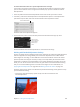3.4
Table Of Contents
- Aperture 3.4 User Guide
- Contents
- Chapter 1: Aperture Basics
- Chapter 2: Working with the Aperture Library
- Organizing Items in the Library Inspector
- Working with the Aperture Trash
- Working with Library Files
- Working in Projects View
- Switching to Projects View
- Previewing the Photos in a Project in Projects View
- Creating and Deleting Projects in Projects View
- Importing Files into a Project in Projects View
- Merging Projects and Libraries into Projects in Projects View
- Setting the Key Photo for a Project
- Emptying the Aperture Trash in Projects View
- Playing a Slideshow of a Project’s Photos
- Organizing Projects in Projects View
- Working with the Info HUD in Projects View
- Chapter 3: Importing Photos
- An Overview of Importing Photos
- File Formats You Can Import into the Library
- Planning Your Import Strategy
- Importing from Your Digital Camera or Card Reader
- Importing Files Stored on Your Computer or Connected Servers
- Adding Import Options
- An Overview of Import Options
- Viewing File Information
- Automatically Naming Your Imported Photos
- Applying Valid Filenames
- Creating Custom Name Formats
- Automatically Backing Up Your Imported Files
- Adjusting the Image File’s Time When Importing
- Adding Metadata to Photos During Import
- Applying Effects to Photos During Import
- Filtering Files by Type During Import
- Importing RAW + JPEG Image Pairs
- Using AppleScript Actions Immediately After Import
- Resetting Your Import Settings
- Importing Files from the Finder via Drag and Drop
- Capturing Photos as You Work
- Importing Folders of Files from the Finder
- Importing Originals for Referenced Images into Folders
- Where Aperture Stores Your Managed Files in the Library
- Adding Audio Attachments to Image Files
- Reprocessing Photos from Previous Versions of Aperture
- Chapter 4: Working with Photos in the Browser
- An Overview of the Browser
- Navigating Through and Selecting Photos
- Working with Browser Views
- Viewing Photos with the Loupe
- Searching for Photos in the Browser
- Rearranging and Sorting Photos in the Browser
- Rotating Photos
- Creating Versions of a Photo
- Deleting Photos from the Browser
- Dragging Photos into Different Projects and Albums
- Renaming Original Image Files
- Working with Referenced Images
- An Overview of Referenced Images
- Identifying Referenced Images
- Displaying a List of Referenced Images
- Locating a Referenced Image’s Original on a Hard Disk
- Reconnecting Missing or Offline Referenced Images
- Relocating Referenced Originals
- Moving Referenced Originals to the Aperture Library
- Searching for Referenced Images Using the Filter HUD
- Working with Stacks in the Browser
- Displaying Specific Metadata with Your Photos
- Chapter 5: Displaying Photos in the Viewer
- An Overview of the Viewer
- Customizing the Viewer Display
- Comparing Photos
- Viewing Stacks
- Viewing Photos at Full Resolution
- Viewing Original Photos
- Working with Audio and Video in the Viewer
- Displaying Metadata Associated with Photos
- Viewing Photos on Multiple Displays
- Showing Hot and Cold Areas in Your Photos
- Setting Up the Viewer for Onscreen Proofing
- Working with Preview Images
- An Overview of Preview Images
- Setting Preview Preferences
- Controlling Previews with the Library Action Pop-Up Menu
- Controlling Previews with Shortcut Menus
- Rescheduling JPEG Preview Maintenance
- Rendering Preview Images
- Determining Which Versions Have Previews
- Integration with iLife and iWork
- Displaying Offline Referenced Images
- Suppressing Preview Generation
- Sample Workflows for Using Previews Effectively
- Chapter 6: Viewing Photos in Full Screen View
- Chapter 7: Stacking Photos and Making Picks
- Chapter 8: Rating Photos
- Chapter 9: Applying Keywords to Photos
- An Overview of Keywords
- Displaying Keywords in the Viewer and Browser
- Viewing a Photo’s Keywords Using the Info Inspector
- Viewing Keywords in the Browser in List View
- Applying Keywords Using the Keywords HUD
- Applying Keywords Using Keyword Controls and Keyword Presets
- Applying Keywords Using the Lift & Stamp HUD
- Applying Keywords Using the Info Inspector
- Applying Keywords to Photos in the Light Table
- Removing Keywords from a Photo
- Exporting and Importing Keyword Lists
- Chapter 10: Working with Metadata
- An Overview of Working with Metadata
- Showing the Info Inspector
- Displaying Metadata with Your Photos
- Viewing and Changing Metadata in the Info Inspector and Inspector HUD
- Working with the AutoFill Editor
- Working with Metadata Views
- Working with Metadata Presets
- Batch Changing Metadata
- About IPTC Metadata
- Understanding Badge Overlays
- Adjusting the Photo Date and Time
- Chapter 11: Organizing Photos with Faces
- Chapter 12: Locating and Organizing Photos with Places
- An Overview of Places
- Viewing Photo Locations
- Changing the Map View
- Adding Locations to Photos
- Changing Photo Locations
- Searching for Locations
- Removing Locations
- Importing and Working with GPS Track File Data
- Assigning Location Information to Projects
- Working with Location Information Using the Info Inspector
- Chapter 13: Searching for and Displaying Photos
- An Overview of Searching
- Performing Quick Searches Using the Search Field Pop-Up Menu
- About the Filter HUD
- Searching by Rating
- Searching for Flagged Photos
- Searching by Color Label
- Searching by Photo Name, Caption, or Other Text
- Searching by Keyword
- Searching by Adjustments
- Searching by Aperture Metadata
- Searching by Attachment
- Searching by Calendar
- Searching by Date
- Searching by EXIF Information
- Searching by Face
- Searching by File Status
- Searching by File Type
- Searching by Import Session
- Searching by IPTC Information
- Searching by Photo Usage
- Searching by Place
- Searching by a Combination of Criteria
- Searching Across the Entire Library
- Saving Your Search Results
- Chapter 14: Grouping Photos with Smart Albums
- Chapter 15: An Overview of Image Adjustments
- Adjustments in Aperture
- Using the Adjustment Controls
- Performing Adjustments in Full Screen View
- Applying Adjustments to a Group of Images
- Applying the Same Adjustment to an Image Multiple Times
- Working with Effects
- Working with Adjustments Applied in iOS Devices
- Removing Adjustments
- Using Modifier Keys to Identify Color Clipping
- Using the Color Meter and Displaying Camera Information
- Using an External Editor
- Working with the RAW Fine Tuning Controls
- Working with iPhoto Effects
- Understanding How to Read Histograms
- About Making Adjustments Onscreen
- Chapter 16: Making Image Adjustments
- Working with the Auto Enhance Button
- Working with the Retouch Controls
- Working with the Red Eye Correction Controls
- Working with the Spot & Patch Controls
- An Overview of the Spot & Patch Adjustment
- Spotting Your Images
- Patching Your Images
- Adjusting the Size of Spot & Patch Target Overlays
- Adjusting the Softness Within Spot & Patch Target Overlays
- Adjusting the Opacity Within Spot & Patch Target Overlays
- Adjusting the Detail Within Spot & Patch Target Overlays
- Viewing the Corrected Image Without Spot & Patch Target Overlays
- Moving Spot & Patch Target Overlays
- Deleting Spot & Patch Target Overlays
- Working with the Straighten Controls
- Working with the Crop Controls
- Working with the Flip Controls
- Working with the Chromatic Aberration Controls
- Working with the Devignette Controls
- Working with the Noise Reduction Controls
- Working with the White Balance Controls
- Working with the Exposure Controls
- Working with the Enhance Controls
- An Overview of the Enhance Adjustment
- Adjusting Contrast in the Image
- Adjusting Definition in the Image
- Adjusting Saturation in the Image
- Adjusting Vibrancy in the Image
- Setting the Tint of Black, Gray, and White Values in the Image
- Using the Eyedroppers to Set the Tint in an Image
- Manually Setting the Tint in an Image
- Working with the Curves Controls
- An Overview of the Curves Adjustment
- Curves Adjustment Controls
- Working with the Auto Curves Buttons
- Adjusting the Tonal Curve of an Image Using the Curves Controls
- Using Eyedropper Tools to Set Black, Gray, and White Points
- Using the Curves Controls for Color Correction
- Adjusting the Tonal Curve of the Red Color Channel
- Adjusting the Tonal Curve of the Green Color Channel
- Adjusting the Tonal Curve of the Blue Color Channel
- Working with the Highlights & Shadows Controls
- Working with the Levels Controls
- An Overview of the Levels Adjustment
- Automatically Adjusting Luminance
- Automatically Adjusting RGB Channels
- Setting the Auto Levels Options
- Adjusting the Luminance Levels in an Image
- Showing Quarter-Tone Levels Controls
- Adjusting the Brightness of an Image
- Using Levels for Color Correction
- Adjusting the Levels of the Red Color Channel
- Adjusting the Levels of the Green Color Channel
- Adjusting the Levels of the Blue Color Channel
- Working with the Color Controls
- Working with the Black & White Controls
- Working with the Color Monochrome Controls
- Working with the Sepia Tone Controls
- Working with the Sharpen and Edge Sharpen Controls
- Working with the Vignette Controls
- Chapter 17: Making Brushed Adjustments
- An Overview of Brushed Adjustments
- Using Brushed Adjustment Controls
- Working with the Skin Smoothing Quick Brush Controls
- Working with the Dodge Quick Brush Controls
- Working with the Burn Quick Brush Controls
- Working with the Polarize Quick Brush Controls
- Working with the Intensify Contrast Quick Brush Controls
- Working with the Tint Quick Brush Controls
- Working with the Contrast Quick Brush Controls
- Working with the Saturation Quick Brush Controls
- Working with the Definition Quick Brush Controls
- Working with the Vibrancy Quick Brush Controls
- Working with the Blur Quick Brush Controls
- Working with the Sharpen Quick Brush Controls
- Working with the Halo Reduction Quick Brush Controls
- Working with the Noise Reduction Quick Brush Controls
- Chapter 18: Printing Your Photos
- Chapter 19: Exporting Your Photos
- An Overview of Exporting Photos
- Exporting Copies of Originals
- Exporting Photo Versions
- Exporting Audio and Video Versions
- Exporting Projects, Folders, and Albums
- Working with Export Presets
- Exporting Photos into Folders in the Finder
- Renaming Photos at Export
- Exporting Metadata in a Separate File
- Exporting Using Plug-ins
- Exporting by Dragging
- Chapter 20: Creating Slideshow Presentations
- An Overview of Slideshows
- Playing Slideshows Using Slideshow Presets
- Workflow for Creating a Multimedia Slideshow Presentation
- Creating Slideshow Albums
- Changing a Slideshow’s Theme
- About Editing Slideshow Transitions and Applying Effects
- Modifying Settings Applied to the Entire Slideshow
- An Overview of Modifying the Entire Slideshow
- Setting the Aspect Ratio for the Slideshow
- Looping the Slideshow and the Main Audio Track
- Applying a Title to the Slideshow
- Setting the Length of Time Slides Play
- Choosing a Background Color for the Slideshow
- Adding Borders Uniformly to Slides
- Fitting the Slides to the Aspect Ratio
- Adding Transitions Uniformly Between Slides
- Adding Text to Slides
- Modifying Individual Slides and Transitions
- An Overview of Modifying Individual Slides and Transitions
- Working with Video Slides
- Applying a Photo Effect to Individual Slides
- Modifying the Display Time for Individual Slides
- Changing the Background Color for Individual Slides
- Adding Image Borders to Individual Slides
- Setting the Crop for Individual Slides
- Applying a Ken Burns Effect to Individual Slides
- Modifying Individual Transitions Between Slides
- Adding Text to an Individual Slide
- Adding Music and Audio to Slideshows
- An Overview of Adding Music and Audio to Slideshows
- Adding Audio Clips to Your Slideshow
- Working with Audio Clips in the Secondary Audio Track
- Adjusting the Volume Between the Main Audio Track and Secondary Audio Track
- Syncing the Main Audio Track to the Slides in the Slideshow
- Removing Audio Clips from Your Slideshow
- Viewing Your Slideshows in Aperture
- Sharing Your Slideshow Movies
- Chapter 21: Creating Webpages
- Chapter 22: Using the Light Table
- Chapter 23: Creating Books
- An Overview of Creating Books
- Planning Your Book
- Creating a Book Album
- Choosing a Theme
- Viewing Pages
- Placing Photos in a Book
- Adding and Removing Pages
- Working with Pages
- Working with Photos
- Adding Photo Boxes to a Book Page
- Changing How a Photo Fills a Photo Box
- Changing the Aspect Ratio of a Photo Box
- Arranging Photos on the Page
- Copying, Pasting, Cutting, and Removing Photos from Photo Boxes
- Stacking Photo Boxes in a Specific Order
- Removing Photo Boxes
- Changing the Look of Photos with Filters
- Adding Map Boxes to a Book Page
- Working with Text
- Working with the Layout Options Inspector
- Working with Master Pages
- Creating and Sharing Custom Themes
- Copying a Book Album
- Ordering Books from Third-Party Print Vendors Using Plug-ins
- Chapter 24: Sharing Your Photos Online
- An Overview of Sharing Your Photos Online
- Using My Photo Stream
- An Overview of My Photo Stream
- Setting Up Your iCloud Account
- Turning On My Photo Stream for an Aperture Library
- Automatically Transferring Photos Between Aperture and Your Photo Stream
- Manually Transferring Photos Between Aperture and Your Photo Stream
- About Turning On My Photo Stream on More Than One Mac
- About Uploading RAW Files to Your Photo Stream
- Sharing Photo Streams
- Emailing Photos
- Publishing Photos to Flickr and Facebook
- An Overview of Sharing Photos with Flickr and Facebook
- Signing In to Flickr and Facebook
- Creating Flickr and Facebook Albums
- Viewing Flickr and Facebook Albums
- Updating Your Flickr and Facebook Albums
- Deleting Flickr and Facebook Albums
- Changing Your Facebook Settings
- Working with Multiple Flickr and Facebook Accounts
- Disabling and Enabling Flickr and Facebook Accounts
- Chapter 25: Backing Up Your Photos
- An Overview of the Backup Workflow
- Planning Your Backup System
- Showing the Vault Pane
- Creating Vaults
- Updating Vaults
- Disconnecting a Vault’s Hard Disk Drive from Your System Temporarily
- Reconnecting a Vault’s Hard Disk Drive to Your System
- Deleting a Vault Permanently
- Restoring Your Aperture System
- Repairing and Rebuilding Your Aperture Library
- Chapter 26: Customizing the Aperture Workspace
- Glossary
Chapter 17 Making Brushed Adjustments 401
Working with Brush Strokes
There are many controls in the Brush HUD that you can use to apply, remove, and feather
brush strokes.
To feather brush strokes
In many situations, it’s best to avoid brush strokes that have hard, noticeable edges. The Brush
HUD has a feathering brush that you can use to smooth the edges of previously applied brush
strokes so that they blend seamlessly into the image. The feathering brush is applied to the
selected brushed adjustment only.
Before feathering
After feathering
(used the feathering brush to smooth the edge
of a previously applied brush stroke)
1 Select the photo with the brushed adjustment whose brush strokes you want to feather.
2 If necessary, select the brushed adjustment in the Adjustments inspector or the Adjustments
pane of the Inspector HUD, then click the Brush button in the adjustment controls.
Click the Brush button.
The Brush HUD for the adjustment appears.
3 In the Brush HUD, click the Feather button.
Click the Feather button.
4 Specify the diameter of the brush and its intensity using the Brush Size and Strength sliders and
value sliders.
5 Drag the brush over the edges of the previously applied brush strokes.