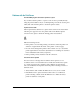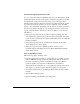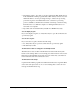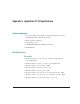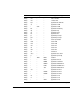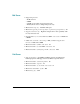Problems with the Print Server The Print Admin program cannot attach a printer to a queue. If you cannot attach a printer to a queue, someone else is probably already using the printer. Wait for the job to finish printing. You can also use the print utility that came with the printer to check the printer’s status. A printer can’t be found.
m If the Print Server’s queues still aren’t listed, check the network connections. Refer to the documentation for your networking hardware and software to answer any questions about setting up and troubleshooting the network. The Print Server can’t print a particular document. m The PostScript printer description (PPD) file for the queue may be inappropriate for the document. (For each queue, the Print Server uses the PPD file for the printer that was attached first to the print queue.
A document that may have printed can’t be found. If you or a user can’t find a document that was sent to the Print Server, check the Monitor Queue window for the queue to which the user printed, scrolling through the list of print jobs if necessary. If the job doesn’t appear in the Monitor Queue window, it may have already been printed. Check the queue’s log.
m If printing is still too slow and you are also running the Web & File Server, in the Web & File Admin program’s Web & File Activity window, move the maximum slider to a lower percentage. Doing so reduces the processing power that is given to the Web & File Server so that more processing power is available to the Print Server. If that doesn’t help, consider moving the Print Server to a different computer or running the Print Server on more than one computer. m If possible, turn off virtual memory.
Appendix A AppleShare IP 5.0 Specifications System requirements m Any Power Macintosh computer or Apple Workgroup Server with a PowerPC 601, 604, or 604e microprocessor m Mac OS system software 7.6 m Open Transport 1.1.
m Maximum number of simultaneous launches: up to 250 (depends on program and connected users) m Maximum volume size: 2 terabytes (TB) m Maximum number of multihomed ports (AppleTalk only): 4 m TCP port number: 548 Web service m Supported standards: HTTP 1.
Action Suffix File Type Creator MIME Type/MIME Subtype Binary Binary Binary Binary Binary Binary Binary Binary Binary Binary Binary Binary Binary Binary Binary Binary Binary Binary Binary Binary Binary Binary Binary Binary Binary Binary Binary Binary Binary Binary Binary Binary .avi .wrl .hqx .sit * .bin .zip .gz .tar .ps .pdf .ra .midi .mid .aiff .aif .wav .au .class .js * * * * * * .doc * * .xls .
Default MIME type mappings (continued) Action Suffix File Type Creator MIME Type/MIME Subtype Binary Binary Binary Binary Binary Binary Binary Binary Binary Binary Binary Binary Binary Binary CGI CGI Servlet Text Text Text Text * * * * * * * * * * .dcr .dir .dxr .swa .acgi .cgi .class .html .htm .txt .text PDF * * * * * * * * TEXT * * * * APPL APPL * * * * * * PNst TVOD mMPG 8BIM SCPL PLP3 idSW 52.
Mail Server m Supported protocols —POP Version 3 —SMTP —APOP (for providing encrypted passwords) —PASS (allows users to change their passwords) m Maximum message size: Available disk space m Maximum recipients per message (before expansion of group names): 512 m Supported character size: Eight-bit transparent for interoperability with two-byte character sets m Default number of concurrent POP and SMTP connections: 12 POP and 5 SMTP m Additional concurrent connections per MB of additional application memory:
Appendix B Serial Number Verification and Conflict Resolution Protect your serial number To use AppleShare IP, you need to provide the unique serial number listed on your AppleShare IP serial number card, included with your AppleShare IP materials. The serial number card is the only record of the serial number provided to you by Apple—keep it safe and prevent its unauthorized use. You may wish to make a photocopy of the card and keep the copy in a different location from the original.
When you need to know your serial number Here are some situations in which you need to know your serial number: m during your initial AppleShare IP setup m if you have to reinstall your computer’s software due to an unusual software or hardware problem, such as a hard disk drive failure m if another computer on your network appears to have the same serial number as yours and you need to verify which computer has the correct serial number Serial number verification and conflict alerts When the Web & File Se
If your software detects a duplicate serial number If you see the duplicate serial number dialog box on a computer you administer, here are suggestions on how to resolve the conflict. Be sure your serial number is correct Follow these steps to check that you have typed your correct serial number: 1 Start the Web & File Admin program on the computer in question. 2 Choose Web & File Server Settings from the Server menu. 3 Choose Serialization from the pop-up menu.
Follow the network cable and check each computer When you know the AppleTalk network address for the computer that is running the duplicate software, work with your network administrator to identify the physical location of the network cable that matches the network address. This location will probably give you or your network administrator a good idea where the computer is located.
If you lose your serial number card If you lose your AppleShare IP serial number card before you set up AppleShare IP, contact the appropriate Apple support representative in your area to request a new serial number for your computer. (See the Apple Software Service Directory that came with your AppleShare IP software for details.) You’ll need to provide your identification and purchase information.
Appendix C Web & File Server Cache The Web & File Server cache is a portion of random-access memory (RAM) that the File Server uses for storing frequently used files, folders, and icons. By caching items in RAM, the File Server provides faster access to shared items than if they were retrieved from the computer’s hard disk. The following illustration shows how RAM is apportioned in a computer that runs the Web & File Server.
Note that a portion of RAM is reserved for system software as well as for programs opened before the Web & File Server. The Web & File Server reserves a portion of RAM for use by other applications, as described in “Limiting the Size of the Cache” in Chapter 4, and uses the remaining RAM as needed. The memory that the File Server Extension uses is one component of the overall memory required by system software. Thus, the minimum of 5.
Here are a few things to keep in mind when considering the amount of memory you plan to reserve for other applications: m Use a minimum cache setting of 1 MB (the default setting); the Finder can perform poorly (or crash) if there isn’t any free memory for it to use, so the amount of memory reserved for other applications should always be at least 1 MB.
Appendix D Changing the Startup Disk The AppleShare IP servers use several files located in the System Folder of your startup disk. If you change your startup disk after you install any of the AppleShare IP server programs, you need to install AppleShare IP on the new startup disk and copy certain files and folders from the old startup disk to the new startup disk.
5 Drag a copy of the Users & Groups Data File from the Preferences folder inside the System Folder on your startup disk to the Preferences folder inside the System Folder on the new hard disk. This step is not necessary if the Print Server is the only AppleShare IP server your computer is running.
10 If you are replacing your startup disk and if your computer is being used to run the Print Server, drag a copy the Print Server Preferences folder from the Preferences folder inside the System Folder on your startup disk to the Preferences folder inside the System Folder on the new hard disk. By default, the Print Server stores jobs in a folder inside the Print Server Preferences folder. If you have set up the Print Server to use a different folder, you need to drag that folder to the new hard disk.
16 If your computer is being used to run the Mail Server, verify that the Mail Server is using the correct mail database. Check the Mail Server log. For information, see the section “Viewing Mail Server Logs” in Chapter 6. 17 If your computer is being used to run the Print Server, verify that the Print Server is working correctly. Check the Print Server log. For information, see the section “Viewing Print Server Logs” in Chapter 7.
Appendix E Import File Format To use the Web & File Server Admin program’s Import Users command, you need to have a file containing a list of user names (and optional attributes). The file that you import must conform to the format described in this appendix. The simplest way to create a file that has the proper format is to use the Web & File Server Admin program’s Export Users & Groups command.
The easiest way to add passwords is to use a spreadsheet program. In the spreadsheet program, insert a column after the column of Internet aliases. By saving the file as a tab-delimited text file, the spreadsheet program automatically adds two tab characters for any users for whom you didn’t add a password. When passwords are added, the format of the file is as follows: User name Internet alias Password Comment E-mail attributes The following information applies to each field: m User name.
m The keyword “ForwardAppleTalk” is required to enable auto forwarding over AppleTalk for the user. It must be followed by a user name, a tab character, a server name, a tab character, and a zone name. The maximum length for the user name, server name, and zone name is 31 characters each. Here is an example for each possible combination of e-mail attribute: NoMail HasMail NO APOP HasMail APOP ForwardInternet ForwardAppleTalk jan@shasta.acme.
Glossary access privileges The ability of network users to read, read and write, or make write-only changes to a shared disk or folder. Access privileges are determined by the administrator or by users. See explicit access privileges and adopted access privileges. adopted access privileges Access privileges that are the same as the folder’s enclosing folder. A folder with adopted privileges automatically takes on the User/Group and Everyone privileges of any folder (or disk) into which it’s moved.
DNS Acronym for Domain Name System. A computer that runs DNS software provides name service to the other computers on the network. DNS provides the IP address when it is given the name of a computer. When supplied with the IP address of a computer, DNS provides the name of that computer (a process known as reverse-name lookup). DNS name The name by which a computer is known to the Domain Name System (DNS) service. For example, shasta.acme.com is a DNS name. HTML Acronym for HyperText Markup Language.
MIME Acronym for Multipurpose Internet Mail Extensions. MIME is a standard for specifying an action that is to take place when a file that has certain characteristics is transferred. password A unique word or set of characters that must be entered before a registered user can gain access to a volume on the Web & File Server or to the user’s E-mail account. mount To make hard disks and CD-ROM discs available. PDS See Parallel Directory Structure (PDS) file.
sharing Making a hard disk, CD-ROM disc, or folder available so network users can access it. user name The name chosen by a user or network administrator to identify a registered user. SimpleText An application that can display the contents of the Web & File Server log if the log is less than 32K in size. Users & Groups Data File The file in which user and group information is stored. The Users & Groups Data File is in the Preferences folder, inside the startup disk’s System Folder.
Index A access privileges.
maintaining the Users & Groups Data File 113–119 backing up 118 exporting users from 113–115 importing users to 115–118 restoring 119 removing users from groups 107–108 Administer Server dialog box 102 Administer Web & File Server dialog box 61 administrators changing passwords 100 enabling additional 88 adopted access privileges defined 160–161 setting 163–164 alert icon 253 anonymous FTP access.
AppleTalk Easy Setup for 50–53 entering serial number for 50 setting up 26–27 using multihoming 179–185 AppleTalk control panel 26 AppleTalk Filing Protocol (AFP) 39 AppleTalk Network System Overview 16 applications limiting access to 173–175 concurrent use of 175 RAM allocations for 301, 303 ResEdit program 198 setting up client mail 73–74 modems for TCP/IP 242–245 assigning printers to print jobs 258 automatic directory listing 204 B backing up the mail database 236 the system 21 Users & Groups Data File
client mail applications displaying POP account names 72–73 maximum connections for SMTP-compliant 293 setting up 73–74 color printing 77 Comer, Douglas 16 comments adding to user’s account 91 duplicating for users 95 Common Gateway Interface (CGIs) scripts 196 computers displaying DNS name for 227 entering names for system setup 23 running Mail Server on multiple 206–207 tracking incorrect serial numbers of 297–298 connections.
Disconnect User button (Web & File Server Activity window) 130 Disconnect Users dialog box 130 Disk & Share Points window 65, 157 disks. See hard disks disk space requirements for installing AppleShare IP 5.0 19 setting preferred amount for Mail Server 223 displaying information about AppleShare IP Mail Database file 228 about print jobs 254–255 DNS names and IP addresses for computers 227 POP account names 72–73 saving displayed logs as text files 266 serial numbers 299 DNS (Domain Name System) service.
multihoming 180–183 other administrators 88 program linking 88, 97, 105 Web logging 190–191 Web service 189 enclosed folders 164–167 Enclosing Privileges button (Disks & Share Points window) 165 energy saving settings 23 entering AppleTalk serial number 50 computer names 23 domain names 30, 55–56 E-mail addresses 72 Internet aliases 29, 63, 87 IP addresses 29, 239–241 passwords 23, 87 software serial numbers 47, 50, 54 subnet mask numbers 29, 230 URL names 68 user names 63, 86 error messages 277 Ethernet co
on startup disk 31–32 storing print jobs in selected 252 System 32 Web 191–193, 194 FTP (File Transfer Protocol) service.
I, J icons alert 253 AppleShare 275 for disconnections 131 Mail Server 60 None privilege 67 Print Server 60 Read & Write privilege 67 Read Only privilege 67 share point 67, 159 Web & File Server 60 Write Only privilege 67 import file format 309–311 importing users 115–118 Import Users command 309–311 index.html file 204 Inside AppleTalk (second edition) 16 installing AppleShare IP 5.
M MacBinary encoding 196 MacDNS. See also DNS service completing setup for 59 designating E-mail administrator for 57 name service and 246 setting up DNS names and 55–56 MacDNS Administrator’s Guide 59 Macintosh connecting Mail and Print Servers for 40 file service for 39 support for multihoming 179 Mac OS 7.
changing 201–202 deleting 203 duplicating 202–203 listing of default 290–292 modem settings 242–245 Modem window 242 monitoring.
lowering number of concurrent connections 136–137 resetting the cache temporarily 138 setting maximum level of processing power 135–136 for Print Server 76–77 troubleshooting CD-ROM mounting 272 mouse and keyboard input 274 printing 287–288 Web & File Server speed 273 upgrading and 38 Web logging and 140, 190–191 Outgoing Mail window 230–231 overview of AppleTalk Filing Protocol (AFP) 39 of AppleTalk network system 16 of documentation 12–13 of File Transfer Protocol (FTP) 39 of the Mail Server 205 owner nam
placing on hold 256 queuing and printing a job 77, 79–81 releasing jobs on hold 257 removing printer assignments 258 selecting folder for storing 252 Print Server 247–268.
Read Only privilege icon 67 registered users 84 releasing holds placed on queues 260 on print jobs 257 Remove From List button (Group window) 112 removing AppleShare IP servers 279 a printer assignment 258 users from groups 107–108 Require APOP Login checkbox 73 Require New Password dialog box 107 ResEdit program 198 restoring Users & Groups Data File 119 retail books 15–16 routers connecting network segments with 184–185 entering addresses for 29, 239 S Sadler, Will 16 Schedule Disabled Log On dialog box
shutdown message notifying canceling of shutdown 125 for Web & File Server 124 SMTP-compliant client mail applications maximum connections for 293 setting up 73 software serial numbers entering 47 verifying 295–299 starting.
URLs (universal resource locators) entering 68 using automatic directory listing with 204 user categories 154–155 Everyone 155 Owner 154 User/Group 155, 167–168 User/Group user category changing 167–168 defined 155 Users & Groups Data File 113–119 backing up 118 exporting users from 113–115 importing users to 115–118 restoring 119 troubleshooting problems with 270 Users & Groups List 85 users 83–119 adding comments about 91 to groups 90 assigning privileges for duplicate 95 case-sensitivity for names of 86
W, X, Y Web & File Admin program 126 Web & File Log 128 Web & File Server 121–186 access for guests 97 administering Web service 187–204 automatic directory listing 204 CGIs 196 changing current Web folder and file 191–193 controlling access to Web site files 194 enabling and disabling Web service 189 lowering the number of Web connections 189–190 MacBinary and BinHex encoding 196 MIME type mappings 197–203 monitoring Web service 195 setting up for first time 68 cache memory allocation for 301–303 canceling
Web & FTP MIME Types window 199 Web folder 32 assigning privileges to 194 changing current 191–193 Web logging 140, 190–191 Webmaster Macintosh (Le Vitus and Evans) 16 Web service 187–204 automatic directory listing 204 CGIs 196 changing current Web folder and file 191–193 controlling access to Web site files 194 enabling and disabling 189 lowering the number of Web connections 189–190 MacBinary and BinHex encoding 196 MIME type mappings 197–203 monitoring 195 setting up for first time 68 specifications for