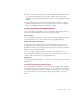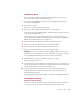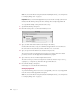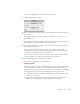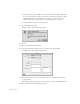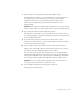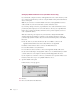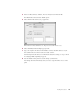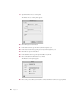User Manual
14 Chapter 1
Note: If you used the Mac OS Setup Assistant after installing Mac OS 8.6, you can skip ahead
to “Setting Up Energy Saver” on page 23.
To set up the File Sharing control panel, follow these steps:
1 Open the File Sharing control panel.
2 Click the Start/Stop tab to see the Network Identity section.
3 Type your name in the Owner Name text box and press the Tab key.
You’ll use this name when you log on to administer an AppleShare IP server. It will also be
the owner name for any items that you share. The name is not case-sensitive.
4 Type your password in the Owner Password text box and press Tab.
The password can be up to eight characters long and is case-sensitive. This is the default
password you enter to use the AppleShare IP administration programs.
5 Type a name for your server in the Computer Name text box.
The name can be up to 31 characters long and can contain any character except a colon (:),
equal sign (=), or Option-x (!). This name will appear in the Chooser.
6 Close the File Sharing control panel.
Your changes are saved and take effect immediately.
Setting Up AppleTalk
To provide file sharing, print, or mail services over AppleTalk, you need to set your AppleTalk
network connection in the AppleTalk control panel.
Note: If you used the Mac OS Setup Assistant after installing Mac OS 8.6, you can skip ahead
to “Setting Up Energy Saver” on page 23.
Important After you’ve installed AppleShare IP, you won’t be able to change your network
identity in the File Sharing control panel. You can change these settings in AppleShare IP.