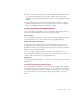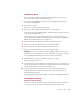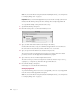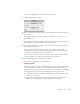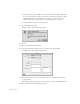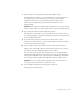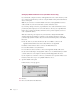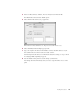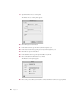User Manual
18 Chapter 1
Setting Up TCP/IP and Remote Access (for Modem Access Only)
If you will use this computer to run any of the AppleShare IP services with a modem (or “dial-
up”) connection to the Internet, you need to set up the TCP/IP control panel and the Remote
Access control panel.
Note: If your server uses a modem for TCP/IP connections, only AppleTalk-based services
will be available on your local network unless you have an Internet router.
If you’re using a dial-up connection, you probably have an account with an Internet service
provider (ISP) that assigned you one or more IP addresses. The way you set up TCP/IP and
Remote Access depends on whether your Internet service provider assigned your server a
static or dynamic IP address.
With static addressing, each computer on your network has a unique IP number. With
dynamic addressing, an IP address is assigned to each computer each time it connects to
your ISP. Using a dynamic IP address for your server has the following effects on the Web &
File Server:
m Mac OS clients on your network will not be able to use TCP/IP to connect to the
AppleShare IP Web & File Server. Instead, they will have to use AppleTalk.
m Windows clients will not be able to connect to the Web & File Server.
m Users will be unable to visit your Web site.
m Users will not be able to use FTP to connect to the AppleShare IP Web & File Server.
Because of the disadvantages of using dynamic addresses, it’s recommended that you obtain
a static IP address for each computer on which you will install AppleShare IP services.
If your computer uses a modem to connect to your Internet service provider and has a static
IP address, follow these steps to set up TCP/IP and Remote Access:
1 Open the TCP/IP control panel.
If TCP is inactive, a message appears.
2 Click Yes.
3 Choose User Mode from the Edit menu.