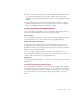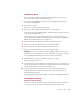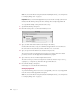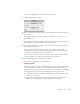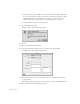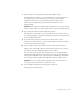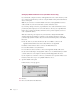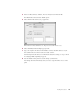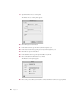User Manual
Installing Your Software 19
4 In the User Mode window, click Basic, if it’s not already chosen. Then click OK.
The TCP/IP window shows the basic TCP/IP options.
5 Choose PPP from the “Connect via” pop-up menu.
PPP stands for “Point-to-Point Protocol,” the protocol used for remote access.
6 Choose Manually from the Configure pop-up menu.
7 Type your computer’s IP address in the IP Address text box, and the IP addresses of your
ISP’s domain name server in the “Name server addr” text box.
Your ISP will provide the addresses. For information about these settings, see steps 7 and 10
in “Setting Up TCP/IP,” beginning on page 15.
8 Close the TCP/IP control panel and save the changes you have made.
Your changes take effect immediately. Next you need to set up the Remote Access control
panel.