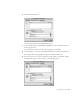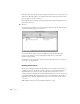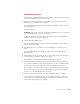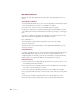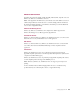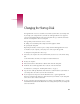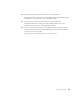User Manual
67
APPENDIX
Changing the Startup Disk
The AppleShare IP servers use several files located in the System Folder of your startup disk.
If you change your startup disk after you install any of the AppleShare IP server programs,
you need to install AppleShare IP on the new startup disk and copy certain files and folders
from the old startup disk to the new startup disk.
This appendix provides instructions for two scenarios:
m adding a new disk, making it the startup disk, and keeping the old disk
m replacing the startup disk
Depending on whether you add or replace a startup disk and which AppleShare IP servers
are installed on your computer, you may skip some of the steps in this appendix.
To change the startup disk, follow these steps:
1 Shut down your computer and connect the hard disk you want to use as the current startup
disk.
See the manual that came with your computer for detailed instructions.
2 Restart your computer.
3 Make sure that the new hard disk has a different name from the startup disk.
4 Install Mac OS 8.6 and the AppleShare IP 6.2 software on the new hard disk.
For instructions, see Chapter 1, “Installing Your Software,” on page 9.
5 Copy the Users & Groups Data File from the Preferences folder inside the System Folder on
your startup disk to the same location on the new hard disk.
6 If your computer is being used to run the Web & File Server, copy the AppleShare IP
Preferences folder from the Preferences folder inside the System Folder on your startup disk
to the same location on the new hard disk.
7 If you are replacing your startup disk and if your computer is providing Web service, copy the
default Web folder (defined in the Web & File Server Settings window) from your startup disk
to the new hard disk.