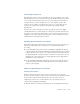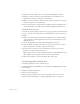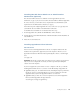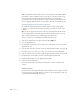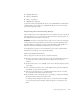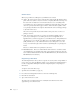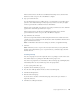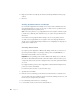Instruction Manual
14 Chapter 1
Note: The print driver installed with each version of the Mac OS provides slightly different
functionality. To print over TCP/IP, you must use Mac OS 8.1 or later and you must set up
your desktop printer with the Desktop Printer Utility (DPU). To use a printer that is
password-protected, you must use Mac OS 8.6 or later. To ensure consistent print services,
it’s best to upgrade all Mac OS clients on your network to the same version of the Mac OS.
Installing AppleShare Client 3.8.5 Over a Network
If you make the AppleShare Client folder available on the network (by setting sharing
privileges), you can perform the installation by logging on to the file server from a client
computer.
Tip: You can use Apple Network Assistant software to update AppleShare Client software.
See the documentation provided with Apple Network Assistant for instructions. See your
Apple reseller for information about obtaining Apple Network Assistant.
To log on to a file server to install AppleShare Client, follow these steps:
1 At the client computer, choose the Chooser from the Apple (K) menu.
2 Select the AppleShare icon.
3 If your network is divided into zones, click the zone in which the file server is located in the
AppleTalk Zones list.
4 Select the name of the file server that contains the AppleShare Client software, then click OK.
5 Select Guest to log on as a guest user or enter your name and password, then click OK.
6 Select the volume or share point that contains the AppleShare Client software, then click OK.
7 Double-click the selected volume icon; then open the AppleShare Client folder.
8 Double-click the Installer icon in the AppleShare Client folder.
9 Follow the onscreen instructions.
Check to be sure that the destination disk shown is where you want to install the client
software.
Windows Clients
You do not need to install AppleShare Client software on Windows-based computers. You will
need to make sure the appropriate Windows software is set up on each Windows client. (See
“Setting Up Windows File Sharing” on page 22.)