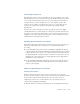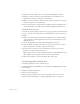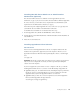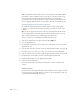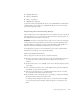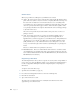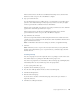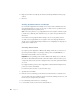Instruction Manual
Setting Up AppleShare IP Services 19
If this user will connect to the file server for Windows file sharing services, enter the name
that the user enters to log on to his or her Windows computer.
5 Type a password for the user.
For each character that you type, a bullet appears, so it is important to record what you type.
(Be sure to note whether the Caps Lock key is pressed.) For increased security, use eight-
character passwords with a combination of letters and numbers.
If this user also uses the mail server, don’t use spaces and special characters. Some client mail
applications do not handle special characters or spaces.
If this user will connect to the file server for Windows file sharing services, enter the
password that the user enters to log on to his or her Windows computer.
6 Type an Internet alias, if needed.
You need to assign an alias if this user will be using mail or FTP services and the user name
contains spaces or special characters. The alias should contain only numbers and unaccented
uppercase and lowercase letters.
Note: For information about other user settings you can make, see AppleShare IP Help.
7 Click Save.
Note: If the name you use to log on to the server (the owner name you set up in the File
Sharing control panel) includes spaces or special characters, you should assign yourself an
Internet alias now.
Creating a Group
You can create groups of users who require the same access privileges to items on the server.
You can then adjust access privileges for all members of the group at once.
You can also use group names as e-mail addresses. All users in the group (assuming they have
mail enabled) will receive any e-mail message sent to the group address.
To create a group, follow these steps:
1 Open Mac OS Server Admin (see page 31).
2 Press the Users & Groups button and choose Show Users & Groups List.
3 Click the New Group button.
4 Enter the name of the group.
If you want users to be able to send mail to this group, don’t use the space character or
Option key characters.
5 Click the Users & Groups List button.