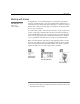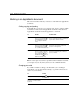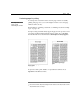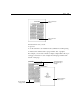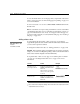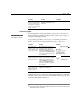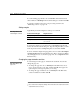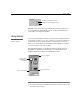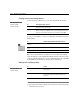User Manual
3-18 AppleWorks 5 User’s Manual
Creating, opening, and saving libraries
You create and open libraries as you do other AppleWorks documents.
To save or close a library, you choose commands from the File menu on the
library palette.
Tip You can open libraries more quickly if you store them in the Library
folder. If a library is in the AppleWorks Libraries folder (in the same folder
as the AppleWorks application), you can open that library by choosing Library
from the File menu, and then choosing the name of the library.
Working with the library palette
*
Choose Index from the Help menu and type the first few letters of the entry. Double-click the
entry and then double-click a topic.
To From the File menu, choose
Create a library Library, and then choose New. AppleWorks opens a new library and names
it Library, followed by a number.
Open a library Library, and then choose a library from the submenu. If you don’t see the
library you want, choose Open, and then locate the AppleWorks Libraries
folder (in the AppleWorks 5 Folder). Select a library and click Open.
To From the library palette’s File menu, choose
Save a copy of a library or rename
a library
Save As
Save a library you’ve previously
saved
Save
Close a library Close
To Do this
Add an item to a library Select the item in the document and click Add on the
library palette.
Use a library item in a document Select the item from the library palette and click Use.
(You can also drag the item from the library to the
document.)
In the Help index,* see:
E libraries, creating
E libraries, opening
In the Help index,* see:
E libraries, items in