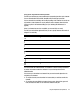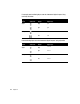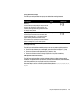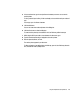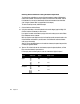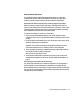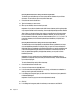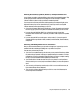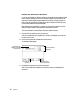User Manual
78 Chapter 4
Entering Roman Characters Using the Roman Input Mode
The
R
o
m
an input
m
ode allows you to enter one-byte
R
o
m
an characters in your Chinese
docu
m
ents. To use the
R
o
m
an input
m
ode, follow these steps:
1 Choose
R
o
m
an fro
m
th e Pencil
m
enu.
2 Type the characters you want to enter.
3
W
hen you are finished, choose another input
m
ode.
Note:
W
hen you choose the
R
o
m
an input
m
ode, you are still using the Chinese character
fonts, which include o nly t he basic
R
o
m
an characters. Therefore, you cannot enter so
m
e
R
o
m
an characters. For exa
m
ple, you cannot enter characters such as
å, é, è, î, ø, ü,
and
ñ.
To
enter these characters, choose a
R
o
m
an keyboard layout installed on your syste
m
and a
R
o
m
an font.
Entering Roman Characters Using the Password Input Mode
The Password input
m
ode is provide d by the
S
i
m
plified Chinese Input Met h od so th at you
can enter Apple
S
hare passwords. For exa
m
ple, when you open th e Chooser and select an
Apple
S
hare server or a workstation using Personal File
S
haring, you
m
ay be required to enter
a user na
m
e and password to gain access to the info r
m
ation on t he r e
m
ote co
m
puter. To
have yo ur password recognized by the Apple
S
hare software, you
m
ay n eed to use the
Password input
m
ode.
To use the Password input
m
ode, follow these steps:
1 Choose Password fro
m
th e Pencil
m
enu.
2 Choose the Chooser fro
m
th e Apple
(
K
)
m
enu.
3 In the Chooser, select the Apple
S
hare icon, zone
(
if any
)
, and t he s erve r or work station to
which you want to gain access, and click
O
K.
4 In the dialog bo x that appears, t ype your user n a
m
e in the
N
a
m
e box and your password in
the Password dialog box.
5 Click
O
K.
6 In the dialog bo x that appears, select the volu
m
es you want access to and click
O
K.
Important If you place the inse rtion
m
ar k within
R
o
m
an characters , and the pri
m
ary script
of your syste
m
software is the
R
o
m
an script, a
R
o
m
an script keyboard layout will be selected.
Important If you try to gain access to an Apple
S
hare server o r workstation and your
password is not accepted
—
and you are sure you entered it correctly
—
choose the Password
input
m
ode and try again.
Important Be sure to type your user na
m
e and password correctly.