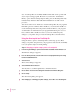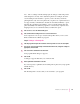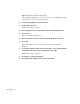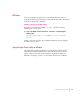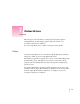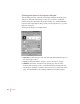Manual
Note: Choose settings in the PostScript Options dialog box that will produce
a file that prints correctly on the destination printer. For example, select the
“Use PostScript Level 2 Features” option if you are sure that you will be
printing the file only on Level 2 printers. If you plan to use a printer that does
not support binary communication, disable the “Send Data in Binary” option.
Selecting the “Optimize for Portability” option creates PostScript files that
print successfully from different programs on a wide variety of printers and
imaging devices; it is recommended that you enable this option.
8Choose Close to close the Printers dialog box.
9Choose Exit from the Settings menu to close the Control Panel.
Your computer is now set up to create PostScript files when you choose the
Print command from a Windows program.
Step 2: Printing to a PostScript file
1 Start the program and open the document for which you want to create a PostScript file.
2If necessary, select the Print Setup command from the File menu, change the settings as
appropriate, and select OK.
3Choose the Print command from the File menu.
Your program’s Print dialog box appears.
4Choose OK.
A dialog box appears that asks you to name the file.
5Enter a pathname and filename for the file.
If you don’t specify a pathname, the PostScript file is placed in your program’s
default directory.
6Choose OK.
The PostScript file is created, and you are returned to your program.
119
Windows 3.1 and DOS Users