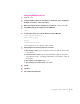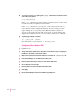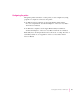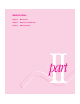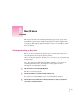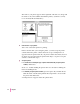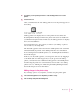Manual
75
Mac OS Users
6If you want, you can repeat steps 4 and 5 to create desktop printer icons for other
printers.
7Close the Chooser.
After you click Create, the new desktop printer icon for the printer appears on
the desktop.
Desktop printer icons display the icon of the printer selected, unless the
PostScript Printer Description file for the printer selected is not installed in
your Printer Descriptions folder. In this case, the desktop printer icon displays
the icon for LaserWriter 8.
You can drag this icon to any position you want on your desktop or place it
into a folder on your startup drive.
The last desktop printer created becomes the default printer. Your documents
will automatically be printed on the default printer. For more information
about selecting between available printers, see “Switching Between Printers,”
later in this chapter.
If this is your only desktop printer, you can’t get rid of the icon by dragging it
to the Trash. (The icon will reappear if you do.) To get rid of the desktop
printer, you must first select a different desktop printer as the default printer
and then drag the printer icon to the Trash. If you don’t want to use desktop
printer icons, see “Turning off or Removing the Desktop Printing Software,”
later in this chapter, for more information.
Making changes to the printer setup
If you change options on your printer, you must set up the printer again.
1Select the desktop printer icon for the printer you want to set up.
2Choose Change Setup from the Printing menu.