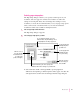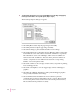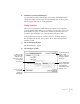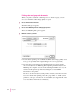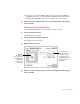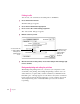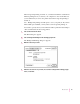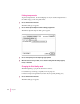Manual
m To set the paper type or print quality, choose Printer Specific Options from
the Settings pop-up menu.
m To set program-specific options (such as page order), choose the program’s
name from the Settings pop-up menu.
Printing a cover page automatically
The LaserWriter 8 printing software can automatically print a cover page that
provides information about the printed document, such as the document’s
name and the date and time of printing. You can set the printer to print the
cover page at the beginning or the end of the document.
1Choose Print from the File menu.
The Print dialog box appears.
2Select the options you want.
3Select Cover Page from the pop-up menu.
The Cover Page dialog box appears.
4When the selections are as you want, choose another setting from the Settings pop-up
menu, or click Print.
81
Mac OS Users
To use your settings as the default
settings, click Save Settings.
For a cover page
that appears at
the front or at the
end of the
document, click
Before Document or
After Document.
To print the document
without a cover page,
click None.
To define a different paper source
for the cover page, choose one
from the pop-up menu.