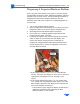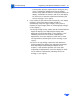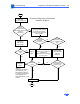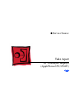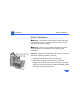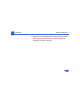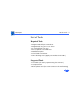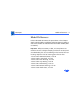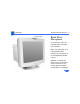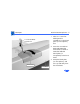Specifications
Troubleshooting Diagnosing A Suspected Hardware Problem - 20
Diagnosing A Suspected Hardware Problem
After ruling out other possible cures (that is, you have already
checked cable connections, power, AppleVision software, and other
possible front-of-screen cures), use the following procedure to
help determine and resolve hardware problems. (See the
flowchart at the end of this chapter for a simplified depiction of
this process.)
1 Turn on the computer and the monitor.
2 Open the application called Display Service Utility (from the
Diagnostics folder on the Service Source Companion CD).
3 Select AppleVision 850/850AV pattern selections.
4 Click Create File. A message appears explaining that the
process will take about 3 minutes.
5 If a dialog box appears that says the Display Service Utility
(DSU) is unable to communicate with the display, then
remove the monitor housing, and use a multimeter to
measure the voltage between chassis ground and the end of
resistor RP128 that is closest to integrated circuit IP6 on
the main deflection board:
• If the voltage measures 11.5 V to 15 V, reassemble the
monitor, and return the display for whole unit or head unit
replacement (following the service strategy in your
region).
• If the voltage measures less than 11.5 V or greater than
15 V, replace the main deflection board (refer to the Take
Apart chapter). Reconnect the display to the computer and
turn on the computer and monitor.
- If the problem is gone, adjust the display as described in
“Adjusting the Display after Replacing the Main
Deflection Board” in this chapter.