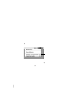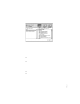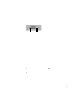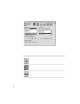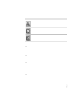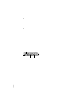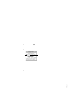User`s manual
m The ColorSync profile included with your monitor works with other device
profiles to ensure the closest match possible between monitor color and
printed color. See Appendix A, “Usi ng ColorSync Software” for more
information. To refine the color profile, you ca n use the Color wi ndow in
the Monitors & Sound control pa n el to further adjust for your specific
monitor and lighti ng conditions.
m To correct for ambient light conditions, the color depth on your monitor
must be set to “Millions of Colors.” If you ca n’t set color depth to “Millions
of Colors,” try changi ng to a lower screen resolution. Use the Color button
to open color depth and resolution setti ngs.
Note: References to AppleVision also apply to your ColorSync Display.
Usin g t he Co nt rol Str ip
When you turn on your monitor, a small pull tab app ears i n the lower-left
corner of th e screen. Click once on the pull tab to op en it. This is called the
Control Strip.
The Control Strip is a quick and easy way to make cha nges to the features you
use most on your computer, such as screen resolution a nd color depth.
The Control Strip may look slightly different depending on the options on
your computer. Move the pointer over the item you want to use and hold
down the mouse button. A pop-up menu appears with a selection of choices.
Hold down the Option key a nd drag th e Control Strip up or down the left or
right side of the desktop. Release the Option key a nd mouse button wh en the
Control Strip is located where you want it.
30
Chapter 2
Close Box
Scroll arrows let you view Control Strip
items that are not visible.
For changing
color depth
For changing
screen resolution
Pull tab