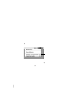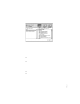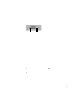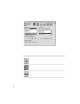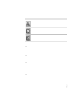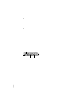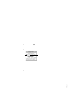User`s manual
Conserving energy
Use t he E n ergy Saver control pan el to tell the monitor wh ether to conserve
energy after a specified period of inactivity.
You can use th e control panel with your monitor or any other Apple monitor
that complies with the United States E nvironmental Protection Agency’s
Energy Star program. (Look for the E PA Energy Star logo on the monitor box.)
Note: When you save en ergy, you save natural resources and red uce pollution.
Although the ColorSync Display i ncludes features that automatically save
energy, you can increase th e en ergy savi ngs by turni ng the monitor off if you
won’t be using it for awhile—for example, overnight or over the weekend.
Setting up Energy Saver
To u s e t h e En ergy Saver control pan el, follow th ese steps:
1 Open the Apple (
K
) menu and choose Energy Saver from the Control Panels folder.
The Energy Saver control panel appears.
2Make the following choices in the control panel:
The En ergy Saver control panel on your system may look slightly different
from th e on e shown h ere. If you see a Show Details button, you can click it to
specify separate timi ngs for Display Sleep and Hard Disk Sleep. (Hard Disk
Sleep saves energy by stopping the spin of th e hard disk.)
3Close the control panel.
33
Installing and Using Apple Displays Software
Click to turn Energy
Saver on or off.
When there’s an X
in this box, Energy
Saver is on.
If Energy Saver is on, slide this control to determine
how long Energy Saver will wait without activity before
darkening the screen.