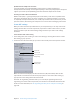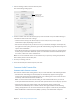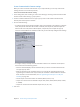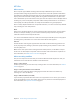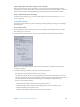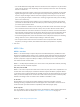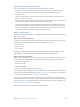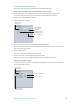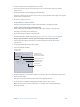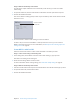User Manual
Chapter 5 Custom settings and output formats 104
MP3 les
MP3 overview
MP3 is a specic type of MPEG encoding known formally as MPEG Audio Layer 3. MP3 uses
perceptual audio coding and psychoacoustic compression to remove all superuous information
(specically the redundant and irrelevant parts of a sound signal that the human ear doesn’t hear
anyway). The result is that MP3 encoding shrinks the original sound data from a CD (with a data
rate of 1411.2 kilobits per second of stereo music) by a factor of 12 (down to 112 to 128 kbps) without
sacricing very much sound quality. Proponents of MP3 actually claim that there is no sacrice in
sound quality, but audio professionals can usually hear the dierence on good equipment.
MP3 is a widely adopted standard for compressed audio les, so it can be used in many dierent
ways, including for music and podcasts.
Music
Almost every portable digital music player supports the MP3 audio format. By using the higher
bit rates, for example 256 kbps, you can create an excellent-quality audio le using a much
smaller le size than with uncompressed audio.
You can also add metadata to the le so that when the output media le opens in many players
(including iTunes), information such as the artist and the album name appears.
Podcasts
The MP3 format’s wide range of supported bit rates makes it ideal for delivering podcasts at a
variety of quality levels, making it possible for people listening to the podcast to choose a le
size and quality level.
Note: For the most options when creating enhanced audio podcasts, use the MPEG-4 output
format. You can add chapter and podcast markers with URLs and artwork to the output le. For
more information, see MPEG-4 Part 2 overview on page 114 .
MP3 transcoding workow
How you use Compressor to transcode your audio into MP3 format les depends on how you
intend them to be used. The basic workow is described below.
Stage 1: Create a batch
As with any transcode, you need to start by creating a batch. For more information, see Create a
batch on page 18.
Stage 2: Create jobs with the source audio les
Import the source audio les either by dragging them from the Finder to the batch or by
choosing Job > New Job With File.
Stage 3: Add annotations (if needed)
If you intend to play the MP3 les with a device or an application such as iTunes, you can add a
variety of annotations, such as artist, album, title, and so on, that can be read and displayed. For
more information, see Inspector window on page 27.