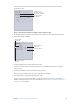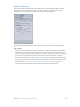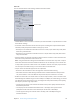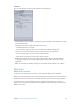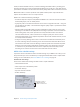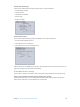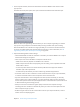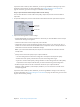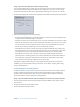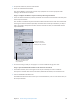User Manual
Chapter 5 Custom settings and output formats 118
If you don’t want to edit any other attributes, you can assign the MPEG-4 setting to any source
media le in the usual way. For more information, see Assign settings to source media on
page 32. Otherwise, go to the next stage to edit MPEG-4 audio settings.
Stage 2: Open the Audio tab and adjust MPEG-4 audio settings
You use the Audio tab to set the audio track quality, sample rate, and bit rate of the MPEG-4
output le.
1 To open the Audio pane, click the Audio button in the MPEG-4 Encoder pane of the Inspector.
Sample Rate
pop-up menu
Bit Rate slider
2 Adjust the following MPEG-4 audio settings:
•
Audio Enabled: Make sure that this checkbox is selected if you want the MPEG-4 Part 2 output
format audio settings to be applied.
•
Channels: Select mono or stereo output for your audio le.
•
Sample Rate: Choose one of the following sample rates: 8, 11.025, 12, 16, 22.05, 24, 32, 44.1, or
48 kHz. You can also choose Recommended to have Compressor choose a sample rate that is
suitable based on the Channels and Bit Rate settings.
Note: If you choose Recommended, the sample rate is not determined until the transcode
actually starts.
•
Quality: Choose the audio quality of your output media le:
•
Low: This setting allows for fast transcoding, but at the expense of output le quality.
•
Medium: The audio quality is better than Low, but transcoding takes longer.
•
High: This is the best audio quality setting available. Use this setting when the audio quality
is important for the output media le and you don’t mind how long transcoding takes.
•
Bit Rate: Drag the slider to set the overall audio bit rate for your output media le
between 16 kbps (2 KB/sec.) and 320 kbps (40 KB/sec.). You can also enter a number in the
accompanying eld.
If you don’t want to edit any other attributes, you can assign MPEG-4 settings in the usual way.
For more information, see Assign settings to source media on page 32. Otherwise, go to the next
stage to edit streaming settings.