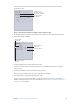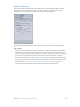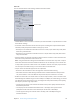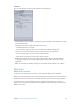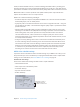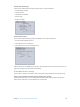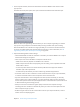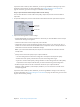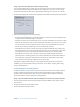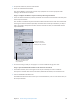User Manual
Chapter 5 Custom settings and output formats 119
Stage 3: Open the Streaming tab and edit streaming settings
You use the Streaming tab to set hints for your output le, as well as set the maximum packet
size and packet duration limits of the MPEG-4 Part 2 output le. You can also set your output
media le to work with an older version of QuickTime Streaming Server (version 4.1 or earlier).
1 To open the Streaming tab, click the Streaming button in the MPEG-4 Encoder pane of the Inspector.
2 Adjust the following MPEG-4 streaming settings:
•
Streaming hints enabled: Make sure that this checkbox is selected if you want the MPEG-4 Part
2 output format streaming settings to be applied.
•
QuickTime Streaming Server Compatibility (pre 4.1): Select this checkbox if you want your output
media le to work with an older version of QuickTime Streaming Server (version 4.1 or earlier).
You don’t need to select this checkbox if you’re using a version of QuickTime later than 4.1,
because any streaming compatibility issues are automatically resolved.
•
Packet Maximum Size: Enter a number to specify the largest allowable le size (in bytes) for a
streaming packet in your output media le. The packet size you set should be no larger than
the largest packet used on any network between the streaming server and the viewer.
•
Packet Maximum Duration: Enter a number to specify the longest allowable duration (in
milliseconds) for a streaming packet in your output media le. The duration aects MPEG-4
Part 2 audio only. It limits the maximum amount of audio (in milliseconds) in any packet,
which limits the audio dropout created by the loss of a packet.
Although the output format setting is the most important component of the Compressor
workow, you can also add other settings and presets, such as lters, cropping, frame sizing,
actions, and destinations.
Create settings for an audio podcast
Compressor makes it easy to create an enhanced audio podcast based on the MPEG-4 output
format. An enhanced audio podcast includes podcasting information such as chapter and
podcast markers with artwork and URLs, as well as a variety of text annotations. Follow the
instructions below to create a setting for an audio podcast.
Stage 1: Open the MPEG-4 Encoder pane and congure it for audio-only output media les
1 In the Inspector window, click the Encoder button and choose MPEG-4 from the File Format
pop-up menu.
2 To open the Video tab, click the Video button.
3 Deselect the Video Enabled checkbox.