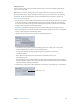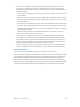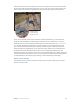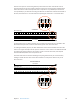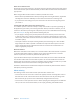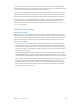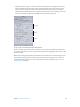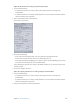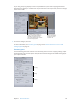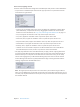User Manual
Chapter 7 Advanced functions 176
In all cases, if the source media le contains audio, the audio also has its speed changed, with
the audio pitch corrected so that it sounds the same as the original, just at a dierent speed. This
ensures that you’ll maintain sync between the video and audio.
If you preview a setting that uses retiming controls, the video will play at its new frame rate or
speed, but it won’t have been processed by Frame Controls and will be of a lower quality than
the actual transcoded output le. The audio is pitch corrected when the setting is previewed.
Important: If you’re using retiming controls on a setting using the QuickTime Movie output
format and choose “Pass-through” for the audio setting, the audio does not have its speed
changed and will not maintain sync with the video. For more information, see Create QuickTime
media les on page 124 .
Modify geometry settings
Geometry overview
Although all of the Apple-supplied settings in Compressor contain parameters that set the
dimensions of your output video le, you can customize the nal cropping, sizing, and aspect
ratio (the ratio between image frame width and height) using the controls in the Geometry
pane of the Inspector. The Geometry pane provides three dierent methods you can use to
aect the output image:
•
Cropping removes video content from an image. Often that content is unnecessary image
area (such as the overscan area, which is necessary for television, but not for computers) to
make what’s left seem bigger in the same frame size. Not only do the Compressor cropping
controls let you remove unwanted areas of the image, they also let you reframe the image to
emphasize a specic region.
The cropping controls also include a “Letterbox area of source” setting that detects image edges
and automatically enters crop values to match them. This is especially useful if you want to crop
out the letterbox area (the black bars above and below a widescreen image) of a source media le.
The cropping controls are located in the Source Inset (Cropping) section of the Geometry pane.
•
Scaling alters the frame size of the output video le without removing any of the source
image. Most often, scaling involves shrinking your output media image size to save storage
space or reduce the bit rate. The scaling controls are located in the “Dimensions (encoded
pixels)” area of the Geometry pane.