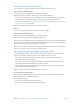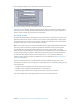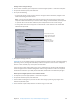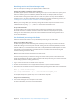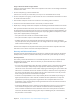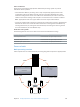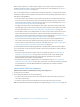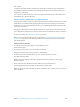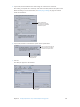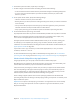User Manual
Chapter 8 Use Apple Qmaster to set up a distributed processing system 238
3 Click Submit.
Compressor and Apple Qmaster coordinate the distribution of the processing tasks between
the available computers and deposit the resulting output les at the location or locations you
designated in Compressor.
You can view the status of the batch in the Share Monitor window. For more information about
Share Monitor, see Share Monitor Help.
Submit a batch of Shake les using Apple Qmaster
Apple Qmaster includes a plug-in for Shake that automates and customizes the process by which
Shake batches are submitted with Apple Qmaster. Because of this, the process for submitting
Shake batches is more automated than the process for submitting batches for applications that
don’t have such plug-ins.
The plug-ins automatically set some default parameters for the job. They also provide a dialog for
you to adjust these parameters to your needs and to add more command-line options to each job.
For more information, see Shake plug-in dialog on page 245.
Note: You can also submit Shake batches as described in Use Apple Qmaster to submit UNIX
commands on page 247, but the following method is the easiest way to submit Shake batches
with Apple Qmaster.
Submit a batch of Shake les
1 In Compressor, choose Apple Qmaster > Create Rendering Jobs.
Apple Qmaster opens.
2 To name your batch, enter a name in the “Batch name” eld.
Naming your batch helps you easily locate it in Share Monitor.
3 Choose Shake from the Command pop-up menu, and click the Add (+) button.
The Shake window appears.
Note: You can also drag the Shake le to the Batch table (the middle area of the Apple
Qmaster window).
4 In the Script eld, enter the location of the Shake le if it isn’t already shown.
If you dragged the le to the window, the le location is already there.
Note: The Shake eld shows the default location of Shake on your computer. If it’s not correct, be
sure to update it.