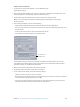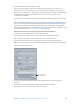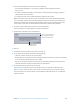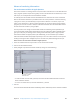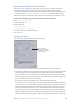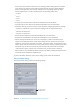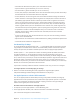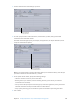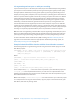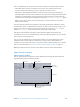User Manual
Chapter 8 Use Apple Qmaster to set up a distributed processing system 242
8 To submit the batch for processing, click Submit.
Important: By default, Apple Qmaster ignores Maya error messages. You can view errors in
Share Monitor. If you use Maya plug-ins, you can change this by removing or renaming Users/
username/Library/Application\ Support/Apple\ Qmaster/MayaCommandPlugin.commandPlugin/
Contents/Resources/mayascript. Advanced users can customize MayaScript to suit their
environment and workow.
Any output les for the batch are placed in the destination specied in the script le or command.
Submit a batch of les using the Generic Render command in Apple Qmaster
You can use the Generic Render command in Apple Qmaster for the distributed processing of
projects from other frame-based rendering applications (such as After Eects and LightWave).
The plug-in dialog allows you to adjust parameters and add more command-line options to each
job. For more information, see Generic Render dialog on page 246.
Submit a batch of les for processing using the Generic Render command
1 In Compressor, choose Apple Qmaster > Create Rendering Jobs.
2 In the Apple Qmaster window, enter a name for the batch in the “Batch name” eld.
(This is the name that appears in Share Monitor after you submit the batch.)
3 Choose Generic Render from the Command pop-up menu, and click the Add (+) button.
Note: You can also drag the le to the Batch table (the middle area of the Apple Qmaster window).
The Generic Render dialog appears.
The full command
is displayed here.
4 Verify that the location of the frame-based rendering application in the Executable eld
is correct.
5 If needed for your rendering application, dene the Input and Item settings.
6 In the Frames section, enter a start and end frame for the job.