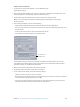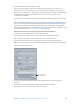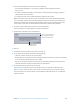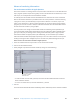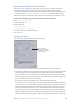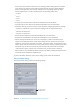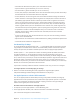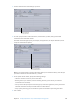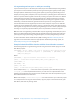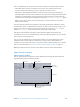User Manual
Chapter 8 Use Apple Qmaster to set up a distributed processing system 247
•
Executable: This eld shows the path to your command-line render.
•
Input: This eld is a generic eld that you can use as necessary.
•
Item: This eld is a generic eld that you can use as necessary.
•
Frames (Start, End, Steps): These elds set the start and end frame for the job. Refer to the Maya
documentation for more information about the Steps eld.
•
Frames (Minimum): You can change the value in the Minimum eld to change the minimum
number of frames in each Apple Qmaster segment. For example, with a minimum value of 10
(the default), Apple Qmaster divides a 100-frame job into at least 10 segments of 10 frames
each. If you change the minimum value to 5, Apple Qmaster divides a 100-frame job into at
least 20 segments of 5 frames each. (When you set a minimum, keep in mind that although
smaller segments allow a job to be distributed to more nodes at once, smaller segments can
also mean that more processing eort is spent on opening and closing Shake on each node.)
•
Template Name: Contains command templates that you’ve created. To create a command
template, click the Add (+) button, name the new command, and enter the command
information in the dialog.
•
Format: Use the pop-up menu to add commands or enter your own. The resulting command
appears in the Command eld.
•
Options eld: You can customize the command instructions by adding command-line options here.
•
Command: The full command is displayed here.
Use Mental Ray for Maya
To use the Mental Ray for Maya renderer, add ‑r mr to the Options eld. You must have a licensed
copy of Maya on each node in the cluster to use the Mental Ray renderer. If the node in question
has only one processor, the number of satellite processors does not apply to Apple Qmaster.
Another option is ‑rt. This species the number of rendering threads. By default, the number
of rendering threads is 2. You might want to change this value depending on the type of
computers in your cluster. In a homogeneous cluster environment, you would change this value
to 4, as there are four processors per node, and some Maya operations might be faster with more
threads. This option is passed to all the nodes in the cluster. So, if you have nodes that vary in
the number of processors, you need to be careful with the number of threads you use. Too many
threads can result in lower performance for those nodes.
If you want to selectively enable the number of threads a node uses, you must use a wrapper.
Force Apple Qmaster to heed Maya plug-in warnings
m Remove or rename the following le:/Library/Application\ Support/Apple\ Qmaster
/MayaCommandPlugin.commandPlugin/Contents/Resources/mayascript
Use Apple Qmaster to submit UNIX commands
You can use Apple Qmaster for distributed processing of any UNIX commands, including any
application that can be operated from the command line. Apple Qmaster provides a convenient
way to issue commands, shortening the amount of typing you need to do by providing an
interface for the global parts of the command.
Distribute UNIX command batches with Apple Qmaster
1 In Compressor, choose Apple Qmaster > Create Rendering Jobs.
2 In the Apple Qmaster window, enter a name for the batch in the “Batch name” eld.
(This is the name that appears in Share Monitor.)