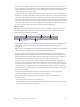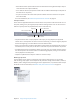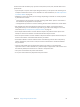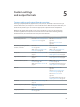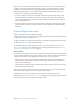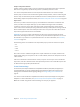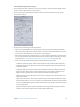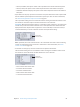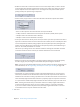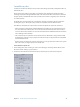User Manual
Chapter 5 Custom settings and output formats 67
Create H.264 for Apple Devices settings
1 In the Settings tab, select a setting or create a new setting by choosing H.264 for Apple Devices
from the Create a New Setting (+) pop-up menu.
2 In the Encoder pane of the Inspector window, choose H.264 for Apple Devices from the File
Format pop-up menu.
3 Choose from the following Encoder pane options:
•
Extension: This eld displays the H.264 for Apple Devices le extension (.m4v) automatically
after the H.264 for Apple Devices output format is chosen from the File Format pop-up menu
or the Create a New Setting (+) pop-up menu in the Settings tab.
•
Allow Job Segmenting: This checkbox allows you to turn o job segmenting. It’s relevant only if
you’re using Compressor with distributed processing and with multi-pass encoding. For more
information, see Job segmenting and two-pass or multi-pass encoding on page 249.
•
Device: Choose one of the following device options from this pop-up menu:
•
iPod/iPhone (VGA): This option creates video output les with a frame width of 640 pixels.
•
iPod/iPhone (Anamorphic): This option creates video output les with a frame width of 640
(anamorphic) pixels.
•
iPod/iPhone (QVGA): This option creates video output les with a frame width of 320 pixels.
•
Apple TV SD: This option creates video output les with a frame width of 640 pixels and a
higher bit rate range than those created using the iPod/iPhone (VGA) option.
•
Apple TV SD (Anamorphic): This option creates video output les with a frame width of 720
(anamorphic) pixels.
•
Apple TV HD: This option creates video output les with a frame width of 1280 pixels, except
when the aspect ratio is set to 4:3. In that case, the video output les have frame dimensions
of 960 x 720 (anamorphic) pixels for frame rates above 24 fps and 1280 x 720 (square) pixels
for lower frame rates.
•
Apple TV 3rd Generation: This option, intended for the third-generation Apple TV and iPad
models, creates video output les with a frame width of 1920 pixels.