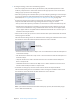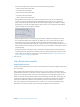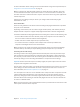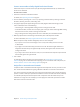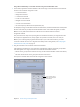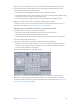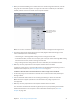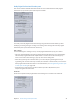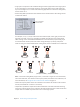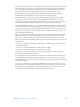User Manual
Chapter 5 Custom settings and output formats 77
4 When you’ve nished adding source audio les to the channel assignment interface, click OK.
The group of surround les appears as a single surround source media le job in the Batch
window, and the icons are also shown in the Inspector window.
Click a channel’s icon to
change the file assigned
to that channel.
Note: You can click a channel icon in the Inspector window to change the le assigned to it.
5 To apply the appropriate Apple setting from the Dolby Digital Professional category to the
source audio le, do one of the following:
•
Choose Target > New Target With Setting, choose a setting, and click Add.
•
In the Batch window, Control-click in an empty part of the job, choose New Target With Setting
from the shortcut menu, choose a setting, and click Add.
•
Drag a setting from the Settings tab to the source audio le’s job in the Batch window.
6 Make any necessary adjustments in the Inspector window and click Submit.
Compressor creates an AC-3 surround audio stream. For information about playing your AC-3
audio les with Compressor, see Dolby Digital overview on page 72.
Combine a video le with surround audio les to make a single source media le
1 To manually assign source audio les to channels of a surround sound stream, follow steps 1
through 5 above.
2 Click the Add Video button and use the resulting Open dialog to choose the video le.
Note: This feature supports QuickTime source media les only. Image sequences are
not supported.
3 Make any necessary adjustments in the Inspector window and click Submit.
You can further streamline the channel assignment process by encapsulating the automatic
method described above in a Droplet. For more information about Droplets, see Create
Droplets on page 198.