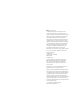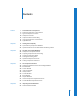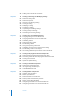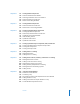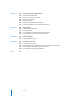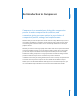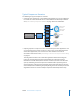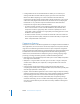Compressor 2 User Manual
Apple Computer, Inc. © 2005 Apple Computer, Inc. All rights reserved. Under the copyright laws, this manual may not be copied, in whole or in part, without the written consent of Apple. Your rights to the software are governed by the accompanying software license agreement. The Apple logo is a trademark of Apple Computer, Inc., registered in the U.S. and other countries.
Contents Preface 7 8 9 10 12 13 14 An Introduction to Compressor About the Compressor 2 User Manual Typical Compressor Scenarios Compressor Features Output Formats for Transcoding Using the Compressor 2 User Manual Apple Websites Chapter 1 17 18 24 Getting Started Quickly Quick-and-Easy Compressor Workflow Optional Tasks You Can Perform Before Submitting a Batch Chapter 2 25 28 28 31 33 33 34 The Basic Transcoding Workflow Compressor Concepts and Terms Preparing Compressor for Transcoding Creati
58 Adding Source Media Files to a Batch Chapter 5 61 62 65 67 68 70 72 74 75 75 Creating, Previewing, and Modifying Settings About the Settings Tab About the Inspector Choosing a Pre-Existing Setting Creating a Setting Modifying a Setting Previewing a Setting Duplicating and Deleting Settings Creating Groups of Settings Distributing and Sharing Settings Chapter 6 77 78 81 83 84 85 86 87 89 90 Creating Jobs and Submitting Batches Assigning Settings to Source Media Files Assigning Destinations to So
Chapter 10 127 128 128 129 145 Creating MPEG-2 Output Files About Standard Definition MPEG-2 About High Definition Sources and MPEG-2 About the MPEG-2 Encoder Pane MPEG-2 Transcoding Workflow Chapter 11 153 154 158 Creating MPEG-4 Output Files About the MPEG-4 Encoder Pane MPEG-4 Part 2 Transcoding Workflow Chapter 12 163 164 164 171 174 174 175 Creating QuickTime Movie Output Files Creating QuickTime Output Files About the QuickTime Movie Encoder Pane QuickTime Transcoding Workflow Understanding Co
Chapter 17 223 224 225 226 230 231 232 Creating and Changing Destinations About the Destinations Tab About the Destinations Inspector Creating a Destination Warning Triangles Deleting and Duplicating a Destination Creating Destinations for Use With DVD Studio Pro Chapter 18 235 236 238 239 240 Using Droplets About the Droplet Window Creating a Droplet Checking Droplet Settings and AppleScript Options Using a Droplet to Transcode Source Media Files Appendix A 243 244 Customer Support Calling Apple
Preface An Introduction to Compressor Compressor is an essential part of the video compression process. It makes compression fast, efficient, and convenient, giving you more options in your choices of compression presets, settings, and output formats.
About the Compressor 2 User Manual This preface, “An Introduction to Compressor,” contains background information that introduces most of the basic concepts and terms related to using Compressor. Other chapters in this user manual cover the following: Â Chapter 1, “Getting Started Quickly,” will help you with basic steps in using Compressor for the first time. Â Chapter 2, “The Basic Transcoding Workflow,” offers more detailed Compressor setup procedures.
Typical Compressor Scenarios The following are typical Compressor scenarios: Â Converting source media to one or more different output formats: You can use Compressor to convert one or more media files to one or more different media file output formats. See “Quick-and-Easy Compressor Workflow” on page 18 for more information.
 Creating MPEG-2 files for use with DVD Studio Pro: Before you can convert your existing media files into DVD Studio Pro projects, you must convert them into MPEG-2 files. Before importing one or more media files into DVD Studio Pro, Compressor transcodes the files into the MPEG-2 format. Compressor 2 can encode audio in the Dolby Digital Professional format (also known as AC-3). Dolby Digital Professional is a very common compressed audio format for DVD-Video discs.
 Filters: The selection of available Compressor filters gives you dynamic artistic control while you convert your source media to other formats, and allows you to create a final product to your precise specifications. A selection of the available filters includes gamma correction, noise removal, letterbox, watermark, color adjustment, and deinterlacing.  Previewing: You can preview and adjust all your filter settings in real time using the Preview window.
Output Formats for Transcoding Selecting the relevant playback platform (DVD, web, CD, and kiosk) is the first choice you need to make before you compress a source media file into a different output format. Once you have decided on the platform, you can choose the appropriate output format for that platform. Whatever the digital video format of your source media file, you can transcode it using one of the following encoders supplied with Compressor: Â AIFF: Intended for audio use (DVD or CD authoring).
Using the Compressor 2 User Manual The Compressor 2 User Manual provides step-by-step instructions for using Compressor to compress source media files, as well as background and conceptual information about compression. It is designed to provide the information you need to get up to speed quickly, so that you can take full advantage of Compressor. The Compressor 2 User Manual allows you to access information directly on screen while you’re working in Compressor.
Apple Websites There are a variety of Apple websites that you can visit to find additional information. Compressor Website Go here for general information and updates as well as the latest news on Compressor. To access the Compressor website, go to: Â http://www.apple.com/finalcutpro/compressor.html There are a variety of discussion boards, forums, and educational resources related to Compressor on the web.
For information about seminars, events, and third-party tools used in web publishing, design and print, music and audio, desktop movies, digital imaging, and the media arts, go to: Â http://www.apple.com/pro For resources, stories, and information about projects developed by users in education using Apple software, including Compressor, go to: Â http://www.apple.com/education Go to the Apple Store to buy software, hardware, and accessories direct from Apple.
1 Getting Started Quickly 1 Compressor contains a number of preexisting presets that allow you to start transcoding immediately. You can begin transcoding media files as soon as you install Compressor, if you have one or more source media files and the preexisting Compressor settings and destinations suit your transcoding needs. This chapter contains the following sections: Â Quick-and-Easy Compressor Workflow (p. 18) Â Optional Tasks You Can Perform Before Submitting a Batch (p.
Quick-and-Easy Compressor Workflow The following workflow shows you the easiest way to use Compressor: Â Add source media files to Compressor (p. 18) Â Assign settings and destinations to source media files (p. 19) Â Submit the batch (p. 23) Step 1: Add source media files to Compressor 1 Double-click the Compressor icon in the Applications folder. The Compressor Batch window opens. 2 Drag source files from the desktop to the Batch window.
Step 2: Assign settings and destinations to source media files You need to assign at least one setting to each source media file before you can submit the batch for processing, but you can also add multiple settings to the same source media file to transcode multiple versions of the media file.
 To assign a single setting to all source media files in the Batch table: Drag-select all source media files in the Batch table and, while keeping the mouse button down, position the pointer over the Setting pop-up menu icon to open it. Choose the setting you want to assign to all the source media files. The same setting is assigned to all source media files in the batch. All source media files are assigned the same setting in one step.
The next step is to set the destination. By default, the destination is set to Source, which writes the output files to the same folder as the source files originated from. You can change the destination for organization purposes or to take advantage of larger and faster hard disks. You can set the destination for each individual setting or for a selected group of settings. 2 Choose a destination for your source media files in one of the following ways: Â Do nothing.
Note: Choosing Other allows you to choose any location currently accessible from your desktop, including a mounted open volume. However, this volume must remain open until the batch has been transcoded. The destination changes to the destination you selected from the Destination menu or pop-up menu. Because all source media files were selected, the same destination is assigned to the entire batch. See Chapter 17, “Creating and Changing Destinations,” on page 223, for more information on destinations.
Step 3: Submit the batch Once each media file has at least one setting and destination associated with it, it becomes a job, and your batch is ready to be submitted. Click the Submit button to submit your batch. A progress bar appears, indicating that the batch is being submitted, and this batch now disappears from the Batch table. After submitting a batch, Batch Monitor automatically opens so you can monitor the transcoding progress of your batch.
Optional Tasks You Can Perform Before Submitting a Batch The three steps described in the previous section show you the fastest way to transcode media files. Although you can modify your pre-existing settings using this method, you can’t preview your files or fine-tune any settings.
2 The Basic Transcoding Workflow 2 Compressor makes it easy to transcode media into multiple formats. In addition, Compressor is integrated into other applications, such as Final Cut Pro, and generates high-quality assets for use in DVD Studio Pro, providing seamless transcoding between media formats directly within one application. This chapter covers the following topics: Â Compressor Concepts and Terms (p. 28) Â Preparing Compressor for Transcoding (p. 28) Â Creating a Compressor Batch (p.
The following diagram illustrates how the Compressor transcoding process works. The largest transcoding component is a batch. The batch represents all the components needed to transcode your current media. It must contain one or more jobs. A job consists of at least one source media file with one or more settings and destinations associated with it. After completing the transcoding process, the resulting file is known as the output media file.
A typical Compressor transcoding process consists of the following components: Â Source media file: The transcoding process always starts with a source media file, which is the file intended for transcoding in its original form.
Compressor Concepts and Terms  Codec: Short for COmpression/DECompression. A mathematical model for reducing the data of a source media file.  File Format: The output format you use to transcode your source media file.  Group: Contains designated settings placed into a folder in the Settings tab of the Presets window.  Transcoding: The process of converting files from their original format into output files ready for distribution in another format.
Choosing an Output Format Choosing an output format is the first decision you need to make once you’ve decided to transcode a source media file. You choose an output format based on the intended playback method for the audience. Compressor gives you access to the following industry-standard formats, all of which have their own particular attributes: Â QuickTime: Intended for use with QuickTime in a variety of playback environments.
Step 2: Preview the setting using the Preview window It’s a good time-saving measure to preview your setting before submitting the batch. This can be done using the Preview window, and ensures that the quality of the output media file is acceptable. The Preview window consists of a split screen displaying the content of your source media file in its original form in one half, and the content of your output media file in the other half.
Creating a Compressor Batch Once you have the necessary settings and destinations available, you can begin to create your batch for transcoding. A batch contains one or more jobs. A job consists of at least one source media file with one or more settings and destinations. You can only submit a batch for transcoding after you have assigned at least one setting and destination to each source media file in the Batch table of the Batch window. All jobs in the Batch table are submitted together.
Step 3: Preview the setting using the Preview window You can either preview a source media file or the source media file with its assigned setting. From the Preview window, you can dynamically preview (in real time) and modify the effects of the filters and geometry adjustments of your setting, play back the media file, view source or output views, crop the output file frame size, change the aspect ratio, and add various markers relevant to the MPEG-1, MPEG-2, and H.264 for HD DVD file formats.
Viewing Transcoding Status You use the Batch Monitor to see the current status of a submitted batch and all the jobs contained within it. The Batch Monitor is a standalone application, so that it can work with both Compressor and Droplets, whether or not Compressor is open, and regardless of whether you have submitted anything. See “Creating a Droplet” on page 238 for more information about Droplets.
Setting Compressor Preferences You can use Compressor Preferences to configure several aspects of Compressor. To open Compressor Preferences, do one of the following: m Choose Compressor > Preferences. m Press Command-, (comma). The Preferences window appears. To configure the email notification preference: 1 Enter the default email address to use when email notification is activated. You can change this address in the Actions pane of the Inspector window.
To control whether Compressor remains running after a batch has been submitted through it by another application (such as Final Cut Pro): m Select “Quit upon submitting batches from other applications” to have Compressor quit once the batch has been submitted. m Deselect “Quit upon submitting batches from other applications” to have Compressor continue running once the batch has been submitted.
To change the default destination: m Use the Default Destination pop-up menu to choose from the list of existing destinations. The destination you choose appears as the default destination when you import a new source file in the Batch Window. To control whether Compressor can browse clusters from a wide area network, do one of the following: m Select Browse Wide Area Network to have Compressor use computers beyond the local subnet, and enter the DNS domain in the DNS Domain field.
3 The Compressor Interface 3 The Compressor interface consists of a number of core windows in which you do most of your transcoding preparation work. This chapter covers the following topics: Â Compressor Windows and the Transcoding Workflow (p. 38) Â Batch Window (p. 39) Â Toolbar Buttons (p. 39) Â Presets Window (p. 40) Â Inspector Window (p. 42) Â History Drawer (p. 49) Â Preview Window (p. 50) Â Batch Monitor (p. 51) Â Droplet Windows (p. 52) Â General Compressor Keyboard Shortcuts (p.
Compressor Windows and the Transcoding Workflow Each Compressor window represents a part of the transcoding workflow. Inspector window Preview window Presets window Batch window  Batch window: Allows you to import source media files, add settings and destinations, and name the batch.  Presets window: Contains two tabs—Settings and Destinations. The Settings tab allows you to centrally manage Apple and custom settings.
Batch Window When you first open Compressor, the Batch window appears. The Batch window allows you to import source media files for compressing, add settings and destinations, name the batch, and choose where you want to save it. The Batch table is where you place all source media files in preparation for transcoding. You can use the Compressor menu bar or the toolbar at the top of the Batch window to open all other windows.
Presets Window The Presets window has two tabs: Settings and Destinations. Settings allows you to centrally manage Apple and custom settings. Destinations allows you to create, modify, or remove destination settings, set a default destination, and add file identifiers to your output media filename.
Destinations Tab The Destinations tab allows you to create, modify, or remove destination settings, set a default destination, and add file identifiers to your output media filename. To open the Destinations tab, 1 Do one of the following: Â Choose Window > Presets. Â Press Command-2. 2 Click the Destinations tab.
Inspector Window The Inspector window has easy access to common transcoding controls (for creating and modifying settings and destinations) and a full summary table containing all the details of each setting. Summary Pane The Summary pane contains the Summary table, which describes all the settings (video and audio settings, geometry, and filter settings) associated with the setting selected in the Settings tab of the Presets window.
Encoder Pane You use the Encoder pane to select and configure the output file format and other settings. The file format options and attributes are different for each format. Â File Format: Use this pop-up menu to choose an output file format. See “Choosing an Output Format” on page 29 for more information on the available output formats.
Job Segmenting and Two pass (or Multi pass) Encoding If you choose the two-pass or the multi-pass mode, and you are using Compressor 2 or higher with distributed processing enabled, you may have to make a choice between speedier processing and ensuring the highest possible quality. The Apple Qmaster distributed processing system speeds up processing by distributing work to multiple processing nodes (computers). One way it does this is by dividing up the total amount of frames in a job into smaller segments.
Frame Controls Pane This pane of the Inspector offers automatic and customized settings for advanced image analysis in frame resizing and frame retiming. Frame resizing would be necessary when transcoding between a high definition format such as 1080i and a standard definition format, such as DV-NTSC. An example of frame re-timing would be when transcoding between video formats with different frame rates such as NTSC (29.97 frames per second) and PAL (25 frames per second).
Filters Pane You use the Filters pane to add filters to your setting. You can perform such tasks as gamma correction and noise removal from here. Filters list Select the checkbox next to any of the filters you want to include in a particular setting. Use each filter’s sliders or arrow controls to adjust your filter settings as necessary. Filters are applied to the source media file in the order you organize them in the Filters list. You can reorder filters by dragging them up or down in this list.
Geometry Pane You use the options in the Geometry pane to crop and size the media file being compressed, and set its aspect ratio. Â Source inset (Cropping): Use any of the four fields to enter the number of pixels by which you want to reduce the source media file size. Â Frame size: Use this pop-up menu or these fields to create an appropriate output frame size and aspect ratio for your output media file.
Actions Pane You use the Actions pane to activate transcode-completion notification emails and execute post-transcoding AppleScript actions. Â “Email Notification to” checkbox and field: Use to enter the address to which you want an email notification sent after the media file has been transcoded, or in the event of an error. Â “Execute AppleScript on output” checkbox: Select this checkbox to activate any AppleScript you have assigned to the setting after the media file has been transcoded.
History Drawer The History drawer gives you quick access to all previously submitted batches. You can use it to resubmit batches by dragging them to the Batch window, or view submission details about when particular job batches were submitted from your computer. To open and close the History drawer, do one of the following: m Choose Window > Show History. m Click the History button in the Batch window toolbar.
Preview Window The Preview window consists of a split screen that displays your selected source media file in its original form on the left side, and what your output media file will look like on the right side. This allows you to make a comparison between the original and transcoded versions and adjust your settings as necessary. Using the options in this window, you can crop the frame, add keyframes, and change the aspect ratio.
Batch Monitor You use the Batch Monitor to monitor the progress of all transcoding batch activity, including estimates for the transcoding time remaining for all jobs. The Batch Monitor is a separate application that can be opened without opening Compressor. For more details on the Batch Monitor see the Batch Monitor User Manual. Status table History table To open the Batch Monitor, do one of the following: m Submit a batch from the Batch window.
Droplet Windows You can save one or more settings or groups of settings into a Droplet, a standalone preset, packaged into a drag-and-drop application and saved as an icon. Then you can transcode source media files (without even opening Compressor) by simply dragging them to a droplet icon. See Chapter 18, “Using Droplets,” on page 235, for information on creating and using Droplets. Drag selected source media files to a droplet to transcode them.
General Compressor Keyboard Shortcuts Key command x +1 x +2 x +3 + shift x +O x +, Function Brings the Batch window to the front. Brings the Presets window to the front. Brings the Preview window to the front. x +S Saves the current batch. Opens a saved batch. Opens the Preferences window. Submits a batch from an open Droplet. return Removes a selected item from the Batch, Preview, or Destination window.
Preview Window Keyboard Shortcuts Key command J L Function Starts fast reverse motion. Starts fast forward motion. Moves the clip backward frame by frame. Moves the clip forward frame by frame. space M I O 54 Starts or stops clip playback. (Only with MPEG-2) Adds or removes marker. Sets an In point for the clip. Sets an Out point for the clip.
4 4 Importing Source Media Files The first step in the Compressor transcoding process is to import at least one source media file into the Batch window. The source media files you import appear in the Batch table of the Batch window. You can import source media files from any folder that you have access to. See “Adding Source Media Files to a Batch” on page 58 for further information. This chapter covers the following topics: Â About the Batch Window (p. 55) Â Adding Source Media Files to a Batch (p.
Batch window buttons and menus  Import Surround Sound Group: Opens an interactive graphic interface for importing source audio files intended for surround sound output. For more information about this interface, see “Assigning Files to Surround Sound Channels (Manual Method)” on page 103. Import File button Remove button Import Surround Group button  Import File: Click to add a source media file to the Batch table.
Batch table You use the Batch table to assign settings to imported source media files. Note: You can preview any source media file in the Batch table by double-clicking it. The Preview window opens at the start of the selected media file. The Batch table contains the following headings: Â Source: Lists the source media filename. When you first add a source media file to the Batch table, its original filename and extension appear in this column.
Batch name field Enter a name in this field to help you distinguish one batch from another once you have submitted several of them. Name your batch so that you can easily view its progress in the Batch Monitor, and recall it from the History drawer if you want to resubmit it. The default batch name is the name of the first source file in the batch. You can easily edit the name by double-clicking it.
3 Do one of the following: Â Open your source media file folder and drag one or more source media files into the Batch table. Â Click the Import File button, navigate to the relevant media file folder, select one or more source media files, and then click Open. Â Choose File > Import File. Note: You can combine the above steps by selecting all the source media files you want to transcode before opening Compressor and then dragging them to the Compressor application icon.
The Batch table now contains your selected media files, and displays 0 entries in the Setting column. This means that you have not yet assigned a setting, which means you have not yet created a job. See Chapter 5, “Creating, Previewing, and Modifying Settings,” on page 61, for information on how to perform this task. Important: It is strongly recommended that you do not use highly compressed files, such as MPEG files, as your source files, because this can cause undesirable artifacts in the encoded video.
5 Creating, Previewing, and Modifying Settings 5 A setting is a combination of transcode attributes, such as output format, filter, and geometry settings, that you apply to the source media file as a part of the transcoding process. You need to assign at least one setting to a source media file before you can transcode it.
About the Settings Tab The Settings tab in the Presets window allows you to manage your settings. In conjunction with the Inspector window, the Settings tab also provides details of all the settings with easy access to common transcoding controls. You use the Settings tab in the Presets window (together with the Inspector window) to create, modify, or delete settings, as well as create group folders for multiple settings. You can also create Droplets from this window.
Settings tab buttons  Create a New Setting ( + ): Click to add a new setting to the Settings tab. You must also choose an output file format from the accompanying menu when you click this button before you can continue.  Delete Selected Settings ( – ): Click to remove a setting from the Settings tab. You are not asked for a confirmation, so be sure you want to remove the setting before clicking this button.  Create a New Setting Group: Click to create a folder where you can group existing settings.
Settings table When you first open the Settings tab in the Presets window, the Settings tab contains a set of pre-existing (Apple) settings supplied with Compressor. The Settings tab displays name and description details of all existing settings and groups stored on your computer. Setting group with five settings New “Untitled” setting New settings appear in the Custom group folder with the default name “Untitled ___” with “___” being the file format you chose from the ( + ) pop-up menu.
Batch selection Whenever you select a setting in the Batch table of the Batch window, it also immediately appears in the Inspector window with “Batch selection” in the Name field. This is a temporary copy of the setting and not the setting itself, so you can make temporary modifications to the setting for just that one batch submission. When you modify the Batch selection, the Save As button at the bottom of the Inspector window becomes active. Click Save As to save the modified setting with a new name.
Inspector panes The Inspector window contains the following panes that let you create and modify all the settings related to your output media file, such as filters, geometry, and output format: Â Summary pane: Provides a detailed summary of a selected setting. See “Summary Pane” on page 42 for more information about this pane. Â Encoder pane: Allows you to select an output file format and other related video and audio settings.
Choosing a Pre-Existing Setting Compressor comes with a number of pre-existing (Apple) settings and destinations that you can use as soon as you have installed Compressor. If these presets meet your transcoding needs, you don’t have to create new presets or modify existing ones. To assign a pre-existing setting: 1 Open the Batch window. 2 Import a source file. 3 Choose a pre-existing (Apple) setting from the pop-up menu in the Setting column of the Batch table.
To assign a pre-existing destination preset: 1 Open the Batch window. 2 Import a source file. 3 Choose a pre-existing destination from the pop-up menu in the Destination column of the Batch table. For more information on destination presets, see “Creating and Changing Destinations” on page 223. Creating a Setting If the pre-existing settings are not sufficient for your transcoding needs or if you simply want additional settings, you can create your own.
A new setting called Untitled appears in the custom Settings folder of the Settings table, appended with the selected output file format (for example, Untitled MPEG-2). Note: You can always change the output file format for that setting in the Encoder pane of the Inspector, but be sure to change the setting name to reflect its output file format. 2 Enter a suitable name and description for the setting in the Name and Description fields in the Inspector window.
Modifying a Setting You can edit or change any component of an existing setting by modifying its attributes in the Inspector. Compressor offers two setting modification methods: Â Select and modify an unassigned setting directly in the Inspector. Â Modify a setting already assigned to a source media file in the Batch table (identified as Batch selection in the Inspector window). Once you have modified a setting, you can either save it as the existing setting, or save it as a copy.
To modify a setting already assigned to a source media file in the Batch table: 1 Open the Batch window. 2 Do one of the following: Â Select the setting in the Batch table that you want to modify and choose Window > Inspector to open the Inspector window. Â Double-click the setting in the Batch table that you want to modify. The setting appears in the Inspector window with “Batch selection” in the Name field. Don’t worry about damaging the original setting.
Previewing a Setting The Compressor Preview window lets you see the effects of your setting—such as filters and frame resizing—and make adjustments to these attributes while previewing the media file in real time. To view your setting in the Preview window: 1 Select the setting in the Batch table for the particular job that you want to preview. 2 Do one of the following: Â Double-click the setting in the Batch table. Â Click the Preview button.
3 Make any necessary adjustments to your setting while previewing the media file in the Preview window. The Preview window Make adjustments while previewing the media file in the Preview window. Note: To preview the effect of the filters on your media file, you need to make sure that the checkbox for that particular filter is selected in the Filters table. Otherwise, the Preview window won’t recognize that filter, and it will not be part of the transcoding settings for that job.
Duplicating and Deleting Settings If there is a setting that contains some attributes that you want to use in another setting, you can duplicate the existing setting and make the necessary modifications to the duplicated one. To duplicate a setting: 1 Select the setting that you want to duplicate in the Settings tab. 2 Click the Duplicate button. Remove button Duplicate button A new setting appears in the Custom folder with the word Copy appended to the original name.
Creating Groups of Settings Creating a group of settings allows you to quickly assign multiple settings to a source media file. To create a group of settings: 1 Click the Group button in the Settings tab of the Presets window. A folder called Untitled appears in the Settings tab with 0 Settings in the Description column. You cannot modify this field. It displays the number of settings the group contains. Group button 2 Enter a suitable group name in the Inspector Name field.
6 Creating Jobs and Submitting Batches 6 A job consists of a source media file with at least one setting and destination assigned to it. You create jobs by adding presets to your source media files in the Batch table of the Batch window. Compressor gives you a number of different options for assigning settings and destinations and submitting and resubmitting batches.
Assigning Settings to Source Media Files You need to create a job (add a setting to the source media file) before your source media file can be successfully submitted for transcoding. To create a job: 1 Open the Batch window. 2 Enter a name for the batch in the Batch Name field. (Or Compressor will name the batch after the first source file in the batch list you create in Step 3.) 3 Add source media files to the Batch table. See “Adding Source Media Files to a Batch” on page 58 for more information.
 Select one or more source media files and choose a setting from the Settings menu in the Compressor menu bar. Using this method, you can assign one setting to multiple source media files at the same time. Open the Settings menu from the menu bar and assign relevant settings. Select source media files in the Batch window.  Drag-select all source media files in the Batch table and, while keeping the mouse button down, position the pointer over the Setting pop-up icon to open the menu.
 Open the Settings tab of the Presets window and drag one or more settings or setting groups to the intended source media file in the Batch table. This method is most useful when you want to quickly apply multiple settings to a source media file, producing a variety of output file formats. When dragging a setting group, all settings in the group are automatically applied to the source. In the Setting column, the setting number changes from 0 entries to the number of settings you have just added.
Assigning Destinations to Source Media Files Once you have assigned settings to your source media files, you can assign different destinations. You can set a default destination with Compressor preferences. (Choose Compressor > Preferences.) This can be one of those supplied with Compressor or a custom destination you have created. See “Creating a Destination” on page 226 for details on working with destinations. There are a number of different ways to assign a destination to a source file.
m Drag the destination from the Destinations tab of the Presets window to a source file’s setting in the Batch table (a setting must be assigned to the source media file first). You can always change the destination again, by dragging another destination to the same setting. Once you have assigned the destinations, they appear in the Batch window’s Destination column.
Submitting a Batch One or more jobs in the Jobs table is considered a batch. When you have assigned at least one setting to all source media files in the Batch table, you are ready to submit the batch for processing. To submit a batch: 1 Open the Batch window. 2 If you haven’t already done so, enter a suitable name for the batch in the Batch Name field. 3 Add appropriate source media files, settings, and destinations. 4 Click Submit. A progress bar appears, indicating that the batch is being submitted.
About the History Drawer The History drawer provides quick access to all previously submitted batches, allowing you to conveniently resubmit batches by dragging them to the Batch window, and view submission details about when particular job batches were submitted from your computer. Whatever batch you drag to the Batch window for resubmission replaces the existing batch in the Batch table of the Batch window.
Resubmitting a Batch All batch submission information is stored in the History drawer, accessible from the Batch window. This information includes all of the source media files and all of the presets that were assigned to them for that batch submission. You can use this information to resubmit a batch, simply by dragging a particular entry from the History drawer back to the Batch table.
The batch appears in the Batch table with all its original details (source media files, assigned settings, destinations, output format, and batch name) and is immediately ready for transcoding again. Note: Don’t drag multiple batches, because you can only resubmit one batch at a time. 3 Either modify the setting and destination settings to suit your current needs or click Submit to submit the batch as is. The batch is submitted for transcoding and cleared from the Batch table.
To open a batch file within Compressor: 1 Do one of the following: Â Choose File > Open Batch. Â Press Command-O. A dialog opens to select the batch file to open. 2 Locate and choose the batch file to open. 3 Click Open. You can also open a batch file by double-clicking it in the Finder, or by dragging the batch file to the Compressor application icon. Note: An error message appears if Compressor cannot locate any of the source files listed in the batch file, and only those sources it finds will appear.
To transcode a Final Cut Pro project: 1 Open the project you want to transcode in Final Cut Pro. 2 Use one of the following methods to select the project for transcoding in Final Cut Pro: Â In the Browser, select the sequence you want to transcode. Â Make the Timeline the active window by clicking in it. 3 Save your Final Cut Pro project and give it an appropriate name. 4 Choose File > Export > Using Compressor. A progress dialog appears, indicating that the files are being submitted for transcoding.
5 Assign settings and destinations to the source media file as necessary. See the following sections for more information: Â “Assigning Settings to Source Media Files” on page 78 Â “Assigning Destinations to Source Media Files” on page 81 6 Click the Submit button in the Batch window. Compressor begins transcoding the Final Cut Pro project and then closes. You can open the Batch Monitor to view the transcoding status of your Final Cut Pro project. See the Batch Monitor User Manual for more information.
Transcoding Different Clips From One Source Media File If you have a large source media file and you only want to transcode a few different sections of it, you can do this in one batch submission. To transcode different clips from one source media file: 1 Open the Batch window. 2 Import the source media file into the Batch table as many times as the number of clips you want to make. 3 Add settings to each media file.
5 Use the Batch Item selection buttons or pop-up menu to navigate to each media file you want to transcode. Drag the In and Out points to the first relevant section of the media file, and repeat for the next media file by dragging its In and Out points to the next relevant section of the media file. You can also use the I (In) and O (Out) keys to move the markers to the current location of the playhead. 6 Return to the Batch window and click Submit.
7 Creating Dolby Digital Professional Output Files 7 Compressor provides the tools you need to encode, and batch-encode, Dolby Digital Professional (AC-3) audio files. Dolby Digital Professional format (also known as AC-3) is a very common compressed audio format for DVD-Video discs. Compressor 2 accepts multichannel sound files in a variety of formats and gives you complete control over the AC-3 encoding process. Dolby Digital programs can deliver 5.
About the Dolby Digital Professional Encoder Pane This section contains detailed information about the various tabs within the Dolby Digital Professional (AC-3) Encoder pane of the Inspector window. You make your Dolby Digital Professional settings using the tabs described below, by either modifying an existing setting or creating a new setting in the Settings tab of the Presets window.
Audio Tab Settings All of the most important Dolby Digital Professional settings are accessible in the Audio Tab. Â Target System: Compressor limits available settings to those appropriate for the target system. If you’re encoding for use with DVD Studio Pro, choose DVD Video. Â Audio Coding Mode: Specifies the audio channels of the encoded stream.
For example, “3/2 (L, C, R, Ls, Rs)” means three front channels (left, center, right), and two rear channels (surround). “2/0 (L, R)” is essentially a standard stereo file. The audio coding mode affects settings such as the available bandwidth and surround channel preprocessing. If you choose Automatic, Compressor makes its best guess at the intended Audio Coding Mode, based on available source audio files.
 Dialog Normalization: Specifies the average volume of the dialog in your sound files relative to full modulation. The playback device uses this information to maintain similar volume among different AC-3 streams. A setting of –31 dBFS ensures the sound levels will not be altered at all.  Enable Low Frequency Effects: Select this checkbox to include the LFE channel in the encoded stream. (Not available for mono or stereo.
Preprocessing Tab Settings Preprocessing options are applied to the audio data before encoding. With the exception of the Compression Preset setting, leave these settings at their default values unless you have a specific technical reason for changing them. Â Compression Preset: Specifies one of the dynamic range processing modes built in to the AC-3 format. The default of Film Standard Compression should only be used when you are encoding an original mix intended for cinema.
General  RF Overmodulation Protection: Determines whether to use an RF preemphasis filter in the clip protection algorithm to prevent RF overmodulation in set-top-box decoders.  Apply Digital Deemphasis: Specifies whether input audio data is preemphasized and needs to be deemphasized before encoding. LFE Channel  Apply Low-Pass Filter: Select this checkbox to apply a 120 Hz low-pass filter to the Low Frequency Effects (LFE) channel.
Converting Audio Files to Dolby Digital Professional Format Follow these steps to encode a Dolby Digital Professional (AC-3) stream. To encode an AC-3 stream: 1 Add source audio files to the Batch window. (See Chapter 4, “Importing Source Media Files,” on page 55 for details.) 2 Enter a name for the batch you are submitting in the Name field.
Creating Surround Files To give your listeners a “surrounding” audio experience, your sound must be created with that goal in mind. For example, if you want the sound of an explosion coming from behind the listener, you need to put the sound in the rear channels during recording and mixing. Dolby Digital Professional Surround Sound Dolby Digital programs can deliver 5.
Step 3: Digitize the sound Once your sound is mixed, save the resulting channels as sound files in one of these formats:  AIFF  SoundDesigner II  QuickTime  WAVE Depending on the format, a file can contain a single channel (mono), dual channels (stereo), or multiple channels. Compressor supports Dolby Digital Professional in all these configurations. Sound files intended for Dolby Digital Professional encoding must conform to the following rules:  All source files should be the same length.
Assigning Files to Surround Sound Channels (Manual Method) To manually assign source audio files to channels of a surround sound stream: 1 Do one of the following to import the source audio files: Â Click the “Import Surround Sound Group” button in the Batch window. Â Choose File > Import Surround Group. The channel assignment interface opens. 2 Do one of the following to assign a source audio file to a particular channel.
5 Do one of the following to apply the appropriate Apple setting from the Dolby Digital Professional category to the source audio file: Â Choose a setting from the pop-up menu in the Settings column of the Batch table. Â Drag a setting from the Settings tab of the Presets window to the source audio file in the Batch window. 6 Make any necessary adjustments in the Inspector window and click Submit. Compressor creates an AC-3 surround audio stream.
2 Drag the renamed source audio files to the Batch window. If the following conditions are met, Compressor automatically collapses the entire group of files into what appears as a single surround source media file in the Batch window: Â The files in the group must be named correctly. (See table above.) Â The total number of files in the group must be fewer than seven.
Options for Spatial Mixing This section offers additional insights and suggestions for using the channels in a Dolby Digital Professional program. Using the Center Channel In a multichannel system, there are three ways to achieve a centrally placed sound image: Â Create a “phantom center” (mix sound to the left and right equally, as with stereo). Commonly used, but assumes the listener is seated exactly between the speakers (which is not possible in automobiles and not always the case in homes).
Because LFE is separate from other channels, its ability to blend with higher frequencies can be affected by filters used to generate the LFE signal. To ensure a cohesive audio signal, keep the entire signal together in the main channel or channels. Avoid creating an LFE channel for material originally produced without one. Dolby Digital Professional’s five main channels are all full-range, and the LFE channel does not increase the frequency response.
8 Creating H.264 DVD Output Files 8 Compressor can output H.264, also known as MPEG-4 Part 10. This ultra-efficient, fully scalable video technology produces higher quality video at lower data rates. Compressor 2 adds output for H.264, also known as MPEG-4 Part 10. Not only is H.264 very efficient, providing extremely high quality in smaller files, but H.264 is also scalable, producing video for everything from 3G for mobile phones to High Definition (HD). H.
About the H.264 Encoder Pane This section contains detailed information about the elements of the H.264 Encoder pane in the Inspector window. You make your H.264 settings using this pane, by either modifying an existing setting or creating a new setting in the Settings tab of the Presets window. Note: This particular Encoder pane is devoted to encoding H.264 files intended for authoring high definition (HD) format video DVDs. For information about using H.
 Video Format: Use the Video Format pop-up menu to choose from the following four choices. All of them are HD progressive formats:  576p: 16x9 anamorphic format (720 x 576 PAL-only @ 50p fps)  480p: 16x9 anamorphic format (720 x 480 NTSC-only @ 59.94p fps)  720p: 16x9 format (1280 x 720 NTSC @ 59.94p fps or 1280 x 720 PAL at 50p fps)  Automatic: Choose this setting if you are unsure of your source media file’s video format.
 Frame Sync: Use the slider to choose the Frame Sync rate for the output video or enter a value directly. Also known as the key frame interval, this value represents how often a keyframe is inserted in the H.264 stream. More frequent keyframes will increase the quality and the bit rate; less frequent keyframes will reduce the quality and bit rate. The default setting is 2 seconds.  Multi-pass: Use this checkbox to turn on multi-pass encoding.
However, you may have a source media file with an uneven distribution of complex scenes. For example, suppose you have a 2-hour sports program in which the first hour is the pregame show with relatively static talking heads, and the second hour is highaction sports footage.
9 Creating MPEG-1 Output Files 9 Compressor provides the tools you need to create exceptional MPEG-1 transcoded files. MPEG-1 is an internationally accepted compression standard developed by the Motion Picture Experts Group (MPEG). MPEG-1 allows you to create VHS-quality video files and was designed to support SIF (Standard Interface Format) resolution non-interlaced (progressive) video using relatively low bit rates (Compressor supports 0.5 Mbps to 2 Mbps).
On the Web Since MPEG-1 was one of the first widely adopted compression standards, it has an advantage of being compatible with most media players. This makes MPEG-1 attractive for use on the web when you need maximum compatibility with relatively high quality. Audio-Only MPEG-1 audio provides a way to reduce audio file sizes and reduce the bit rate needed to play the files.
About the MPEG-1 Encoder Pane This section contains detailed information about the various tabs within the MPEG-1 Encoder pane of the Inspector window. You make your MPEG-1 settings using these tabs, by either modifying an existing setting or creating a new setting in the Settings tab of the Presets window.
Video Tab You use the Video tab to make settings related to the video format. Â Enabled checkbox: Make sure this box is selected if you want the MPEG-1 output format to include the Video tab settings. Â “Frame rate” pop-up menu: Choose the frame rate of the video you are encoding. Â With Purpose set to Web, the choices are 23.976, 25 (PAL frame rate), 29.97 (NTSC frame rate), and Automatic. Â With Purpose set to DVD, the choices are 25 (PAL frame rate), 29.97 (NTSC frame rate), and Automatic.
 Bit rate: Use this slider to choose the bit rate to use for the output video, or enter a number directly into the text field. While the available range is from 0.5 Mbps to 2.0 Mbps, the actual setting you should use depends on how the output is to be used. Higher bit rates produce better picture quality, but they also produce larger output files.  For web projects, choose a bit rate that best balances the picture quality with file size and download expectations.
About System and Elementary Streams You can use Compressor to create system or elementary MPEG-1 streams. System Streams System streams, also known as multiplexed streams, combine the video and audio components into the same file. This type of stream is most often used in web applications. Compressor automatically creates a system stream when you enable both the Video and Audio tabs in the same setting.
MPEG-1 Transcoding Workflow This section gives step-by-step instructions for setting your MPEG-1 attributes prior to creating MPEG-1 output files with Compressor. Make your MPEG-1 settings from the MPEG-1 Encoder pane by either modifying an existing setting or creating a new setting. See the following steps for working with the MPEG-1 output file format. Example MPEG-1 Settings The settings you use depend on whether you are encoding for use on the web or in a DVD project.
Configuring the MPEG-1 File Format for Web Use The following steps guide you through configuring the MPEG-1 output file format for web use. This process creates a single MPEG-1 system stream. Step 1: Open the MPEG-1 Encoder pane and choose Video settings 1 Open the Settings tab of the Presets window, then choose MPEG-1 from the “Create a New Setting” ( + ) pop-up menu. The MPEG-1 Encoder pane opens in the Inspector with the default Video tab displayed. Select to enable the Video tab.
Step 2: Choose Audio settings 1 Click the Audio button in the MPEG-1 Encoder pane to open the Audio tab. Select to enable the Audio tab. Choose the 44.1 kHz sample rate. Select the number of audio channels. Choose the bit rate. 2 Select the Enabled box. 3 Choose 44.1 kHz from the “Sample rate” pop-up menu. 4 Select Stereo when using two-channel audio sources, or Mono when using onechannel audio sources. 5 Choose the bit rate to use from the “Bit rate” pop-up menu.
Step 2: Open the MPEG-1 Encoder pane and configure the Video settings 1 Click the Encoder tab and choose MPEG-1 from the File Format pop-up menu. 2 Click the Video button in the MPEG-1 Encoder pane to open the Video tab. The file extension changes to m1v once the Audio tab is disabled. Select to enable the Video tab. Choose the frame rate. Select DVD to set the resolution to match the frame rate. Choose the bit rate. 3 Select the Enabled box.
3 Select a different setting in the Settings tab. This opens a dialog prompting you to save the current setting. 4 Select the Save button and click OK. This saves the “MPEG-1 Video for DVD “ setting. Creating the MPEG-1 Audio for DVD Setting The following steps create the setting for an MPEG-1 elementary audio output file. Step 1: Create the MPEG-1 Audio for DVD setting 1 Open the Settings tab of the Presets window and click the Add Preset (+) button. This adds a new setting to the existing list.
Step 3: Configure the Audio settings 1 Click the Audio button in the MPEG-1 Encoder pane to open the Audio tab. 2 Select the Enabled box. Select to enable the Audio tab. Select either Stereo or Mono. Choose the 48 kHz sample rate. Choose the bit rate. 3 Choose 48 kHz from the “Sample rate” pop-up menu. 4 Select Stereo when using two-channel audio sources, or Mono when using onechannel audio sources. 5 Choose the bit rate to use from the “Bit rate” pop-up menu.
10 Creating MPEG-2 Output Files 10 Compressor provides the tools you need to create exceptional MPEG-2 transcoded files. MPEG-2 is an internationally accepted compression standard developed by the Motion Picture Experts Group (MPEG). MPEG-2 allows you to create broadcast-quality video files and was designed to support high-resolution, high bit-rate video. It is the video compression format used for high-quality video titles on DVD and home satellite dish systems.
About Standard Definition MPEG-2 Standard MPEG-2 is full frame rate (23.98–29.97 fps) and full-screen resolution (720 x 480 for NTSC and 720 x 576 for PAL). MPEG-2 has the following characteristics: Â Support for interlaced video: MPEG-2 can support either interlaced or progressive video. Because MPEG-2 streams are generally played from a local DVD drive, rather than over a network with variable bandwidth, video frame rate usually stays constant, and the video normally looks completely smooth.
HD to SD Downconversion For those situations in which you are editing high definition (HD) sources in Final Cut Pro and want to create a standard definition (SD) DVD from them, Compressor provides high-quality downconversion. Compressor retains as much detail as possible during scaling and correctly preserves progressive or interlaced formats when encoding to MPEG-2 for DVD. To see the source media resolution and frame rate: 1 Import the source media file into the Batch window.
The MPEG-2 pane opens with the default Video Format tab on top and contains the following items: Â File Extension field: Displays the MPEG-2 file extension (m2v) automatically after the MPEG-2 output format is selected from the File Format pop-up menu. Â Allow Job segmenting: This checkbox allows you to turn off job segmenting. It is only relevant if you are using Compressor with distributed processing and with two pass or multi pass encoding.
Note: If you choose Automatic, the GOP size is limited to 12 or 15, with a closed IBBP pattern. With Automatic selected, you cannot change any of the frame rate and field dominance settings in this tab, or the GOP settings in the GOP tab. See “Understanding GOPs and Frame Types” on page 140 for more information about GOPs.
 Rate: Choose the intended frame rate for the MPEG-2 output file. Film and some new camcorders create progressive material at 24 fps (or the NTSC variant 23.98 fps). Although the term “24p” implies video with a frame rate of 24 fps, the frame rate is usually 23.976 fps (rounded to 23.98) fps. To transcode these sources for DVD playback on NTSC-related TVs, choose the 23.98 setting. See “About 24p (23.98p)” on page 133 for more information.
About 24p (23.98p) For DVD authoring and encoding, 24p refers to a video sequence that contains 24 progressive (non-interlaced) frames per second, with NTSC-related standard definition frame dimensions (720 x 480 for MPEG-2). Film-based movies have a native frame rate of 24 fps, and because the MPEG-2 format is able to represent 24 fps video internally, many commercial movie DVDs are encoded in this way.
Quality Tab The Quality tab allows you to set the bit rate for your video so that it can be transcoded to a suitable data size and quality. In addition to the controls, the lower-right corner shows an estimate of how many minutes of video would fit on a 4.7 GB DVD using the current settings. This time assumes a single AIFF audio stream to be used with the MPEG-2 stream. The Quality tab contains the following controls: Mode pop-up menu Motion Estimation pop-up menu Time estimate for a 4.
 “One pass VBR Best”: This is similar to one pass VBR, but with this mode, Compressor applies greater effort to its internal decision-making processes. Although one pass VBR Best transcodes slower than one pass VBR, it provides excellent to outstanding SD video quality at bit rates of 3 to 3.5 Mbps and above. Bit rates for HD MPEG-2 can range from 10–29Mbps average, 12–29Mbps maximum. Compared to one pass VBR, one pass VBR Best provides higher quality, especially for difficult material at low bit rates.
Job Segmenting and Two Pass VBR If you choose a two-pass VBR mode, and you are using Compressor 2 or higher with distributed processing enabled, you may have to make a choice between speedier processing and ensuring the highest possible quality. The Apple Qmaster distributed processing system speeds up processing by distributing work to multiple processing nodes (computers). One way it does this is by dividing up the total amount of frames in a job into smaller segments.
For more information on the Apple Qmaster distributed processing system, see the Distributed Processing Setup guide. Â Average Bit Rate slider and field: Choose an average bit rate between 2 Mbps and 9 Mbps for standard definition (SD) video, or between10 and 29 Mbps for high definition (HD) video. You can also enter any number in these ranges into the accompanying field.
 Better: A good general purpose ME setting. The Better mode provides good results even with complex interlaced motion. Better works well for almost all types of interlaced video sources, even shaky footage from hand-held consumer camcorders. In general, use Better with One pass VBR and Two pass VBR. Note: If you are using a progressive video format, the Better mode will do only frame-based ME, and not field-based motion-vector searching, which is not relevant for progressive source.
 GOP Structure pop-up menu: This setting specifies whether there will be two, one, or no B-frames between the reference frames within a GOP. GOP structure, along with GOP size, determines the number of I-frames, P-frames, and B-frames that are used within a GOP during encoding. Choose from one of the following:  IP: No B-frames are used with this setting. Choose IP only if your media contains fast motion which was encoded without sufficient quality using an IBBP or IBP structure.
. Understanding GOPs and Frame Types A major feature of MPEG-2 encoding is its ability to remove redundancy, not only within a frame, but also among a group of frames. MPEG-2 uses three frame types (I, P, and B) to represent the video. A group of pictures (GOP) setting defines the pattern of the three frame types used. These three picture types are defined in the following way: Â Intra (I): Also known as the keyframe. Every GOP contains one I-frame.
In principle, the less average motion there is from one frame to the next, the farther apart P-frames can be spaced, and the greater the compression can be. For most video material, the IBBP structure is a good choice. Material with unusually fast motion throughout the entire sequence may benefit from an IBP or IP structure, but in such cases a relatively high bit rate (6 to 8 Mbps for SD video) may be required for good quality. GOP size This setting specifies the number of frames within a GOP.
By definition, closed GOPs cannot contain any frame that refers to a frame in the previous GOP. In contrast, open GOPs begin with one or more B-frames that reference the last P-frame of the previous GOP. Closed GOPs created by Compressor always begin with an I-frame. Open GOPs generally provide slightly better compression than do closed GOPs of the same structure and size. The illustration above shows that a closed GOP contains one more P-frame than does an open GOP of the same length.
Extras Tab You use the Extras tab to control the inclusion or exclusion of specific MPEG-2 authoring information. The Extras tab contains the following controls: Â Add DVD Studio Pro meta-data: Selecting this checkbox allows Compressor to parse specific MPEG-2 authoring information during the transcoding process to accelerate the import process into DVD Studio Pro. However, these MPEG-2 files will be incompatible with versions of DVD Studio Pro 1.5 or earlier.
About MPEG-2 Markers and DVD Studio Pro The following MPEG-2 markers can be found in a source media file: Â Chapter markers: These identify frames that should be encoded as I-frames and are recognized as chapter markers when imported into DVD Studio Pro. Â Forced compression markers: These are added by an editor during editing, and identify frames in the video that should be forced to I-frames for better quality encoding, such as the first frame of a new scene.
MPEG-2 Transcoding Workflow This section gives step-by-step instructions for setting your MPEG-2 attributes prior to creating MPEG-1 output files with Compressor. Make your MPEG-2 settings from the MPEG-2 Encoder pane by either modifying an existing setting or creating a new one in the Settings tab of the Presets window. See the following steps for working with the MPEG-2 output file format: Example MPEG-2 Settings The following MPEG-2 settings can be used for the most general MPEG-2 encoding situations.
Step 1: Open the MPEG-2 Encoder pane and choose Video Format It’s important to match the video format, aspect ratio, and field dominance to those of your source media file. See “Video Format Tab” on page 130 for a more detailed description of each of these settings. 1 Open the Settings tab of the Presets window, then choose MPEG-2 from the Add Preset (+) pop-up menu button. The MPEG-2 Encoder pane opens in the Inspector window with the default Video Format tab displayed.
5 If you want to use the timecode from your source video, leave the “Choose start timecode” checkbox unselected. Otherwise, select this box and enter a new timecode. 6 If you have checked the “Choose start timecode” checkbox, and if your video format is NTSC, select the “drop frame” checkbox if you want to use drop frame (rather than non-drop frame) timecode. See “Video Format Tab” on page 130 for more information.
3 Choose an average bit rate using the Average Bit Rate slider or field. Choose an appropriate bit rate based on the content and length of your source video and the intended size (in bytes) of your output file. In DVD authoring, the entire video must fit on the DVD disc—the lower the bit rate, the more data you can store. However, the higher the bit rate, the better the image quality will be.
5 Choose one of the following settings from the Motion Estimation (ME) pop-up menu:  Good: The fastest ME setting—sufficient when there is relatively low motion between frames  Better: A good general purpose ME setting—provides very good results even in the presence of complex interlaced motion  Best: The highest quality setting to handle the most demanding and complex motion for interlaced sources—somewhat slower than the Better mode See “Quality Tab” on page 134 for more information.
4 Decide whether you want the GOP pattern to be open or closed and click the appropriate button. Working With MPEG-2 I-Frames The Compressor Preview window offers additional MPEG-2 transcoding flexibility by allowing you to manually insert I-frames into your output MPEG-2 file at any frame location, regardless of your chosen GOP pattern and size. These are known as forced I-frames, and may be useful for improving the quality of the MPEG-2 file in the vicinity of the scene change.
2 Select the “Add DVD Studio Pro meta-data” checkbox if you want Compressor to parse specific MPEG-2 authoring information rather than parse the information later in DVD Studio Pro. Warning: Checking this box may make your MPEG-2 files incompatible with any DVD authoring tools other than DVD Studio Pro 2 (or later). 3 Select the “Include chapter markers only” checkbox if you want to exclude automatic compression markers from the stream but still retain the chapter markers.
11 Creating MPEG-4 Output Files 11 Compressor provides the tools you need to create exceptional MPEG-4 transcoded files. MPEG-4 Part 2 (known as MPEG-4 video in QuickTime 6) plays an important role in the evolution of standards for the Internet and wireless multimedia industries, where it has been widely adopted.
 Hinting for streaming: Hinting refers to how a video stream is divided into streamable pieces. To create streaming video, the streaming server needs some hints about what data to send out and when. These hints consist of defining a maximum packet size and maximum packet duration. A hint track contains information needed to stream your output file.
Video Pane The Video pane allows you to make settings for the quality (ISMA profile), frames per second (fps) rate, key frame interval, and bit rate of your MPEG-4 Part 2 output file. The pane contains the following controls: Either enter a number in the Bit Rate field or use the slider to set the bit rate (only available with “Constant at” setting). Â Video Enabled checkbox: Make sure that this box is selected if you want the MPEG-4 Part 2 output format video settings to be applied.
Audio Pane You use the Audio pane to set the audio track quality, sample rate, quality, and bit rate of the MPEG-4 output file. Use the following buttons and slider to make more detailed adjustments: “Sample rate” pop-up menu Bit Rate slider  Audio Enabled checkbox: Make sure that this box is checked if you want the MPEG-4 Part 2 output format audio settings to be applied.  Channels buttons: Choose the audio channel for your output media file to be either mono or stereo.
Streaming Pane You use the Streaming pane to set hints for your output file, as well as set the maximum packet size and packet duration limits of the MPEG-4 Part 2 output file. You can also set your output media file to work with an older version of QuickTime Streaming Servers (version 4.1 or earlier). The Streaming pane contains the following controls: Â “Streaming hints enabled” checkbox: Make sure that this box is selected if you want the MPEG-4 Part 2 output format streaming settings to be applied.
MPEG-4 Part 2 Transcoding Workflow If you don’t need to customize the video and audio settings of your MPEG-4 Part 2 file, you can use the “quick-and-easy” method to transcode your source media files. This consists of accepting the following default MPEG-4 Part 2 output format settings: Video pane  Video Enabled checkbox: Selected  ISMA Profile: Basic  Frame Rate: 15 fps  Key frame interval: 15 frames  Bit Rate: 368 Kbps See “Video Pane” on page 155 for more information.
Audio pane  Audio Enabled checkbox: Selected  Channels: Stereo  Sample Rate: 44.1 kHz  Quality: High  Bit Rate: 64 Kbps See “Audio Pane” on page 156 for more information. Streaming pane  “Streaming hints enabled” checkbox: Selected  Packet Maximums Size: 1,450 bytes  Packet Maximums Duration: 100 milliseconds See “Streaming Pane” on page 157 for more information.
If you want to customize your MPEG-4 Part 2 file format settings, you need to perform a more detailed transcoding workflow than the one described above, that involves the following steps: Step 1: Customize MPEG-4 video settings 1 In the Inspector window, click the Encoder pane and choose MPEG-4 from the File Format pop-up menu. The MPEG-4 Encoder pane opens, displaying mp4 in the File Extension field, and the default Video pane.
Step 2: Customize MPEG-4 audio settings 1 Click the Audio button to open the Audio pane. Either enter a number in the Bit Rate field or use the slider to set the bit rate. 2 Adjust the MPEG-4 audio settings using the available controls. Note: Make sure that the Audio Enabled box is selected. See “Audio Pane” on page 156 for details about MPEG-4 Part 2 audio settings. If you don’t want to edit any other attributes, your MPEG-4 setting can be assigned to any source media file in the usual way.
Adding Additional Settings and Presets Although the output format setting is the most important component of the Compressor workflow, you can also add other settings and presets, such as filters, cropping, frame sizing, actions and destinations.
12 Creating QuickTime Movie Output Files 12 Compressor provides the tools you need to create QuickTime media files. QuickTime is cross-platform multimedia technology, and allows Mac OS applications to capture and play back video, audio, and still-image files. QuickTime supports a wide variety of codecs and can also be extended to accommodate additional codec options and third-party codecs.
Creating QuickTime Output Files QuickTime is an open standard with many built-in codecs, and is both a multimedia and streaming media architecture. It is widely used for both authoring and delivery. For example, many video editing and compositing applications use QuickTime as their base format, and most title developers author their CD-ROM content using the QuickTime format. QuickTime contains a wide range of video and audio codecs suitable for everything from streaming video to DVD.
 File Extension field: Indicates the file extension for this output file format. The file extension .mov represents QuickTime. It is recommended that you don’t alter this field.  Allow Job segmenting: This checkbox allows you to turn off job segmenting. It is only relevant if you are using Compressor with distributed processing and with two pass or multi pass encoding. (The Compressor 2 distributed processing feature is limited to computers that have either Final Cut Studio or DVD Studio Pro 4 installed.
QuickTime Video and Audio Settings The QuickTime Video and Audio Settings buttons appear in the Encoder pane if you selected QuickTime Movie as the output file format. (The Audio Settings button also appears if you choose AIFF from the File Format pop-up menu.) You use these buttons to open the Compression Settings and Sound Settings dialogs, where you can modify whichever video or audio codec you want to add to the selected setting in the Settings tab of the Presets window.
About the Compression Settings Dialog You use the Compression Settings dialog to change your video codec settings for the QuickTime output format. To open the Compression Settings dialog, click the Video Settings button in the QuickTime Encoder pane. If a particular setting can’t be changed, it remains dimmed. Some video codecs—such as Sorenson Video 3 and Photo-JPEG—allow you to make additional settings. If this is the case, the Options button becomes available. Click it to make additional settings.
 Options button: This button remains dimmed unless the codec you selected from the Compression type pop-up menu offers options. It is recommended that you contact the manufacturers of these codecs directly for more information about the additional options they offer.  Frames per second: With this pop-up menu, you can reduce the frame rate of your original file to reduce the size of the compressed file. Higher frame rates make for smoother motion but require more bandwidth.
 Limit data rate to: Use this field to set the number of kilobytes per second (KB/sec.) required to deliver your media file. This setting is useful if you have a specific bit rate (such as a DSL connection) or amount of space (on a DVD or CD ROM). You should choose a data rate that is appropriate for your delivery medium and set it as high as possible within your data limitations.
The Sound Settings dialog contains the following items, with various choices for each, depending on the audio codec you choose in the Format pop-up menu. Â Format: Choose the audio codec you want to add to your setting. Â Channels: Choose the type of channel output, such as mono, stereo, or some type of multi-channel output, depending on the codec. Â Rate: Choose the sample rate you want to use for your media file. The higher the sample rate, the higher the audio quality, but the larger the file.
QuickTime Transcoding Workflow The following steps outline the transcoding process required to create QuickTime output media files: Step 1: Open the QuickTime Encoder pane There are a multitude of QuickTime video and audio codecs that you can choose from in Compressor. You access all codecs via the Compression Settings and Sound Settings dialogs, opened from the QuickTime Encoder pane by clicking the Video Settings and Audio Settings buttons.
Step 2: Add a QuickTime video codec to a setting To add a QuickTime video codec to your setting, you need to open the Compression Settings dialog and choose a video codec from the Compression type pop-up menu. Note: If you don’t intend to use any video settings, deselect the Enable checkbox next to the Video Settings button. 1 Click the Video Settings button in the QuickTime Encoder pane. The Compression Settings dialog opens. Choose a video codec from the Compression type pop-up menu.
Step 3: Add a QuickTime audio codec to a setting If you want to add an audio codec to your setting, you need to open the Sound Settings dialog and choose your audio codec settings from there. Note: If you don’t intend to use any audio settings, deselect the Enable checkbox next to the Audio Settings button. 1 Click the Audio Settings button in the QuickTime Encoder pane. The Sound Settings dialog opens. Choose an audio codec from the Format pop-up menu.
Adding Additional Settings and Presets Although the output format setting is the most important component of the Compressor workflow, you can also add other settings and presets, such as filters, cropping, frame sizing, actions, and destinations.
Compressor comes equipped with the standard video codecs that QuickTime offers and the additional codec options that come with QuickTime Pro. Unless you know your target audience has a particular codec installed on their computers, you should use one of the standard QuickTime codecs to ensure universal conformity. Note: See the relevant QuickTime documentation for more information about choosing video codecs and how to get the best out of the video codec settings.
Sound Sampling Rates Digitized sound consists of sound samples captured at different frequency rates. The more sound samples per second, the higher the sound quality. For example, audio CDs use a 44.1 kHz sampling rate, DVDs sample at 48 kHz, and telephone networks sample voices at 8 kHz. The sample rate you choose depends on the nature of the sound. Music requires a higher sampling rate than voice, because music contains a wider range of frequencies.
13 Creating QuickTime Export Component, AIFF, and TIFF Files 13 You can use Compressor to output a variety of additional formats. This chapter discusses a variety of additional file formats that Compressor can output from your source media files: Â Creating QuickTime Export Component Output Files (p. 177) Â Creating AIFF Output Files (p. 180) Â Creating TIFF Output Files (p.
Installing QuickTime Export Component Plug-Ins With no additional third party software, Compressor currently supports transcoding to 3G and AVI. The export component feature in Compressor was developed to make it possible to add additional export plug-ins in the future. You would simply install the third-party software and then choose the corresponding output file format from the Encoder Type pop-up menu in the QuickTime Export Components Encoder pane of the Inspector window.
Configuring Export Components Settings When you choose QuickTime Export Components as your output format, you can only create settings for export plug-ins that are already installed. To create QuickTime Export Components settings: 1 In the Settings tab of the Presets window, do one of the following: Â Make sure that the correct setting is selected. Â Create a new setting by choosing QuickTime Export Components from the “Create a new setting” ( + ) pop-up menu.
Creating AIFF Output Files The AIFF (Audio Interchange File Format) file format was developed by Apple for storing high-quality audio. The format was intended for DVD or CD authoring and is now one of the most commonly used audio file formats for the Mac OS. About the AIFF Encoder Pane The following options appear when you choose the AIFF output format from the File Format pop-up menu in the Encoder pane of the Inspector window: File Extension field Click to open the Sound Settings dialog.
About the Sound Settings Dialog You use the Sound Settings dialog to change your audio compression settings for both the QuickTime and AIFF output formats. To open this dialog, click the Audio Settings button in the AIFF or QuickTime Movie Encoder pane. If a particular audio setting cannot be changed, it remains dimmed. Some audio codecs—such as Qualcomm PureVoice and QDesign Music 2—allow you to make additional settings. If this is the case, the Options button becomes available.
Choosing an Audio Codec AAC is a good general purpose audio delivery codec and it is compatible with a wide variety of playback devices. For low-bandwidth audio on faster computers, the QDesign Music codec (QDMC) is good for most material, while Qualcomm PureVoice is the best choice for speech-only material. For slower computers, CD-ROM, and kiosk situations, IMA is a better choice, because it is less computer intensive, thus allowing the computer to focus on the more challenging video stream.
Creating TIFF Output Files TIFF (Tagged Image File Format) is one of the most common and flexible still-image formats, and was developed to create a standard file format for storing and exchanging digital graphics used in desktop publishing. It is compatible with a wide range of compositing and image processing applications. Use this encoder to convert a video clip to an image sequence for use with compositing applications that aren’t compatible with QuickTime.
 Create unique output directory: Select this checkbox to create a folder for the resulting TIFF output files. The folder is given the same name as that of the media file, and the TIFF files are stored inside the folder and named frame-nnn. For example, if the output filename is test, the directory path is destination/test/frame-nnn. If you don’t select this box, the TIFF files are stored at the top level of your destination folder and named filename-nnn rather than frame-nnn.
14 Adding Filters to a Setting 14 Compressor comes with a variety of filters (such as deinterlacing and noise removal) that you can use to adjust the details of your transcoding projects. This chapter contains the following: Â Working With Filters (p. 185) Â Adding Filters to a Setting (p.
Note: You can always preview a clip containing your current settings by doubleclicking the setting in the Batch window to open it in the Preview window. The Preview screen is split into original and transcoded versions of your media file so that you can see the effects of your filter settings before processing the batch (as long as the checkbox for that particular filter is selected).
Because interlacing creates two fields for each frame, areas with fast movement within the field become separated into alternating jagged lines. You can view your source media one frame at a time and check for horizontal stripes along the leading and trailing edges of moving objects. If you find these, you need to deinterlace your source media to convert it to a frame-based format. Interlacing creates a “comb” effect that should be removed.
About the Filters Pane Use the following features in the Filters pane of the Inspector to select and adjust filters that you want to assign to your settings. Â Filters list: Select the checkbox next to the filters you want to add to your presets. Filter settings you select appear in the Summary table in the Summary pane. You can reorder filters by dragging them up or down in the Filters list.
The Filters pane contains the following available filters in the Filters list: Â BlackWhite Restore: Restores nearly black colors to pure black and nearly white colors to pure white without affecting colors in the rest of the image. Use this filter to better compress the solid black and white areas (the luminance) in the image, such as backgrounds. The two sliders allow you to separately set values between 0 and 100 for black and white.
Experiment with one of the following deinterlacing methods in the pop-up menu to see which one works best with your footage: Â Blur: Blends the odd and even fields together. This setting gives more importance to temporal data and preserves motion better, but because individual frames consist of a composite of both frames, they don’t look good when you pause playback. Â Even: Keeps the even fields and ignores the odd fields, avoiding motion blur.
 Noise Removal: Reduces random flecks of noise from the image. Some codecs introduce noise into the video file, which can be softened with the Noise Removal filter. You can improve image quality and spatially compress your material more efficiently by reducing its fine detail.  Apply To: This pop-up menu allows you to choose which channels you want to filter the noise from. The default is All Channels, which filters out noise from all channels including the alpha channel.
 Watermark: Superimposes a watermark onto the image. This is a useful tool for stamping a suitable logo onto your output media file. It allows you to make any stored image into a watermark image to add to your output media file. Use the following pop-up menus, fields, and sliders to position and size the watermark and set its opacity:  Position: This pop-up menu positions the watermark image in the image clip.
4 Make adjustments to any filters that you want added to the setting. Note: A checkmark appears automatically as soon as you make adjustments to any filter. 5 Drag the filters up or down within the Filters list to set the order in which you want them applied to the source media file during transcoding. Drag filters up or down to set the order you want them to be applied to the source media file.
If you move a filter, be sure to select the checkbox so that Compressor knows to apply the filter to that setting. As an additional reminder, once you select the moved filter and then try to select another setting, the Save dialog appears, requiring you to save or revert the changes to that setting. By default, all selected filters are displayed first in the list. Note: You can see setting details in the Summary pane of the Inspector window. See “About the Filters Pane” on page 188 for more details.
15 Adding Frame Controls, Geometry, and Actions to a Setting 15 You can make advanced adjustments to your settings with the Frame Controls, Geometry, and Actions panes of the Inspector window. This chapter contains the following sections: Frame Controls  Working With Frame Controls (p. 195)  Adding Frame Controls to a Setting (p. 198) Geometry  Working With Cropping and Scaling (p. 200)  Making Geometry Adjustments to a Setting (p. 203) Actions  Working With Post-Transcoding Options (p.
About the Frame Controls Pane Use the following features in the Frame Controls pane of the Inspector to select and adjust frame controls attributes that you want to assign to your settings. Frame Controls Use this pop-up menu to choose from the following Frame Controls options: Â Off: The default setting for most Apple presets. Choose Off if your Compressor project does not involve changes to the frame size, frame rate, or field dominance.
 Output fields: Use this pop-up menu to choose the output scanning method (either the field dominance or a conversion to progressive scanning).  Same as Source: No change to the scanning method.  Progressive: Scanning method where each frame is complete (not divided into fields).  Top first: Interlaced field dominance (field order), also known as field two, the upper field, or the odd field.
Retiming Control Use the controls in this section to choose the algorithm by which frame rates are adjusted. Â Rate Conversion: Use this pop-up menu to choose from the following options. This decision is a trade-off between faster processing time and higher output quality. Â Fast (Nearest frame): No frame blending is applied; Compressor simply uses a copy of the nearest available frame to fill the new in-between frames.
To add custom frame control adjustments to a setting: 1 Open the Settings tab of the Presets window. 2 Select the setting in the Settings table that you want to modify. (Or select a setting already applied to a source media file in the Batch window.) 3 Click the Frame Controls tab in the Inspector. 4 Choose Custom from the Frame Controls pop-up menu. Custom allows you to manually adjust all of the attributes in the Frame Controls pane.
Working With Cropping and Scaling Scaling involves shrinking your output media image size to save storage space or reduce the bit rate. Cropping deals with removing unnecessary image area (such as the overscan area, which is necessary for television, but not computers) to make what’s left seem bigger in the same frame size. Cropping also allows you to reduce the output media image size more than can be achieved by simply scaling the image.
About the Geometry Pane You use the Geometry pane to choose cropping and sizing settings, output media file sizes, and the aspect ratio (the ratio between image frame width and height): Cropping fields Output size fields  Source inset (Cropping): The four cropping fields (Left, Top, Right, and Bottom) allow you to crop the frame of your source media file in pixel increments. Most broadcast video files have overscan areas.
Note: If you want to transcode a normal size standard definition (SD) source media file (720 x 486) using an MPEG-2 NTSC setting, your output media file will be automatically cropped (two pixels from the top and four from the bottom) to achieve the MPEG-2 required dimensions of 720 x 480, unless you already specified cropping attributes. This crop attribute is only temporary and is not saved in the setting.
Making Geometry Adjustments to a Setting You use the Geometry pane in the Inspector window to crop, scale, and change the frame aspect ratio in a setting. To add cropping, frame sizing, and aspect ratio settings to your setting: 1 Open the Settings tab of the Presets window. 2 Select the setting in the Settings table that you want to modify. (Or select a setting already applied to a source media file in the Batch window.) 3 Click the Geometry tab in the Inspector.
Note: There are two ways to adjust frame size. You can either enter numbers in the cropping fields or drag the red frame bars in the Preview window. Using the latter method, the resulting numbers dynamically appear in the cropping fields so that you can see a numerical representation of your frame cropping. Hold down the Shift key to constrain the crop to either the source aspect ratio, the source height, or the source width.
About the Actions Pane You use the Actions pane in the Inspector to set options related to transcode completion notification emails and post-transcoding AppleScript options. Email notification checkbox Choose button The Actions pane contains the following items: Â Email Notification to: If you want to be notified when a particular transcoding job has been completed, select this box and enter the appropriate email address in the text field. (You can only enter one email address.
Adding Actions You use the Actions pane in the Inspector window to set post-transcoding options for your output media file, such as sending an email, adding metadata to QuickTime files, or transferring the transcoded file to a streaming web server or to DVD Studio Pro. To add an email notification to your setting: 1 Open the Settings tab of the Presets window. 2 Select the setting in the Settings table that you want to modify. (Or select a setting already applied to a source media file in the Batch window.
4 Click the Choose button. The File Selection dialog appears. 5 Navigate to the relevant AppleScript file and click Open. The path to the AppleScript file appears below the Choose button. Make sure the checkbox is selected; otherwise, the AppleScript won’t be applied to the setting. See “About the Actions Pane” on page 205 for more details.
16 Using the Preview Window 16 The Preview window has two main roles. You can use it to play your source media file in its original format, or you can preview your source media file with whichever settings have been assigned to it. This chapter contains the following: Â About the Preview Window (p. 210) Â Previewing a Clip (p. 215) Â Transcoding a Portion of the Clip With the Preview Window (p. 219) Â Adding Markers to a Clip (p. 220) Â Adding DVD Studio Pro Chapter Markers to a Clip (p.
You can also use the Preview window to enlarge the Preview screen size, manually add I-frames (MPEG-1 and MPEG-2 only), and designate a portion of your media file for transcoding using the In and Out markers. About the Preview Window The Preview window allows you to play batch items before submitting them for transcoding, and allows you to compare versions of your clip to ensure that the quality of the output media file is acceptable.
Batch item selection control area You can use the batch item selection area to choose specific items from the Batch window to show in the Preview window. Batch Item pop-up menu Batch Item selection buttons  Batch item selection buttons: Use these buttons to click backward or forward through the list of source media files and clips with settings available for previewing. As you click through the list, the selected batch item appears in the batch item pop-up menu.
Preview screen area The Preview screen area displays the currently selected batch item. The Preview screen also contains the following items: Split screen slider Cropping dimensions (also seen in Source Inset fields in the Geometry pane) Cropping boundary Cropping handle for the lower-right corner  Split screen slider: Drag the split screen slider any distance across the top of the Preview screen to get a comparison view between the source media file (left side) and output media file (right side).
Timeline controls The timeline controls provide information about the clip, including any markers it has and the current In and Out point settings. You can also use the timeline to position the playhead to a specific frame and set the In and Out points. In point Playhead Out point Playhead timecode Marker  Playhead timecode: Shows the timecode of the playhead’s position in the timeline using the standard timecode format of hh:mm:ss:frame.
Transport controls These move the playhead backward or forward to the exact position of the next marker or In and Out point, making it easy to navigate quickly between existing markers. You can also use these buttons to quickly move the playhead to the start or end of the clip. Move to next marker. Move to previous marker. Playback Loop button Fast backward Fast forward Play/pause  Play/Pause button: Starts or stops playback of the clip.
 Edit: Only available when the playhead is positioned on a marker. Choosing Edit opens a dialog for naming the marker. Naming a marker makes it a chapter marker that can be used in DVD Studio Pro.  Show chapter markers: Controls whether chapter markers (those with names) are shown in the timeline. A checkmark indicates they are shown.  Show compression markers: Controls whether compression markers (those without names) are shown in the timeline. A checkmark indicates they are shown.
3 Choose a Preview screen size from the Preview Scale pop-up menu, or drag the Preview window handle to a size you like. This does not affect the display frame size of the actual output media file. That can only be set from the Geometry pane in the Inspector window. 4 Click the Play button to preview the selected source media file. Source media files with markers already added, such as files from Final Cut Pro, will show the markers in the timeline. You can manage the markers if needed.
6 Use the cropping boundary to adjust the display frame size of your output media file. Source and Setting View buttons Batch item pop-up menu Split screen slider Split screen divider Cropping dimensions (also seen in Source Inset fields in the Geometry pane) Cropping boundary and handles 7 Check the results of your cropping by clicking the Source and Setting View buttons.
8 Select the filter that you want to adjust and make changes as necessary. Note: The filter you select must have a checkmark next to it in the Filters list. Otherwise, the filter won’t be applied to the setting.
Transcoding a Portion of the Clip With the Preview Window You can use the Preview window to set In and Out points to transcode only a portion of your media file rather than transcoding the whole thing. To designate a portion of your media file for transcoding: 1 Open the Preview window. 2 Choose a clip from the Batch Item pop-up menu or click the Batch Item selection buttons until the clip appears in the pop-up menu. 3 Do one of the following: Â Drag the In point to the appropriate location.
Adding Markers to a Clip MPEG-1 and MPEG-2 GOP patterns automatically insert I-frames on whatever basis the pattern dictates. The Preview window offers additional MPEG-1 and MPEG-2 flexibility by allowing you to manually insert compression markers into your source media file wherever you decide additional I-frames are needed, regardless of your chosen GOP pattern and size.
5 Do one of the following to determine where the marker is to be placed: Â Drag the playhead where you want to add a marker. Â Enter a timecode value in the playhead timecode field. 6 Do one of the following to add a marker: Â Click the Marker button and choose “Add marker” from the pop-up menu. Â Press M. A blue marker appears in the timeline. A blue marker appears under the playhead after the marker is added.
Adding DVD Studio Pro Chapter Markers to a Clip If your selected setting is using an MPEG-1, MPEG-2, or H.264 for HD DVD output format, you can add chapter markers that DVD Studio Pro will recognize. See “About MPEG-2 Markers and DVD Studio Pro” on page 144 for more information on markers. To create a chapter marker from your compression marker: 1 Move the playhead to where you want to add a chapter marker. 2 Click the Marker button and choose Add Marker. 3 Click the Marker button and choose Edit.
17 Creating and Changing Destinations 17 Compressor allows you to choose where to save your transcoded files. This chapter contains the following: Â About the Destinations Tab (p. 224) Â About the Destinations Inspector (p. 225) Â Creating a Destination (p. 226) Â Warning Triangles (p. 230) Â Deleting and Duplicating a Destination (p. 231) Â Creating Destinations for Use With DVD Studio Pro (p. 232) Without a selected destination, the output file is saved to the same folder as the source media file.
About the Destinations Tab You use the Destinations tab in the Presets window together with the Inspector window to create, modify, or remove your destination settings and add file identifiers to your output media filename.
 Duplicate button: (Remains dimmed until there is at least one destination that you have added to the table.) Copies exactly whatever destination is selected. Using this option allows you to create a new destination from a pre-existing destination which you can then adjust according to your needs, rather than creating a new destination from scratch.  Remove ( – ): (Remains dimmed until there is at least one destination that you have added to the table.
Creating a Destination You use the Destinations tab in the Presets window with the Inspector window to create and assign a destination and to add file identifiers to your output file. If you want to save your output media files to a remote destination, you need to enter information into the Remote dialog so that Compressor can successfully access the remote server.
3 Navigate to your chosen destination folder or open mounted volume, then click Open. A new destination called Untitled Local-1 appears in the Custom folder of the Destinations table along with the path to the folder you just assigned. 4 Double click the new destination in the Destinations table. The Inspector window opens, showing relevant information for the new destination. 5 Do either of the following in the Inspector: Â Modify the name of the new destination in the Name field.
You can also manually edit this field by doing any of the following: Â Drag the file identifiers to rearrange their order. Â Click on either side of the file identifiers to type additional text. Â Use the Delete key on your keyboard to remove any of the file identifiers. The Sample From Defined Template field in the Inspector window shows a sample of the output filename with its chosen file identifiers. The default file identifier combination is “Source Media Name–Setting Name.
 Template: Use this pop-up menu to add file identifiers to your output media file. You can manually edit this field.
To change the default destination: 1 Choose Compressor > Preferences. 2 Use the Default Destination pop-up menu to choose from the list of existing destination presets. The destination you choose appears as the default destination when you import a new source file in the Batch Window. Warning Triangles When there is a problem with your destination, a yellow warning triangle appears. You must resolve this problem before you can successfully transcode.
Deleting and Duplicating a Destination You can manage destinations by deleting those you no longer need and creating new ones based on existing destinations. To delete a destination: 1 Open the Destinations tab in the Presets window. 2 In the Destinations table, select the destination you want to remove, then click the Remove ( – ) button, or press Delete. Important: There is no confirmation step in this process, so you need to be sure you want to remove the destination before clicking the button.
A new entry appears in the Destinations table with Copy appended to its name. This destination is identical in all other ways. Rename the duplicate destination as appropriate. Creating Destinations for Use With DVD Studio Pro When you are encoding video and audio files for use in DVD Studio Pro, you can make importing and using the files within DVD Studio Pro easier by creating a custom destination for them.
To remove the setting name from a destination: 1 Double-click the destination. The Template field in the Inspector window lists the file identifiers assigned to the destination. 2 If “Setting name” is listed in the Template field, delete it.
18 Using Droplets 18 Compressor allows you to save one or more settings or groups of settings into a Droplet. A Droplet is a standalone preset created by Compressor, packaged into a drag-and-drop application and saved as an icon. When you drag source media files to a Droplet icon, they are automatically submitted for transcoding using the specified embedded settings. The transcoding process begins, whether or not Compressor is open. You can drag any number of media files onto a Droplet.
About the Droplet Window You can open any Droplet to view its full details. You can also modify some settings such as the destination for the output media files and the output file identifiers. Destination field Template field Source files table Setting pop-up menu Summary table Show at Launch box Submit button The Droplet window contains the following items: Â Cluster: Use this pop-up menu to choose a cluster of computers on your network to which you can submit batches for distributed processing.
 Source files: Contains all jobs in the batch about to be submitted. If the Show at Launch box is checked, the Droplet window opens after you drag your source media files to the Droplet icon, and all the source media files appear in the Source Files table. You can drag one or more source media files into this table, and they will all be transcoded together when you submit the batch, just like a normal batch submission from the Batch window.
Creating a Droplet Droplets are easy to create, and once created, allow you to quickly and easily submit source media files for transcoding. To create a Droplet: 1 Open the Settings tab of the Presets window. 2 Select the setting or setting group you want to save as a Droplet and click the Save Droplet button. Save Droplet button The Save dialog appears. Note: You cannot select multiple settings to add to a Droplet directly from the Settings table.
To choose an alternate destination for a Droplet: 1 Choose a destination from the Choose Destination pop-up menu. Note: The Droplet displays a warning triangle if there is a problem with the chosen destination. If this occurs, change your chosen directory until the warning disappears. See “Warning Triangles” on page 230 for more information. 2 Click Save. Your newly created Droplet appears as an icon at whatever location you selected. You are now ready to use it for transcoding.
Using a Droplet to Transcode Source Media Files Once you have created a Droplet, you can transcode source media files by dragging them to the Droplet icon. To transcode source media files using a Droplet: 1 Drag your selected source media files over the Droplet icon. The Show at Launch checkbox at the bottom of the Droplet window determines what happens next: Â If the Show at Launch checkbox is not selected: The Droplet begins transcoding the source media files immediately.
If a Droplet window is open, you can drag your source media files directly to the Source Files table and submit them for transcoding. To transcode source media files using an open Droplet: 1 Double-click the Droplet icon to open it. 2 Using the Finder, locate the source media files and drag them into the Droplet’s Source Files table. 3 Modify your Droplet settings as necessary, then click Submit.
Customer Support A Appendix A If you run into problems while working with Compressor, there are several resources you can use to find a solution. Â Late-Breaking News: A late-breaking news page in the Compressor Help menu provides last-minute information that didn’t make it into the Compressor User Manual. Be sure to consult this late-breaking news page as soon as you install or upgrade Compressor. Â Compressor Support web page: Compressor has its own tech support page at http://www.apple.
Calling AppleCare Support Included in your Compressor package is documentation about the support options available from Apple. Several levels of support are available, depending on your needs. Whatever your issue, it’s a good idea to have the following information immediately available. The more of this information you have ready to give to the support agents, the faster they will be able to address your issue. Â The registration number that came with Compressor.
Command-Line Usage B Appendix B Using the Command Line If you are accustomed to doing your work from Terminal shells, and need or prefer to run Compressor from the command line with minimal use of application interfaces, this appendix is for you. The appendix includes the following topics: Â “Shell Commands for Configuring Service Nodes and Cluster Controllers” (next) Â Shell Commands for Submitting Compressor Jobs (p. 246) Â Shell Commands for Monitoring Batches (p.
Command options This table provides information about each of the enabling and disabling service-node and cluster-controlling services on a computer. Preference command option Description [-cluster] Turns cluster-controlling services on or off. [timeout min] [servername name] [quickcluster on | off ] [unmanagedservices on | off ] [unmanagedmulticapturethreshold sec] [networkinterface allinterfaces | ] [-service Rendering] Turns UNIX Rendering services on or off.
Submission command option Description [-clustername ] Use to specify the name of the cluster to which you want to send the job. Using the cluster name, Compressor looks for the cluster on the network in order to use it. [-batchname ] Use to specify a name for the batch so that you can easily recognize it in the Batch Monitor. [-clusterid ] Optionally, you can use -clusterid to enter the cluster ID and port number instead of using -clustername.
Example of Compressor Command XML The code below is an example of XML code for submitting a Compressor command. Notice that because it needs to be entered as one command line, every character after -options that isn’t alphanumeric must be preceded with a backslash (\). ./Compressor -clusterid tcp://127.0.0.1:51737 -batchname myBatch -jobpath /Volumes/ Source/ShortClips/NTSC24p.mov -settingpath /Users/stomper10/Library/Application\ Support/Compressor/PhotoJPEG.
Command options This table provides information about each of the command options for monitoring batches. Monitoring command option Description [-clustername ] Use to specify the name of the cluster to which the job was sent. [-clusterid ] Optionally, you can use -clusterid to enter the cluster ID and port number instead of using -clustername.
1-pass encoding 134, 153 2-pass encoding. See two-pass encoding 2:3:2:3 pull-downs 133 3:2 pull-down process 133 3 dB attenuation 99 3G formats 109, 164, 178 5.1 surround sound 93, 96, 101–105 8-bit audio 170, 176 16-bit audio 170, 176 16x9 anamorphic formats 111 24P format 133 90° phase-shift options 99 480p format 111 576p format 111 720p format 111, 130, 202 1080i format 130, 202 A AAC (Advanced Audio Coding) codec 153, 182 .
audio 8-bit 176 16-bit 176 channel identifier codes 104 channels 95, 119 device quality 176 digitizing 102 Dolby Digital AC-3 format 10, 93, 100 enabling tracks 165 maximum bit rates 137 mixing sound 101 MPEG-1 audio only 116 MPEG-1 settings 119 PCM audio 112 recording sound 101 rules for 96, 102 sample rates 102, 119, 176 sampling size 176 spatial mixing 106–107 stereo.
constant 137 H.264 output 111 maximum 137, 148 MPEG-1 119 MPEG-2 134–137 MPEG-4 155, 156 QuickTime 169 variable. See VBR Bit Rate slider 155, 156 Bit Stream Mode setting 96 Bitstream tab 97 BlackWhite Restore filter 189 Blu-Ray formats 109 blurring fields 190 Brightness Contrast filter 189 button toolbar 39 C .
features 10–11 getting started with 17–24 interface 37–54 introduction to 7–12 memory allocated to 244 preferences 34–36 quitting after batch submission 35 scenarios 9 shortcuts 33 terminology 28 website 14 workflows. See workflows .
creating 33, 63, 238–239 described 10, 33 destinations 238 saving 63, 238 settings for 239, 240 surround sound settings 105 transcoding with 240–241 working with 33 Droplet window 52, 236–237 Duplicate button 63, 74 duplicating items destinations 225, 231 settings 63, 74 DV sample rates 176 DVCPRO HD format 202 DVD-5 discs 113 DVD option 118 DVDs bit rates 119 chapter markers 142 HD-resolution DVDs 128 minutes of video on 134 MPEG-1 output and 115 MPEG-1 settings 121, 123–126 sample rates 119, 176 SD video
chapter markers and 144 interoperability with Compressor 11 quitting Compressor after batches 35 resubmitting projects 89 transcoding projects 87–89 FireWire website 14 flickering, removal of 189 folders, transcoded files 30 fonts 191 forced compression markers 144 forced I-frames 140, 142, 150, 220 Format option 170, 181 formats.
I I-frames adding to clips 220–221 adding to MPEG-2 files 150 described 140, 144 forced 142, 150, 220 GOP structures and 139, 140 markers for 50 removing from clips 221 IBBP option 139, 141 IBBP patterns 131 IBP option 139 identifier codes for channels 104 iDisk volumes 30, 223 IMA codec 182 images cropping 200, 200–204, 217 quality of 167, 187 scaling 200, 200–204 stills 27 TIFF output 183 image sequences 183 importing items Final Cut Pro projects 87 source media files 31, 55–60 In and Out controls 211 In
markers automatic compression 144 chapter markers 116, 142, 143, 144, 151, 213, 215 compression markers 143, 213, 215, 220 DVD Studio Pro 222 edit/cut markers 213, 215 forced compression 144 I-frames 50 In and Out markers 213 MPEG-2 144 naming 215 types of 213 working with 214 matte letterboxing 190 Maximum Bit Rate slider 137, 148 ME (Motion Estimation) mode 138 media files.
O odd fields 132, 189 one pass VBR best encoding 134 one pass VBR encoding 153 online help 13 opacity of text 191 open GOPs 139, 141, 150 opening batch files 87 Open Volume option 226 output files See also names of specific formats choosing format 27, 29 described 26, 27 destinations. See destinations formats, described 28 names 57 quality of 209 settings.
Q QDesign Music 2 codec 169, 181 QDesign Music codec 182 QDMC codec 182 qmaster prefs command 245 Qualcomm PureVoice codec 169, 181, 182 quality job segmenting and 44 MPEG-2 files 147–149 previewing output 209 QuickTime settings 167 Quality pop-up menu 156 Quality slider 167 Quality tab 134–138, 145 QuickTime encoder 29 website 14 QuickTime audio codecs adding to presets 173–174 choosing 170, 175–176, 182 settings 166 QuickTime Encoder pane 164–166 QuickTime Export Components 12, 179 QuickTime Export Compon
assigning destinations. See destinations assigning to multiple groups 75 assigning to multiple jobs 31 for audio files 100 compared to destinations 61 creating 28–29, 31, 68–69 cropping settings 203–204 customizing 29 default 35 deleting 63, 74 described 26, 27 Description value 42, 75 destinations.
Streaming pop-up menu 165 streaming video 128, 154, 157 Submit button 56, 237 submitting batches 32, 83 command line options 246 process 23 resubmitting 84, 85–86 resubmitting Final Cut Pro projects 89 sub-net settings 36 subwoofers 104 Summary pane 42, 66 Summary table 42, 237 support profiles 13, 244 surround channels 99, 101, 106 surround sound assigning channels manually 103 assigning identifier codes 104 data rates 96 described 93 spatial mixing 106–107 stereo audio and 93 stereo playback 107 workflow
settings 10, 155 two pass 135–138 VCDs bit rates 119 MPEG-1 output and 115 video compression. See transcoding deinterlacing 186–187 enabling tracks 165 interlacing 128, 186–187 minutes of, on DVDs 134 noise 187 non-interlaced 115 progressive 115, 128, 138 streaming 128, 154 video CDs.