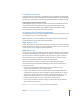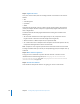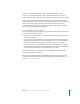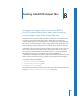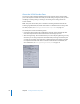2
Table Of Contents
- Compressor User Manual
- Contents
- An Introduction to Compressor
- Getting Started Quickly
- The Basic Transcoding Workflow
- The Compressor Interface
- Importing Source Media Files
- Creating, Previewing, and Modifying Settings
- Creating Jobs and Submitting Batches
- Assigning Settings to Source Media Files
- Assigning Destinations to Source Media Files
- Submitting a Batch
- About the History Drawer
- Resubmitting a Batch
- Saving and Opening a Batch File
- Submitting a Final Cut Pro Project for Transcoding
- Resubmitting a Final Cut Pro Project
- Transcoding Different Clips From One Source Media File
- Creating Dolby Digital Professional Output Files
- Creating H.264 DVD Output Files
- Creating MPEG-1 Output Files
- Creating MPEG-2 Output Files
- Creating MPEG-4 Output Files
- Creating QuickTime Movie Output Files
- Creating QuickTime Export Component, AIFF, and TIFF Files
- Adding Filters to a Setting
- Adding Frame Controls, Geometry, and Actions to a Setting
- Using the Preview Window
- Creating and Changing Destinations
- Using Droplets
- Customer Support
- Command-Line Usage
- Index
102 Chapter 7 Creating Dolby Digital Professional Output Files
Step 3: Digitize the sound
Once your sound is mixed, save the resulting channels as sound files in one of these
formats:
 AIFF
 SoundDesigner II
 QuickTime
 WAVE
Depending on the format, a file can contain a single channel (mono), dual channels
(stereo), or multiple channels. Compressor supports Dolby Digital Professional in all
these configurations.
Sound files intended for Dolby Digital Professional encoding must conform to the
following rules:
 All source files should be the same length. (If they are not, Compressor sets the
length of the AC-3 stream to match the length of the longest file.)
 All files must have a 48 kHz sample rate (as required for DVD).
 AC-3 streams must have a multiple of 1536 samples. If the selected input files do not,
Compressor adds digital silence to the end of the files.
Note: Compressor 2 can support any kind of source files that contain surround sound
and high resolution audio up to 64 bits per sample (floating point) and sample rates up
to192 kHz.
Step 4: Make channel assignments
Assign your source audio files to specific channels of the AC-3 stream. For more
information about channel assignments, see “Assigning Files to Surround Sound
Channels (Manual Method),” next, and “Assigning Files to Surround Sound Channels
(Automatic Methods)” on page 104.
Step 5: Encode the sound files
Click Submit and Compressor does the rest, giving you an AC-3 audio stream.