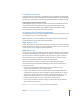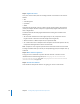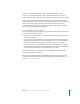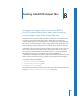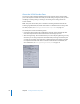2
Table Of Contents
- Compressor User Manual
- Contents
- An Introduction to Compressor
- Getting Started Quickly
- The Basic Transcoding Workflow
- The Compressor Interface
- Importing Source Media Files
- Creating, Previewing, and Modifying Settings
- Creating Jobs and Submitting Batches
- Assigning Settings to Source Media Files
- Assigning Destinations to Source Media Files
- Submitting a Batch
- About the History Drawer
- Resubmitting a Batch
- Saving and Opening a Batch File
- Submitting a Final Cut Pro Project for Transcoding
- Resubmitting a Final Cut Pro Project
- Transcoding Different Clips From One Source Media File
- Creating Dolby Digital Professional Output Files
- Creating H.264 DVD Output Files
- Creating MPEG-1 Output Files
- Creating MPEG-2 Output Files
- Creating MPEG-4 Output Files
- Creating QuickTime Movie Output Files
- Creating QuickTime Export Component, AIFF, and TIFF Files
- Adding Filters to a Setting
- Adding Frame Controls, Geometry, and Actions to a Setting
- Using the Preview Window
- Creating and Changing Destinations
- Using Droplets
- Customer Support
- Command-Line Usage
- Index
Chapter 7 Creating Dolby Digital Professional Output Files 103
Assigning Files to Surround Sound Channels (Manual Method)
To manually assign source audio files to channels of a surround sound stream:
1 Do one of the following to import the source audio files:
 Click the “Import Surround Sound Group” button in the Batch window.
 Choose File > Import Surround Group.
The channel assignment interface opens.
2 Do one of the following to assign a source audio file to a particular channel.
 Drag the source audio file from the Finder to the icon for a specific channel (for
example, “L”).
 Click the icon for a specific channel (for example, “L”) and use the Open dialog to
locate the source audio file intended for that channel.
The file is now assigned to the “L” (Left Front) Channel.
3 Repeat Step 2 for each of the source audio files that you intend to include in the
surround stream.
Note: If you are creating Dolby Digital Professional (AC-3) surround sound streams, you
will not use all the channels listed in the table at once. See “Audio Tab Settings” on
page 95 for a diagram of the Dolby audio coding modes.
4 When you have finished adding source audio files to the channel assignment interface,
click OK.
The group of surround files appears as a single surround source media file in the
Batch window.