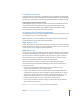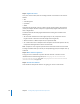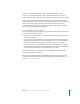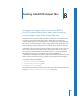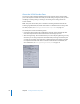2
Table Of Contents
- Compressor User Manual
- Contents
- An Introduction to Compressor
- Getting Started Quickly
- The Basic Transcoding Workflow
- The Compressor Interface
- Importing Source Media Files
- Creating, Previewing, and Modifying Settings
- Creating Jobs and Submitting Batches
- Assigning Settings to Source Media Files
- Assigning Destinations to Source Media Files
- Submitting a Batch
- About the History Drawer
- Resubmitting a Batch
- Saving and Opening a Batch File
- Submitting a Final Cut Pro Project for Transcoding
- Resubmitting a Final Cut Pro Project
- Transcoding Different Clips From One Source Media File
- Creating Dolby Digital Professional Output Files
- Creating H.264 DVD Output Files
- Creating MPEG-1 Output Files
- Creating MPEG-2 Output Files
- Creating MPEG-4 Output Files
- Creating QuickTime Movie Output Files
- Creating QuickTime Export Component, AIFF, and TIFF Files
- Adding Filters to a Setting
- Adding Frame Controls, Geometry, and Actions to a Setting
- Using the Preview Window
- Creating and Changing Destinations
- Using Droplets
- Customer Support
- Command-Line Usage
- Index
104 Chapter 7 Creating Dolby Digital Professional Output Files
5 Do one of the following to apply the appropriate Apple setting from the Dolby Digital
Professional category to the source audio file:
 Choose a setting from the pop-up menu in the Settings column of the Batch table.
 Drag a setting from the Settings tab of the Presets window to the source audio file in
the Batch window.
6 Make any necessary adjustments in the Inspector window and click Submit.
Compressor creates an AC-3 surround audio stream.
Assigning Files to Surround Sound Channels
(Automatic Methods)
Compressor offers some streamlined channel assignment techniques that can save
you time.
To assign files to surround channels with channel identifier codes:
1 Append the channel identifier code of the target surround channel to the filename of
each source audio file. (See the table below for a list of the appropriate channel
identifier codes.)
For example, for if a source audio file is named lemur and is intended for the left front
channel, then you would be rename the file lemur.L.
Note: Mac OS X may require that you add a file extension like .aiff. This will not interfere
with this channel assignment method. So the complete filename would look like
this: lemur.L.aiff.
Note: If you are creating Dolby Digital Professional (AC-3) surround sound streams, you
will not use all of the channels listed in the table at once. See “Audio Tab Settings” on
page 95 for a diagram of the Dolby audio coding modes.
Channel assignment Channel Identifier Code
Left front channel .L
Right front channel .R
Center front channel .C
Left surround channel .Ls
Right surround channel .Rs
Center surround channel .Cs
Low frequency channel
(Subwoofer, LFE)
.S