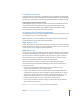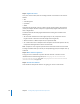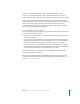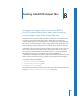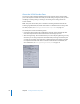2
Table Of Contents
- Compressor User Manual
- Contents
- An Introduction to Compressor
- Getting Started Quickly
- The Basic Transcoding Workflow
- The Compressor Interface
- Importing Source Media Files
- Creating, Previewing, and Modifying Settings
- Creating Jobs and Submitting Batches
- Assigning Settings to Source Media Files
- Assigning Destinations to Source Media Files
- Submitting a Batch
- About the History Drawer
- Resubmitting a Batch
- Saving and Opening a Batch File
- Submitting a Final Cut Pro Project for Transcoding
- Resubmitting a Final Cut Pro Project
- Transcoding Different Clips From One Source Media File
- Creating Dolby Digital Professional Output Files
- Creating H.264 DVD Output Files
- Creating MPEG-1 Output Files
- Creating MPEG-2 Output Files
- Creating MPEG-4 Output Files
- Creating QuickTime Movie Output Files
- Creating QuickTime Export Component, AIFF, and TIFF Files
- Adding Filters to a Setting
- Adding Frame Controls, Geometry, and Actions to a Setting
- Using the Preview Window
- Creating and Changing Destinations
- Using Droplets
- Customer Support
- Command-Line Usage
- Index
Chapter 7 Creating Dolby Digital Professional Output Files 105
2 Drag the renamed source audio files to the Batch window.
If the following conditions are met, Compressor automatically collapses the entire group
of files into what appears as a single surround source media file in the Batch window:
 The files in the group must be named correctly. (See table above.)
 The total number of files in the group must be fewer than seven.
3 Do one of the following to apply the appropriate Apple setting from the Dolby Digital
Professional category to the source audio file:
 Choose a setting from the pop-up menu in the Settings column of the Batch table.
 Drag a setting from the Settings tab of the Presets window to the source audio file in
the Batch window.
4 Make any necessary adjustments in the Inspector window and click Submit.
Compressor creates an AC-3 surround audio stream.
Note: In Mac OS X, the above suffixes can be interpreted as information about the file
creator. As a result, the files that make up the different channels can be associated with
various Mac OS X applications based on the suffix. This has no effect on the decoding
of the files.
Assigning Files to Surround Sound Channels with Droplets
You can further streamline the channel assignment process by encapsulating the
“automatic” method described above in a “droplet.”
For more information about droplets, see “Using Droplets” on page 235.