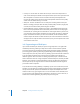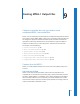2
Table Of Contents
- Compressor User Manual
- Contents
- An Introduction to Compressor
- Getting Started Quickly
- The Basic Transcoding Workflow
- The Compressor Interface
- Importing Source Media Files
- Creating, Previewing, and Modifying Settings
- Creating Jobs and Submitting Batches
- Assigning Settings to Source Media Files
- Assigning Destinations to Source Media Files
- Submitting a Batch
- About the History Drawer
- Resubmitting a Batch
- Saving and Opening a Batch File
- Submitting a Final Cut Pro Project for Transcoding
- Resubmitting a Final Cut Pro Project
- Transcoding Different Clips From One Source Media File
- Creating Dolby Digital Professional Output Files
- Creating H.264 DVD Output Files
- Creating MPEG-1 Output Files
- Creating MPEG-2 Output Files
- Creating MPEG-4 Output Files
- Creating QuickTime Movie Output Files
- Creating QuickTime Export Component, AIFF, and TIFF Files
- Adding Filters to a Setting
- Adding Frame Controls, Geometry, and Actions to a Setting
- Using the Preview Window
- Creating and Changing Destinations
- Using Droplets
- Customer Support
- Command-Line Usage
- Index
Chapter 8 Creating H.264 DVD Output Files 111
 Video Format: Use the Video Format pop-up menu to choose from the following four
choices. All of them are HD progressive formats:
 576p: 16x9 anamorphic format (720 x 576 PAL-only @ 50p fps)
 480p: 16x9 anamorphic format (720 x 480 NTSC-only @ 59.94p fps)
 720p: 16x9 format (1280 x 720 NTSC @ 59.94p fps or 1280 x 720 PAL at 50p fps)
 Automatic: Choose this setting if you are unsure of your source media file’s video
format. This setting analyzes your source media clip’s frame rate and frame size to
determine the correct video format.
 Frame Rate: Use the Video Format pop-up menu to choose from the following options:
 50 fps (for PAL)
 59.94 fps (for NTSC)
 Automatic: Choose this setting if you are unsure of your source media file’s video
format. This setting analyzes your source media clip’s frame rate to determine the
correct frame rate.
Note: If you choose a format in the Video Format menu, the Frame Rate menu will be
filled in automatically.
 Bit Rate: Choose the bit rate to use for the output video with the slider, or enter a
value directly. While the available range is between 0.5 and 29.4 Mbps, typical HD-
based DVD video bit rates with H.264 might range from 7 to 15 Mbps, depending on
your DVD bit-budget and the nature of your source media files. The H.264 file format
is twice as efficient as the standard MPEG-2 format. This means you can count on a
lower bit rate to get the same quality, or higher quality at the same bit rate.