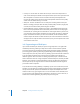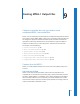2
Table Of Contents
- Compressor User Manual
- Contents
- An Introduction to Compressor
- Getting Started Quickly
- The Basic Transcoding Workflow
- The Compressor Interface
- Importing Source Media Files
- Creating, Previewing, and Modifying Settings
- Creating Jobs and Submitting Batches
- Assigning Settings to Source Media Files
- Assigning Destinations to Source Media Files
- Submitting a Batch
- About the History Drawer
- Resubmitting a Batch
- Saving and Opening a Batch File
- Submitting a Final Cut Pro Project for Transcoding
- Resubmitting a Final Cut Pro Project
- Transcoding Different Clips From One Source Media File
- Creating Dolby Digital Professional Output Files
- Creating H.264 DVD Output Files
- Creating MPEG-1 Output Files
- Creating MPEG-2 Output Files
- Creating MPEG-4 Output Files
- Creating QuickTime Movie Output Files
- Creating QuickTime Export Component, AIFF, and TIFF Files
- Adding Filters to a Setting
- Adding Frame Controls, Geometry, and Actions to a Setting
- Using the Preview Window
- Creating and Changing Destinations
- Using Droplets
- Customer Support
- Command-Line Usage
- Index
Chapter 8 Creating H.264 DVD Output Files 113
However, you may have a source media file with an uneven distribution of complex
scenes. For example, suppose you have a 2-hour sports program in which the first hour
is the pregame show with relatively static talking heads, and the second hour is high-
action sports footage. If this source media were evenly split into 2 segments, the bit
rate allocation plan for the first segment would not be able to “donate” some of its bits
to the second segment because the segments would be processed on separate
computers. The quality of the more complex action footage in the second segment
would suffer. In this case, if your goal were ensuring the highest possible quality over
the entire 2-hour program, it would make sense to not allow job segmenting by de-
selecting the checkbox at the top of the Encoder pane. This forces the job (and
therefore, the bit-rate allocation) to be processed on a single computer.
H.264 Workflows for DVD
The efficiency and quality of H.264 creates a number of options for DVD producers:
 Since H.264 can deliver high definition (HD) video at standard definition (SD) bit
rates, you can get 90 minutes of HD content on a regular DVD-5 disc, which will be
playable on the next generation of DVD players.
 Video resolutions supported by SD DVDs are also supported by HD DVDs. This means
that a high definition DVD can use an HD video resolution file for its main content,
such as a feature film, and then use SD video resolution files for additional features
like trailers and a “making-of” documentary.