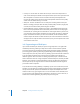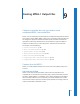2
Table Of Contents
- Compressor User Manual
- Contents
- An Introduction to Compressor
- Getting Started Quickly
- The Basic Transcoding Workflow
- The Compressor Interface
- Importing Source Media Files
- Creating, Previewing, and Modifying Settings
- Creating Jobs and Submitting Batches
- Assigning Settings to Source Media Files
- Assigning Destinations to Source Media Files
- Submitting a Batch
- About the History Drawer
- Resubmitting a Batch
- Saving and Opening a Batch File
- Submitting a Final Cut Pro Project for Transcoding
- Resubmitting a Final Cut Pro Project
- Transcoding Different Clips From One Source Media File
- Creating Dolby Digital Professional Output Files
- Creating H.264 DVD Output Files
- Creating MPEG-1 Output Files
- Creating MPEG-2 Output Files
- Creating MPEG-4 Output Files
- Creating QuickTime Movie Output Files
- Creating QuickTime Export Component, AIFF, and TIFF Files
- Adding Filters to a Setting
- Adding Frame Controls, Geometry, and Actions to a Setting
- Using the Preview Window
- Creating and Changing Destinations
- Using Droplets
- Customer Support
- Command-Line Usage
- Index
Chapter 9 Creating MPEG-1 Output Files 117
About the MPEG-1 Encoder Pane
This section contains detailed information about the various tabs within the MPEG-1
Encoder pane of the Inspector window. You make your MPEG-1 settings using these
tabs, by either modifying an existing setting or creating a new setting in the Settings
tab of the Presets window.
The MPEG-1 Encoder pane opens with the default Video Format tab on top and
contains the following items:
 Extension: This field displays the MPEG-1 file extension mpg automatically after the
MPEG-1 output format is selected from the File Format pop-up menu, or the ( + )
pop-up menu in the Settings tab of the Presets window. Changes to m1v if the Audio
tab is disabled, or m1a if the Video tab is disabled.
 Allow cluster segmenting: This checkbox allows you to turn off cluster segmenting. It
is relevant only if you are using Compressor 2 or higher with distributed processing
enabled. (The Compressor 2 distributed processing feature is limited to computers
that have either Final Cut Studio or DVD Studio Pro 4 installed.) For more
information, see “Encoder Pane” on page 43.
 Video and Audio tabs: These buttons open the Video and Audio tabs described next.