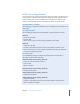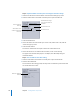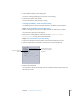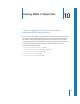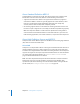2
Table Of Contents
- Compressor User Manual
- Contents
- An Introduction to Compressor
- Getting Started Quickly
- The Basic Transcoding Workflow
- The Compressor Interface
- Importing Source Media Files
- Creating, Previewing, and Modifying Settings
- Creating Jobs and Submitting Batches
- Assigning Settings to Source Media Files
- Assigning Destinations to Source Media Files
- Submitting a Batch
- About the History Drawer
- Resubmitting a Batch
- Saving and Opening a Batch File
- Submitting a Final Cut Pro Project for Transcoding
- Resubmitting a Final Cut Pro Project
- Transcoding Different Clips From One Source Media File
- Creating Dolby Digital Professional Output Files
- Creating H.264 DVD Output Files
- Creating MPEG-1 Output Files
- Creating MPEG-2 Output Files
- Creating MPEG-4 Output Files
- Creating QuickTime Movie Output Files
- Creating QuickTime Export Component, AIFF, and TIFF Files
- Adding Filters to a Setting
- Adding Frame Controls, Geometry, and Actions to a Setting
- Using the Preview Window
- Creating and Changing Destinations
- Using Droplets
- Customer Support
- Command-Line Usage
- Index
122 Chapter 9 Creating MPEG-1 Output Files
Configuring the MPEG-1 File Format for Web Use
The following steps guide you through configuring the MPEG-1 output file format for
web use. This process creates a single MPEG-1 system stream.
Step 1: Open the MPEG-1 Encoder pane and choose Video settings
1 Open the Settings tab of the Presets window, then choose MPEG-1 from the “Create a
New Setting” ( + ) pop-up menu.
The MPEG-1 Encoder pane opens in the Inspector with the default Video tab displayed.
2 Select the Enabled box.
3 Choose Automatic from the “Frame rate” pop-up menu.
You can also choose 23.976, 29.97, or 25 if you know the frame rate of the source video.
4 Select the Web button.
This sets the resolution of the output to 320 x 240.
5 Choose the bit rate to use from the “Bit rate” slider, or enter a value directly.
Select to enable the
Video tab.
Choose the frame rate.
Select Web to set the
resolution to 320 x 240.
Choose the bit rate.