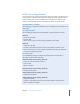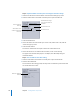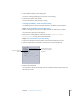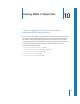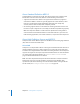2
Table Of Contents
- Compressor User Manual
- Contents
- An Introduction to Compressor
- Getting Started Quickly
- The Basic Transcoding Workflow
- The Compressor Interface
- Importing Source Media Files
- Creating, Previewing, and Modifying Settings
- Creating Jobs and Submitting Batches
- Assigning Settings to Source Media Files
- Assigning Destinations to Source Media Files
- Submitting a Batch
- About the History Drawer
- Resubmitting a Batch
- Saving and Opening a Batch File
- Submitting a Final Cut Pro Project for Transcoding
- Resubmitting a Final Cut Pro Project
- Transcoding Different Clips From One Source Media File
- Creating Dolby Digital Professional Output Files
- Creating H.264 DVD Output Files
- Creating MPEG-1 Output Files
- Creating MPEG-2 Output Files
- Creating MPEG-4 Output Files
- Creating QuickTime Movie Output Files
- Creating QuickTime Export Component, AIFF, and TIFF Files
- Adding Filters to a Setting
- Adding Frame Controls, Geometry, and Actions to a Setting
- Using the Preview Window
- Creating and Changing Destinations
- Using Droplets
- Customer Support
- Command-Line Usage
- Index
Chapter 9 Creating MPEG-1 Output Files 125
3 Select a different setting in the Settings tab.
This opens a dialog prompting you to save the current setting.
4 Select the Save button and click OK.
This saves the “MPEG-1 Video for DVD “ setting.
Creating the MPEG-1 Audio for DVD Setting
The following steps create the setting for an MPEG-1 elementary audio output file.
Step 1: Create the MPEG-1 Audio for DVD setting
1 Open the Settings tab of the Presets window and click the Add Preset (+) button.
This adds a new setting to the existing list.
2 Name the new setting “MPEG-1 Audio for DVD.” See “To assign a pre-existing
destination preset:” on page 68 for more information.
Step 2: Turn off the video for the audio setting
1 Click the Encoder tab and choose MPEG-1 from the File Format pop-up menu.
2 Click the Video button in the MPEG-1 Encoder pane to open the Video tab.
3 Deselect the Enabled box.
This ensures that this preset will only create an elementary video stream and sets the
file extension to m1a.
Deselect to disable the
Video tab.
The file extension changes
to m1a once the Video tab
is disabled.