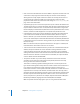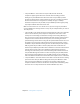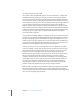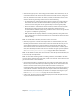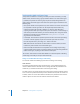2
Table Of Contents
- Compressor User Manual
- Contents
- An Introduction to Compressor
- Getting Started Quickly
- The Basic Transcoding Workflow
- The Compressor Interface
- Importing Source Media Files
- Creating, Previewing, and Modifying Settings
- Creating Jobs and Submitting Batches
- Assigning Settings to Source Media Files
- Assigning Destinations to Source Media Files
- Submitting a Batch
- About the History Drawer
- Resubmitting a Batch
- Saving and Opening a Batch File
- Submitting a Final Cut Pro Project for Transcoding
- Resubmitting a Final Cut Pro Project
- Transcoding Different Clips From One Source Media File
- Creating Dolby Digital Professional Output Files
- Creating H.264 DVD Output Files
- Creating MPEG-1 Output Files
- Creating MPEG-2 Output Files
- Creating MPEG-4 Output Files
- Creating QuickTime Movie Output Files
- Creating QuickTime Export Component, AIFF, and TIFF Files
- Adding Filters to a Setting
- Adding Frame Controls, Geometry, and Actions to a Setting
- Using the Preview Window
- Creating and Changing Destinations
- Using Droplets
- Customer Support
- Command-Line Usage
- Index
136 Chapter 10 Creating MPEG-2 Output Files
Job Segmenting and Two Pass VBR
If you choose a two-pass VBR mode, and you are using Compressor 2 or higher with
distributed processing enabled, you may have to make a choice between speedier
processing and ensuring the highest possible quality. The Apple Qmaster distributed
processing system speeds up processing by distributing work to multiple processing
nodes (computers). One way it does this is by dividing up the total amount of frames in
a job into smaller segments. Each of the processing computers then works on a
different segment. Since the nodes are working in parallel, the job is finished sooner
than it would have been on a single computer. But with two-pass VBR (and multi-pass
H.264) each segment is treated individually so the bit-rate allocation generated in the
first pass for any one segment does not include information from the segments
processed on other computers.
First, evaluate the encoding difficulty (complexity) of your source media. Then, decide
whether or not to allow job segmenting (with the “Allow Job segmenting” checkbox at
the top of the Encoder pane). If the distribution of simple and complex areas of the
media is similar in any given segment as it is across the whole source media file, then
you can get the same quality whether segmenting is turned on or not. In that case, it
makes sense to allow segmenting to speed up the processing time.
However, you may have a source media file with an uneven distribution of complex
scenes. For example, a 2-hour sports program in which the first hour is the pre-game
show with relatively static talking heads, and the second hour is high-action sports
footage. If this source media were evenly split into two segments, the bit-rate
allocation plan for the first segment would not be able to “donate” some of its bits to
the second segment because the segments would be processed on separate
computers. The quality of the more complex action footage in the second segment
would suffer. In this case, if your goal was ensuring the highest possible quality over
the entire 2-hour program, it would make sense to not allow job segmenting by
deselecting the checkbox at the top of the Encoder pane. This forces the job (and
therefore, the bit-rate allocation) to be processed on a single computer.
Note: The “Allow Job segmenting” checkbox only affects the segmenting of individual
jobs (source files). If you are submitting batches with multiple jobs, the distributed
processing system will continue to speed up processing by distributing (unsegmented)
jobs, even with job segmenting turned off.