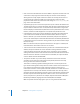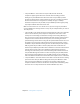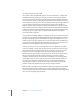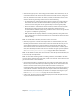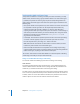2
Table Of Contents
- Compressor User Manual
- Contents
- An Introduction to Compressor
- Getting Started Quickly
- The Basic Transcoding Workflow
- The Compressor Interface
- Importing Source Media Files
- Creating, Previewing, and Modifying Settings
- Creating Jobs and Submitting Batches
- Assigning Settings to Source Media Files
- Assigning Destinations to Source Media Files
- Submitting a Batch
- About the History Drawer
- Resubmitting a Batch
- Saving and Opening a Batch File
- Submitting a Final Cut Pro Project for Transcoding
- Resubmitting a Final Cut Pro Project
- Transcoding Different Clips From One Source Media File
- Creating Dolby Digital Professional Output Files
- Creating H.264 DVD Output Files
- Creating MPEG-1 Output Files
- Creating MPEG-2 Output Files
- Creating MPEG-4 Output Files
- Creating QuickTime Movie Output Files
- Creating QuickTime Export Component, AIFF, and TIFF Files
- Adding Filters to a Setting
- Adding Frame Controls, Geometry, and Actions to a Setting
- Using the Preview Window
- Creating and Changing Destinations
- Using Droplets
- Customer Support
- Command-Line Usage
- Index
138 Chapter 10 Creating MPEG-2 Output Files
 Better: A good general purpose ME setting. The Better mode provides good results
even with complex interlaced motion. Better works well for almost all types of
interlaced video sources, even shaky footage from hand-held consumer
camcorders. In general, use Better with One pass VBR and Two pass VBR.
Note: If you are using a progressive video format, the Better mode will do only
frame-based ME, and not field-based motion-vector searching, which is not relevant
for progressive source. In this case the Better mode will run somewhat faster.
 Best: This is the highest quality ME setting and should be used for the most
demanding and complex motion for interlaced sources. It is slower than the Better
mode. In general, use the Best mode to maximize quality when using One pass
VBR Best or Two pass VBR Best.
Note: Choose a Motion Estimation (ME) mode from the Motion Estimation pop-up
menu that is appropriate for the encoding mode you have selected from the five
possibilities above. Use Good ME mode for one pass, Better mode for the One pass
VBR and Two pass VBR modes, and Best mode for one pass VBR Best and Two pass
VBR Best. Any of the ME modes work with any of the encoding modes but these
combinations are most suitable. See below for more information about the options
in this pop-up menu.
GOP Tab
You use the GOP (group of pictures) tab to select a GOP format, structure, and size. It
contains the following controls. See “Understanding GOPs and Frame Types” on
page 140 for more information.
GOP Structure
pop-up menu
Pattern field
Closed button
GOP Size
pop-up menu