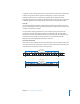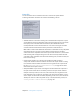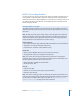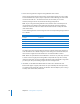2
Table Of Contents
- Compressor User Manual
- Contents
- An Introduction to Compressor
- Getting Started Quickly
- The Basic Transcoding Workflow
- The Compressor Interface
- Importing Source Media Files
- Creating, Previewing, and Modifying Settings
- Creating Jobs and Submitting Batches
- Assigning Settings to Source Media Files
- Assigning Destinations to Source Media Files
- Submitting a Batch
- About the History Drawer
- Resubmitting a Batch
- Saving and Opening a Batch File
- Submitting a Final Cut Pro Project for Transcoding
- Resubmitting a Final Cut Pro Project
- Transcoding Different Clips From One Source Media File
- Creating Dolby Digital Professional Output Files
- Creating H.264 DVD Output Files
- Creating MPEG-1 Output Files
- Creating MPEG-2 Output Files
- Creating MPEG-4 Output Files
- Creating QuickTime Movie Output Files
- Creating QuickTime Export Component, AIFF, and TIFF Files
- Adding Filters to a Setting
- Adding Frame Controls, Geometry, and Actions to a Setting
- Using the Preview Window
- Creating and Changing Destinations
- Using Droplets
- Customer Support
- Command-Line Usage
- Index
144 Chapter 10 Creating MPEG-2 Output Files
About MPEG-2 Markers and DVD Studio Pro
The following MPEG-2 markers can be found in a source media file:
 Chapter markers: These identify frames that should be encoded as I-frames and are
recognized as chapter markers when imported into DVD Studio Pro.
 Forced compression markers: These are added by an editor during editing, and
identify frames in the video that should be forced to I-frames for better quality
encoding, such as the first frame of a new scene. Forced compression markers are
not recognized as chapter markers by Final Cut Pro.
 Automatic compression markers: These are inserted by Final Cut Pro at all edit points,
forcing I-frames where scene changes are likely to occur. Automatic compression
markers are not recognized as chapter markers by DVD Studio Pro. These will not be
included if you select the “Include chapter markers only” checkbox.
If the “Include chapter markers only” checkbox is not selected, Compressor
automatically places I-frames at all three kinds of markers. In most cases, this produces
the best results. However, if you intend to use the media files as part of a mixed-angle
or multi-angle DVD title, all media files must have identical I-frame patterns.
Chapter markers set in Final Cut Pro and transcoded in Compressor, or set directly in
Compressor, will not be present in the imported MPEG-2 data in versions earlier than
DVD Studio Pro 2. However, I-frames will be set where chapter markers were named. If
you are using a version earlier than DVD Studio Pro 2, you have the following options:
Final Cut Pro native projects
You have the following two options for Final Cut Pro native projects:
 Export using Compressor: If quality and transcoding controls are important to your
project, use Compressor to export your MPEG-2 media file. You will save time and
avoid generation loss.
 Export a QuickTime Reference Movie: You will not get the high quality and encoding
options that Compressor provides, but you be able to continue editing in your
Final Cut Pro timeline while Compressor works in the background.
Compressor native projects
You can set chapter markers using the Compressor Preview window, but they will not
be preserved when exported to versions earlier than DVD Studio Pro 2. I-frames will be
preserved. If you are using a version prior to DVD Studio Pro 2, you can manually set
the chapter markers directly in DVD Studio Pro.