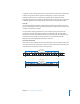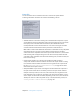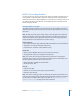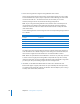2
Table Of Contents
- Compressor User Manual
- Contents
- An Introduction to Compressor
- Getting Started Quickly
- The Basic Transcoding Workflow
- The Compressor Interface
- Importing Source Media Files
- Creating, Previewing, and Modifying Settings
- Creating Jobs and Submitting Batches
- Assigning Settings to Source Media Files
- Assigning Destinations to Source Media Files
- Submitting a Batch
- About the History Drawer
- Resubmitting a Batch
- Saving and Opening a Batch File
- Submitting a Final Cut Pro Project for Transcoding
- Resubmitting a Final Cut Pro Project
- Transcoding Different Clips From One Source Media File
- Creating Dolby Digital Professional Output Files
- Creating H.264 DVD Output Files
- Creating MPEG-1 Output Files
- Creating MPEG-2 Output Files
- Creating MPEG-4 Output Files
- Creating QuickTime Movie Output Files
- Creating QuickTime Export Component, AIFF, and TIFF Files
- Adding Filters to a Setting
- Adding Frame Controls, Geometry, and Actions to a Setting
- Using the Preview Window
- Creating and Changing Destinations
- Using Droplets
- Customer Support
- Command-Line Usage
- Index
146 Chapter 10 Creating MPEG-2 Output Files
Step 1: Open the MPEG-2 Encoder pane and choose Video Format
It’s important to match the video format, aspect ratio, and field dominance to those of
your source media file. See “Video Format Tab” on page 130 for a more detailed
description of each of these settings.
1 Open the Settings tab of the Presets window, then choose MPEG-2 from the Add Preset
(+) pop-up menu button.
The MPEG-2 Encoder pane opens in the Inspector window with the default Video
Format tab displayed.
2 Choose a format from the Video Format pop-up menu:
 NTSC (default)
 PAL
 720p
 1080i (HDV res)
 1080i (Std. res)
 Automatic (SD
 Automatic (HD)
If you are unsure of what your source media file’s video format is, you can choose either
Automatic (SD) for standard definition or Automatic (HD) for high definition and
Compressor will determine the correct setting.
3 Choose an aspect ratio from the Aspect Ratio pop-up menu.
You must determine whether the intended shape of your source video is 4:3 (normal)
or 16:9 (widescreen) before you can choose your aspect ratio.
4 Choose a field dominance setting based on your source media type from the Field
Dominance pop-up menu. For example, for DV choose Bottom First. Or choose
Automatic to let Compressor determine the correct setting.
Video Format
pop-up menu
Field Dominance
pop-up menu
Aspect Ratio
pop-up menu