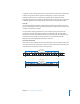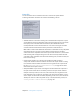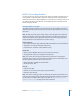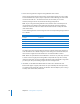2
Table Of Contents
- Compressor User Manual
- Contents
- An Introduction to Compressor
- Getting Started Quickly
- The Basic Transcoding Workflow
- The Compressor Interface
- Importing Source Media Files
- Creating, Previewing, and Modifying Settings
- Creating Jobs and Submitting Batches
- Assigning Settings to Source Media Files
- Assigning Destinations to Source Media Files
- Submitting a Batch
- About the History Drawer
- Resubmitting a Batch
- Saving and Opening a Batch File
- Submitting a Final Cut Pro Project for Transcoding
- Resubmitting a Final Cut Pro Project
- Transcoding Different Clips From One Source Media File
- Creating Dolby Digital Professional Output Files
- Creating H.264 DVD Output Files
- Creating MPEG-1 Output Files
- Creating MPEG-2 Output Files
- Creating MPEG-4 Output Files
- Creating QuickTime Movie Output Files
- Creating QuickTime Export Component, AIFF, and TIFF Files
- Adding Filters to a Setting
- Adding Frame Controls, Geometry, and Actions to a Setting
- Using the Preview Window
- Creating and Changing Destinations
- Using Droplets
- Customer Support
- Command-Line Usage
- Index
Chapter 10 Creating MPEG-2 Output Files 147
5 If you want to use the timecode from your source video, leave the “Choose start
timecode” checkbox unselected. Otherwise, select this box and enter a new timecode.
6 If you have checked the “Choose start timecode” checkbox, and if your video format is
NTSC, select the “drop frame” checkbox if you want to use drop frame (rather than
non-drop frame) timecode.
See “Video Format Tab” on page 130 for more information.
Step 2: Choose Quality settings
In the Quality tab, you set the MPEG-2 encoding attributes that have the greatest
influence on the resulting quality of your MPEG-2 video output file: encoding mode,
average and maximum bit rate, and type of motion estimation.
1 Click the Quality button in the MPEG-2 Encoder pane to open the Quality tab.
2 Make a selection from the Mode pop-up menu.
For best image quality, choose One pass VBR Best or Two pass VBR Best. For faster
encoding, with excellent image quality, choose One pass VBR or Two pass VBR. For HD
sources, choose either One pass VBR Best or Two pass VBR Best.
With two pass modes, the source media file is examined on the first pass and
transcoded on the second pass, with bit rates tailored to the video content.
Alternatively, one pass modes transcode the material more quickly, but allocate bits
less optimally than do the corresponding two pass modes.
Note: If you are using two pass VBR and Compressor 2 or higher with distributed
processing enabled, you may want to uncheck the “Allow Job segmenting”
checkbox in the Encoder pane. See “Job Segmenting and Two Pass VBR” on page 136
for more information.
Mode pop-up menu
Motion Estimation
pop-up menu
Bit rate calculator.