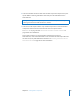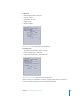2
Table Of Contents
- Compressor User Manual
- Contents
- An Introduction to Compressor
- Getting Started Quickly
- The Basic Transcoding Workflow
- The Compressor Interface
- Importing Source Media Files
- Creating, Previewing, and Modifying Settings
- Creating Jobs and Submitting Batches
- Assigning Settings to Source Media Files
- Assigning Destinations to Source Media Files
- Submitting a Batch
- About the History Drawer
- Resubmitting a Batch
- Saving and Opening a Batch File
- Submitting a Final Cut Pro Project for Transcoding
- Resubmitting a Final Cut Pro Project
- Transcoding Different Clips From One Source Media File
- Creating Dolby Digital Professional Output Files
- Creating H.264 DVD Output Files
- Creating MPEG-1 Output Files
- Creating MPEG-2 Output Files
- Creating MPEG-4 Output Files
- Creating QuickTime Movie Output Files
- Creating QuickTime Export Component, AIFF, and TIFF Files
- Adding Filters to a Setting
- Adding Frame Controls, Geometry, and Actions to a Setting
- Using the Preview Window
- Creating and Changing Destinations
- Using Droplets
- Customer Support
- Command-Line Usage
- Index
154 Chapter 11 Creating MPEG-4 Output Files
 Hinting for streaming: Hinting refers to how a video stream is divided into streamable
pieces. To create streaming video, the streaming server needs some hints about what
data to send out and when. These hints consist of defining a maximum packet size
and maximum packet duration. A hint track contains information needed to stream
your output file. A hint track is created for every streamable media track in the
output file (video and audio), and the streaming server uses the hint track to turn the
media into real-time streams.
About the MPEG-4 Encoder Pane
The MPEG-4 Part 2 Encoder pane allows you to select a variety of streaming types
and options.
The MPEG-4 Part 2 pane contains the following items:
 File Extension field: Displays the MPEG-4 Part 2 file extension mp4 as soon as the
MPEG-4 output format is selected from the File Format pop-up menu, or the ( + )
pop-up menu in the Settings tab of the Presets window.
 Video, Audio, and Streaming buttons: These buttons open the Video, Audio, and
Streaming panes, described next.
 Allow Job segmenting: This checkbox allows you to turn off job segmenting. It is only
relevant if you are using Compressor with distributed processing and with two pass
or multi-pass encoding. (The Compressor 2 distributed processing feature is limited
to computers that have either Final Cut Studio or DVD Studio Pro 4 installed.) Since
the MPEG-4 Part 2 format uses single pass VBR, you can leave this box checked in all
cases for added speed gains with distributed processing. For more information, see
“Job Segmenting and Two Pass VBR” on page 136.