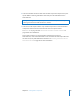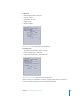2
Table Of Contents
- Compressor User Manual
- Contents
- An Introduction to Compressor
- Getting Started Quickly
- The Basic Transcoding Workflow
- The Compressor Interface
- Importing Source Media Files
- Creating, Previewing, and Modifying Settings
- Creating Jobs and Submitting Batches
- Assigning Settings to Source Media Files
- Assigning Destinations to Source Media Files
- Submitting a Batch
- About the History Drawer
- Resubmitting a Batch
- Saving and Opening a Batch File
- Submitting a Final Cut Pro Project for Transcoding
- Resubmitting a Final Cut Pro Project
- Transcoding Different Clips From One Source Media File
- Creating Dolby Digital Professional Output Files
- Creating H.264 DVD Output Files
- Creating MPEG-1 Output Files
- Creating MPEG-2 Output Files
- Creating MPEG-4 Output Files
- Creating QuickTime Movie Output Files
- Creating QuickTime Export Component, AIFF, and TIFF Files
- Adding Filters to a Setting
- Adding Frame Controls, Geometry, and Actions to a Setting
- Using the Preview Window
- Creating and Changing Destinations
- Using Droplets
- Customer Support
- Command-Line Usage
- Index
Chapter 11 Creating MPEG-4 Output Files 155
Video Pane
The Video pane allows you to make settings for the quality (ISMA profile), frames per
second (fps) rate, key frame interval, and bit rate of your MPEG-4 Part 2 output file. The
pane contains the following controls:
 Video Enabled checkbox: Make sure that this box is selected if you want the MPEG-4
Part 2 output format video settings to be applied.
 ISMA Profile buttons: Choose from one of the following MPEG-4 Part 2 quality settings:
 Basic (0): Ensures playback on all MPEG-4 Part 2 devices.
 Improved (1): Gives better output quality, but this setting is not compatible with
older MPEG-4 Part 2 devices.
 Frame Rate (fps) pop-up menu and field: Choose or enter a number to set the overall
frame rate of your output media file.
 Key frame interval field: Enter a value to designate how often (number of frames) you
want keyframes created in your output media file.
 Bit Rate pop-up menu: Choose from one of the following bit rate settings. Whatever
setting you choose, quality will vary from frame to frame to maintain the selected
bit rate.
 Constant at: Sets a manually specified bit rate based on your slider setting.
 Low VBR: Sets an overall low quality for all frames.
 Medium VBR: Sets an overall medium quality for all frames.
 High VBR: Sets an overall high quality for all frames.
 Bit rate slider and field: (Only available with the “Constant at” setting.) Move the slider
to set the overall video bit rate for your output media file between the range of
32 Kbps to 2048 Kbps, or enter a specific number in the accompanying field.
Either enter a number in the Bit
Rate field or use the slider to set
the bit rate (only available with
“Constant at” setting).