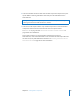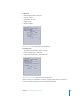2
Table Of Contents
- Compressor User Manual
- Contents
- An Introduction to Compressor
- Getting Started Quickly
- The Basic Transcoding Workflow
- The Compressor Interface
- Importing Source Media Files
- Creating, Previewing, and Modifying Settings
- Creating Jobs and Submitting Batches
- Assigning Settings to Source Media Files
- Assigning Destinations to Source Media Files
- Submitting a Batch
- About the History Drawer
- Resubmitting a Batch
- Saving and Opening a Batch File
- Submitting a Final Cut Pro Project for Transcoding
- Resubmitting a Final Cut Pro Project
- Transcoding Different Clips From One Source Media File
- Creating Dolby Digital Professional Output Files
- Creating H.264 DVD Output Files
- Creating MPEG-1 Output Files
- Creating MPEG-2 Output Files
- Creating MPEG-4 Output Files
- Creating QuickTime Movie Output Files
- Creating QuickTime Export Component, AIFF, and TIFF Files
- Adding Filters to a Setting
- Adding Frame Controls, Geometry, and Actions to a Setting
- Using the Preview Window
- Creating and Changing Destinations
- Using Droplets
- Customer Support
- Command-Line Usage
- Index
156 Chapter 11 Creating MPEG-4 Output Files
Audio Pane
You use the Audio pane to set the audio track quality, sample rate, quality, and bit
rate of the MPEG-4 output file. Use the following buttons and slider to make more
detailed adjustments:
 Audio Enabled checkbox: Make sure that this box is checked if you want the MPEG-4
Part 2 output format audio settings to be applied.
 Channels buttons: Choose the audio channel for your output media file to be either
mono or stereo.
 “Sample rate” pop-up menu: Choose from one of the following sample rates:
8, 11.025, 22.05, 24, 32, 44.1, or 48 kHz.
 Quality pop-up menu: Choose one of the following for the audio quality of your
output media file:
 Low: This allows for fast transcoding, but it is at the expense of output file quality.
 Medium: The audio quality is better than Low, but this takes longer to transcode.
 High: This is the best audio quality setting available. Use this setting when the
audio quality is important for the output media file and you don’t mind how long
it takes to transcode.
 Bit Rate slider and field: Move the slider to set the overall audio bit rate for your
output media file between the range of 16 Kbps (2 KB/sec.) to 256 Kbps (32 KB/sec.),
or enter a specific number into the accompanying field.
“Sample rate”
pop-up menu
Bit Rate slider