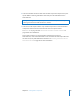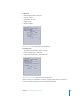2
Table Of Contents
- Compressor User Manual
- Contents
- An Introduction to Compressor
- Getting Started Quickly
- The Basic Transcoding Workflow
- The Compressor Interface
- Importing Source Media Files
- Creating, Previewing, and Modifying Settings
- Creating Jobs and Submitting Batches
- Assigning Settings to Source Media Files
- Assigning Destinations to Source Media Files
- Submitting a Batch
- About the History Drawer
- Resubmitting a Batch
- Saving and Opening a Batch File
- Submitting a Final Cut Pro Project for Transcoding
- Resubmitting a Final Cut Pro Project
- Transcoding Different Clips From One Source Media File
- Creating Dolby Digital Professional Output Files
- Creating H.264 DVD Output Files
- Creating MPEG-1 Output Files
- Creating MPEG-2 Output Files
- Creating MPEG-4 Output Files
- Creating QuickTime Movie Output Files
- Creating QuickTime Export Component, AIFF, and TIFF Files
- Adding Filters to a Setting
- Adding Frame Controls, Geometry, and Actions to a Setting
- Using the Preview Window
- Creating and Changing Destinations
- Using Droplets
- Customer Support
- Command-Line Usage
- Index
158 Chapter 11 Creating MPEG-4 Output Files
MPEG-4 Part 2 Transcoding Workflow
If you don’t need to customize the video and audio settings of your MPEG-4 Part 2 file,
you can use the “quick-and-easy” method to transcode your source media files. This
consists of accepting the following default MPEG-4 Part 2 output format settings:
Video pane
 Video Enabled checkbox: Selected
 ISMA Profile: Basic
 Frame Rate: 15 fps
 Key frame interval: 15 frames
 Bit Rate: 368 Kbps
See “Video Pane” on page 155 for more information.