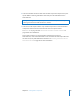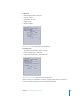2
Table Of Contents
- Compressor User Manual
- Contents
- An Introduction to Compressor
- Getting Started Quickly
- The Basic Transcoding Workflow
- The Compressor Interface
- Importing Source Media Files
- Creating, Previewing, and Modifying Settings
- Creating Jobs and Submitting Batches
- Assigning Settings to Source Media Files
- Assigning Destinations to Source Media Files
- Submitting a Batch
- About the History Drawer
- Resubmitting a Batch
- Saving and Opening a Batch File
- Submitting a Final Cut Pro Project for Transcoding
- Resubmitting a Final Cut Pro Project
- Transcoding Different Clips From One Source Media File
- Creating Dolby Digital Professional Output Files
- Creating H.264 DVD Output Files
- Creating MPEG-1 Output Files
- Creating MPEG-2 Output Files
- Creating MPEG-4 Output Files
- Creating QuickTime Movie Output Files
- Creating QuickTime Export Component, AIFF, and TIFF Files
- Adding Filters to a Setting
- Adding Frame Controls, Geometry, and Actions to a Setting
- Using the Preview Window
- Creating and Changing Destinations
- Using Droplets
- Customer Support
- Command-Line Usage
- Index
160 Chapter 11 Creating MPEG-4 Output Files
If you want to customize your MPEG-4 Part 2 file format settings, you need to perform a
more detailed transcoding workflow than the one described above, that involves the
following steps:
Step 1: Customize MPEG-4 video settings
1 In the Inspector window, click the Encoder pane and choose MPEG-4 from the File
Format pop-up menu.
The MPEG-4 Encoder pane opens, displaying mp4 in the File Extension field, and the
default Video pane.
2 Adjust the MPEG-4 video settings using the available controls.
Note: Make sure the Video Enabled checkbox is selected.
See “Video Pane” on page 155 for details about MPEG-4 Part 2 video settings.
If you don’t want to edit any other attributes, your MPEG-4 setting can be assigned to
any source media file in the usual way. See “Preparing Compressor for Transcoding” on
page 28 for more information. Otherwise, go to the next step to edit MPEG-4 audio
settings.
Either enter a number in the
Bit Rate field or use the slider
to set the bit rate.